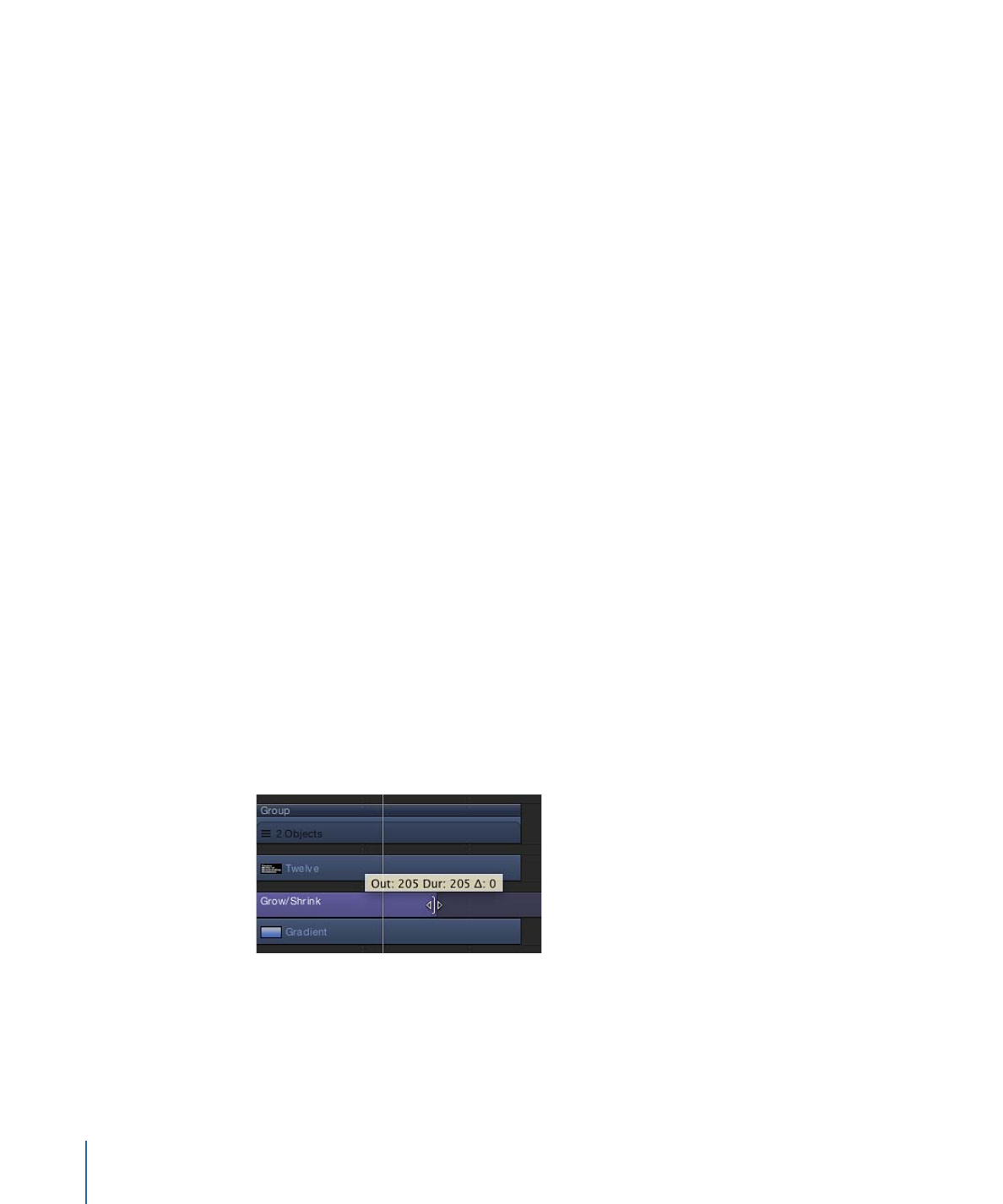
Trimming Behaviors
When you apply a behavior to an object, the duration of the behavior in the Timeline
defaults to the duration of the object to which it’s applied. However, a behavior can be
modified to limit the duration of its effect. For example, if you apply the Spin behavior
to a replicator layer, by default that replicator spins around for its entire duration. If you
trim the Out point of the Spin behavior, the spinning stops at the new position of the
Out point.
As you trim the behavior, a tooltip appears, indicating the new location of the Out point
as well as the new duration of the behavior.
To change the duration of a behavior in the Timeline
1
Move the pointer to the In or Out point of any behavior in the Timeline.
2
When the pointer changes to the trim pointer, do one of the following:
• Drag the In point to delay the beginning of the behavior’s effect.
384
Chapter 9
Using Behaviors
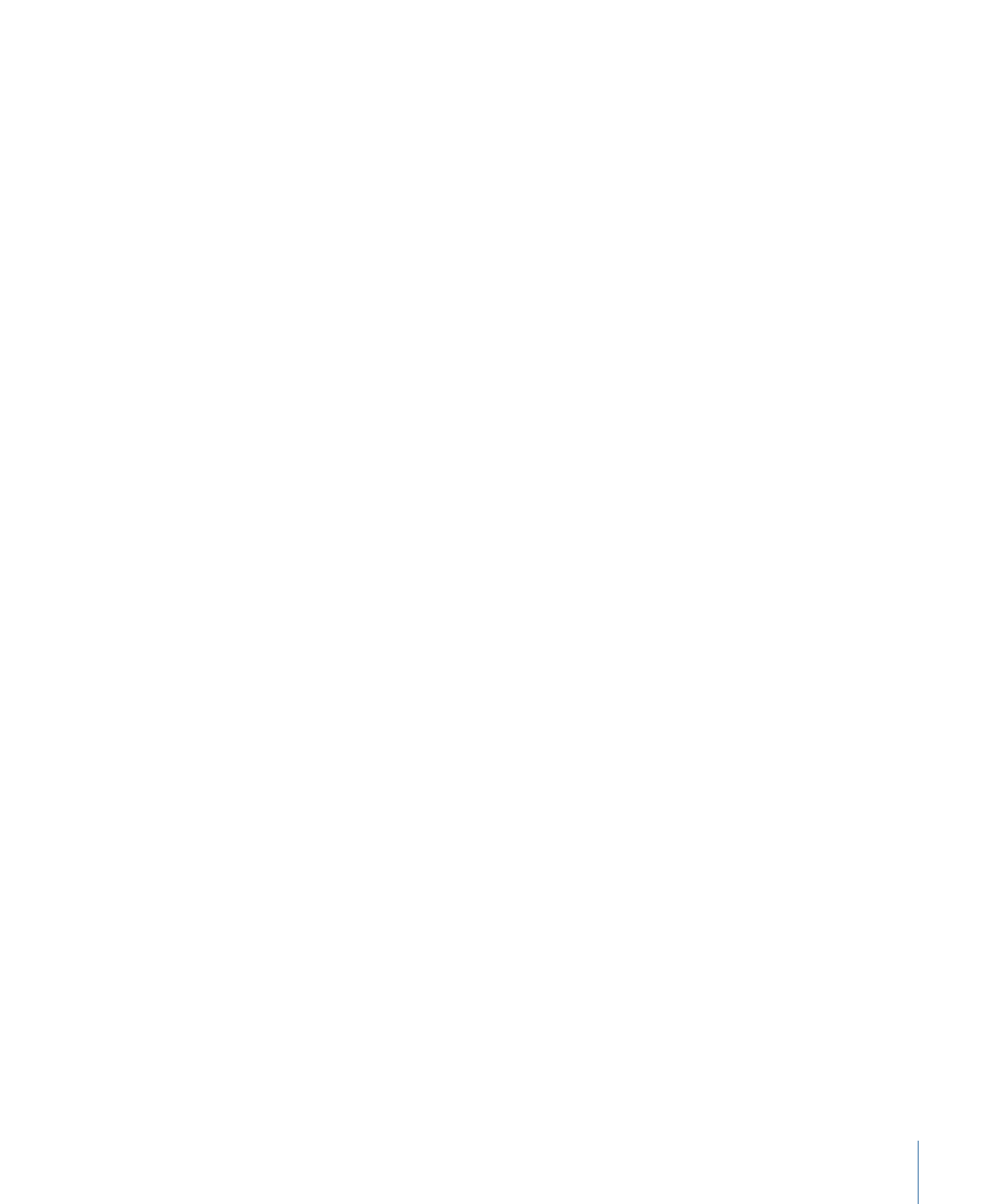
• Drag the Out point to end the behavior’s effect before the end of the object.
Trimming the Out point of a behavior often sets the object to its original state beyond
the Out point behavior. For many behaviors, using the Stop behavior to pause the object’s
animation is a more efficient method than trimming its Out point. Another way to stop
a behavior’s effect and leave the affected object in the transformed state is to adjust a
behavior’s Start and End Offset parameters. See
Changing the Offset of Parameter
Behaviors
for more information.
Note: The Simulation behaviors do not leave the object at the transformed state after
the last frame of the trimmed behavior. For more information, see
Controlling Simulation
Behaviors
.