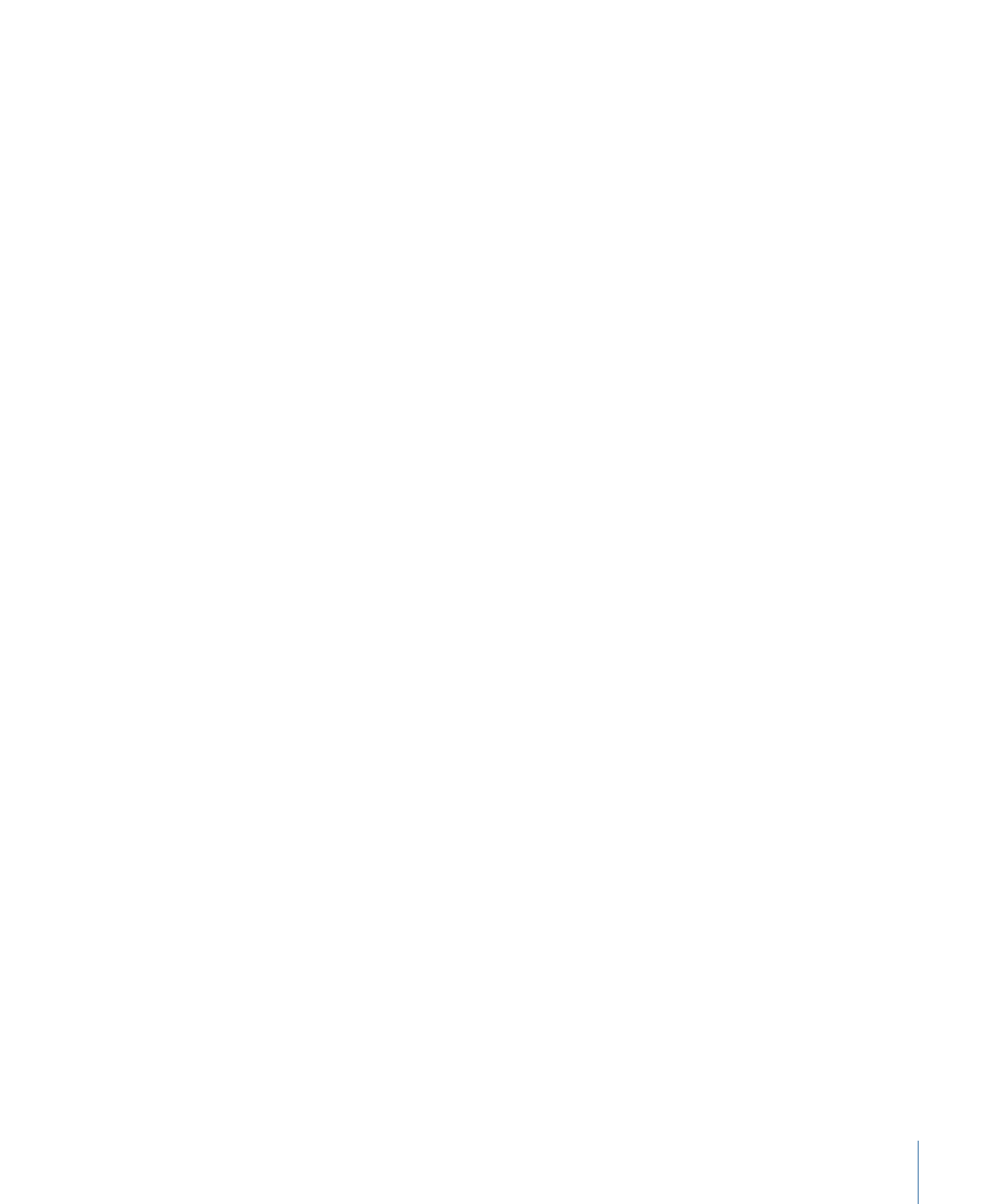
Controlling Simulation Behaviors
The ideal use for behaviors (with the exception of Motion Tracking behaviors) is creating
fluid motion graphics that do not require specific timing. This is especially true with the
Simulation behavior group, which allows you to create some very sophisticated interactions
among multiple objects in your project with minimal editing.
Unlike Basic Motion behaviors, you cannot stop or change the motion of a Simulation
behavior in the Timeline. However, you can affect the rate of a Simulation behavior by
modifying its duration in the Timeline. You can also change the starting frame of the
behavior.
Because the Simulation behaviors simulate natural effects, such as Gravity, the laws of
inertia apply: an external force sets the object in motion, and that object stays in motion
even after the active force is no longer present. Changing the duration of a Timeline bar
for a Simulation behavior does stop the “active” force on the object but does not stop
the motion of the object. You can, of course, control Simulation behaviors by modifying
their parameters.
385
Chapter 9
Using Behaviors
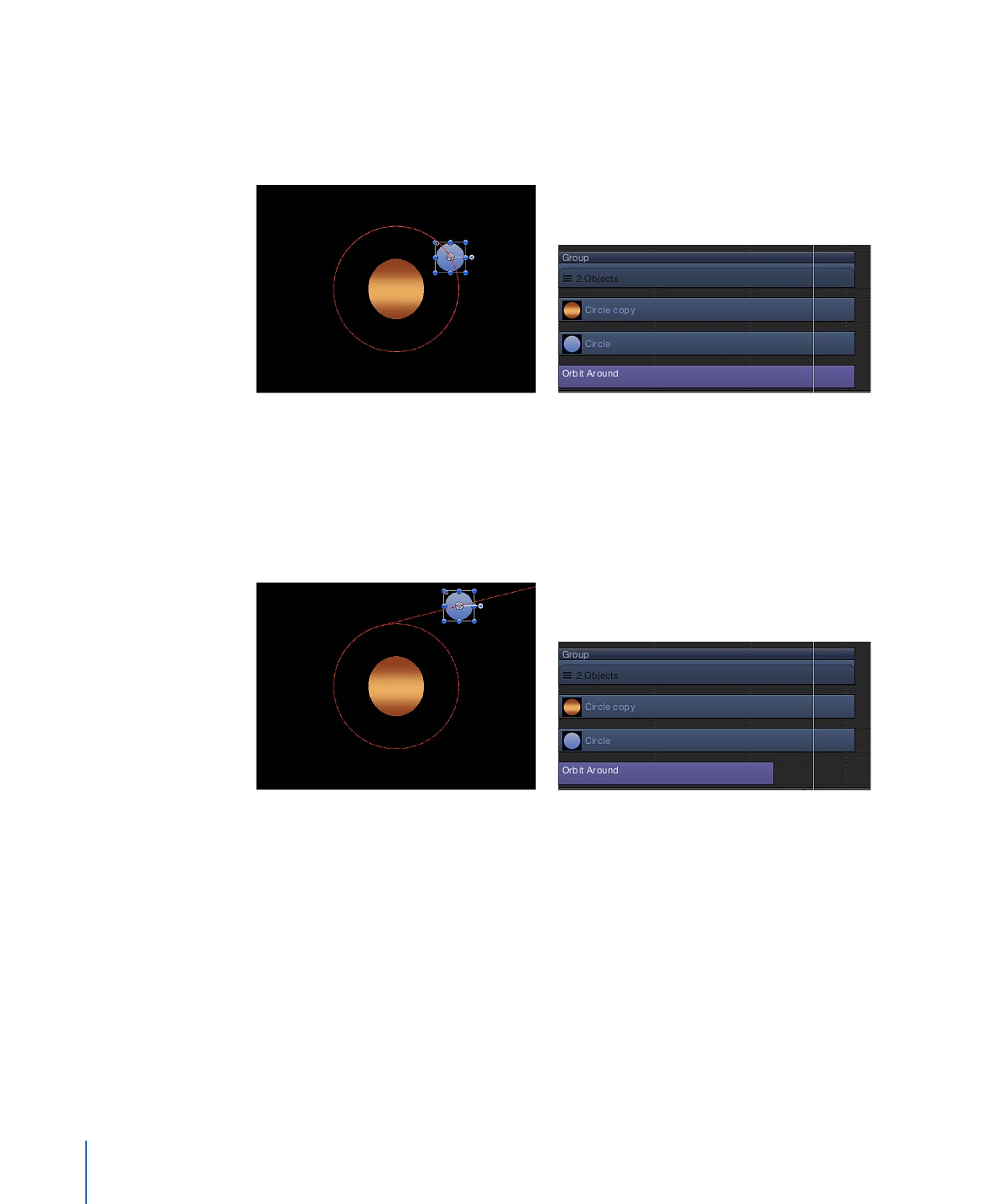
In the following image, the Orbit Around (Simulation) behavior is applied to the large
circle. The center text is assigned as the object that the circle moves around. The red
animation path represents the motion the circle travels over its duration. The Orbit Around
behavior is the same duration (300 frames) as the large circle to which it is applied.
In the next image, the Orbit Around behavior is trimmed in the Timeline to a shorter
duration (190 frames) than the object to which it is applied. Notice the change in the
shape of the animation path: At frame 190, where the Orbit Around behavior ends, the
object (the circle shape) stops moving around its target and continues moving off the
Canvas. The Orbit Around behavior—the active force—is no longer present, but the
motion of the circle does not stop.