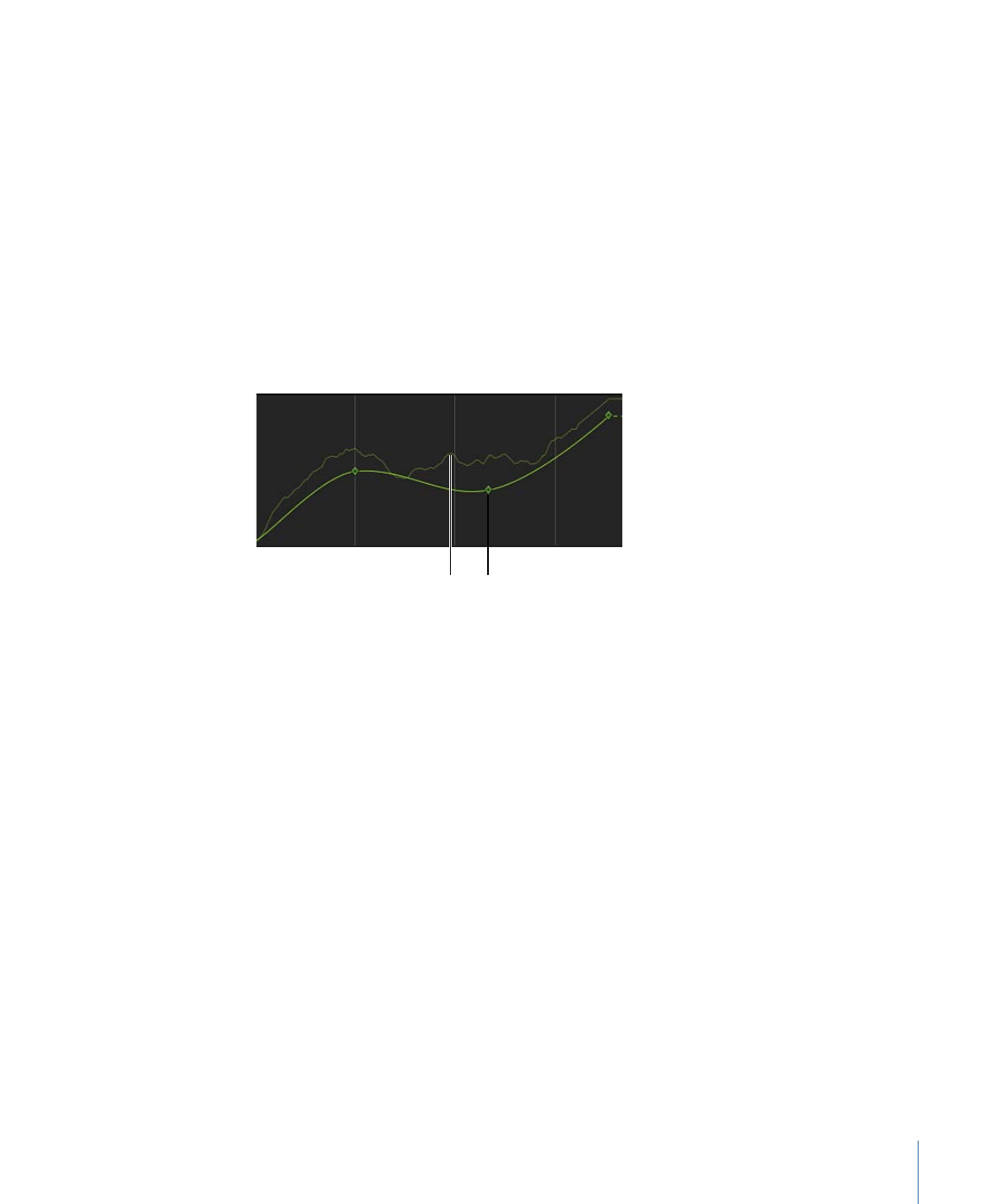
Combining Behaviors and Keyframes in the Keyframe Editor
When you display a parameter that’s affected by a behavior in the Keyframe Editor, two
curves appear for that parameter. A noneditable curve in the background displays the
parameter as it is affected by the behavior. There are no keyframes over this first curve.
Superimposed over the curve displaying the behavior’s effect is the parameter’s editable
curve.
You can keyframe a parameter before or after applying a behavior to the object that
affects it. When you keyframe a parameter already affected by a behavior, the value of
the keyframed curve is combined with the value generated by the behavior at each frame,
which raises or lowers the resulting value displayed by the background curve. The
background curve doesn’t just display the behavior’s animated values, it displays the sum
of all values affecting that parameter.
Editable curve
Behavior effect curve
Raising or lowering a keyframe in the Keyframe Editor also raises or lowers the background
curve, because the keyframe is modifying the values generated by the behavior.
Important:
The value displayed in the Inspector for the affected parameter reflects the
combined result of keyframes and behaviors applied to that parameter. Editing a
parameter’s values in the Inspector only results in changes made to the underlying
parameter value, whether keyframed or not. This parameter value is then combined with
the behavior’s effect, yielding a final value that might differ from the value you entered.
For more information on how to use keyframes in the Keyframe Editor, see
Keyframes
and Curves
.
Important:
When you combine keyframes with multiple behaviors, the results can appear
to be unpredictable, depending on the combination of behaviors applied.
You can convert the behaviors that are applied to all parameters of an object into
keyframes. Converting behaviors that have been combined with keyframes turns the sum
of all behaviors and keyframes affecting that parameter into a thinned series of keyframes
(a curve with fewer keyframes). This results in a final animation curve that closely replicates
the shape of the background curve that appeared in the Keyframe Editor. These keyframes
can then be edited in the Keyframe Editor.
389
Chapter 9
Using Behaviors
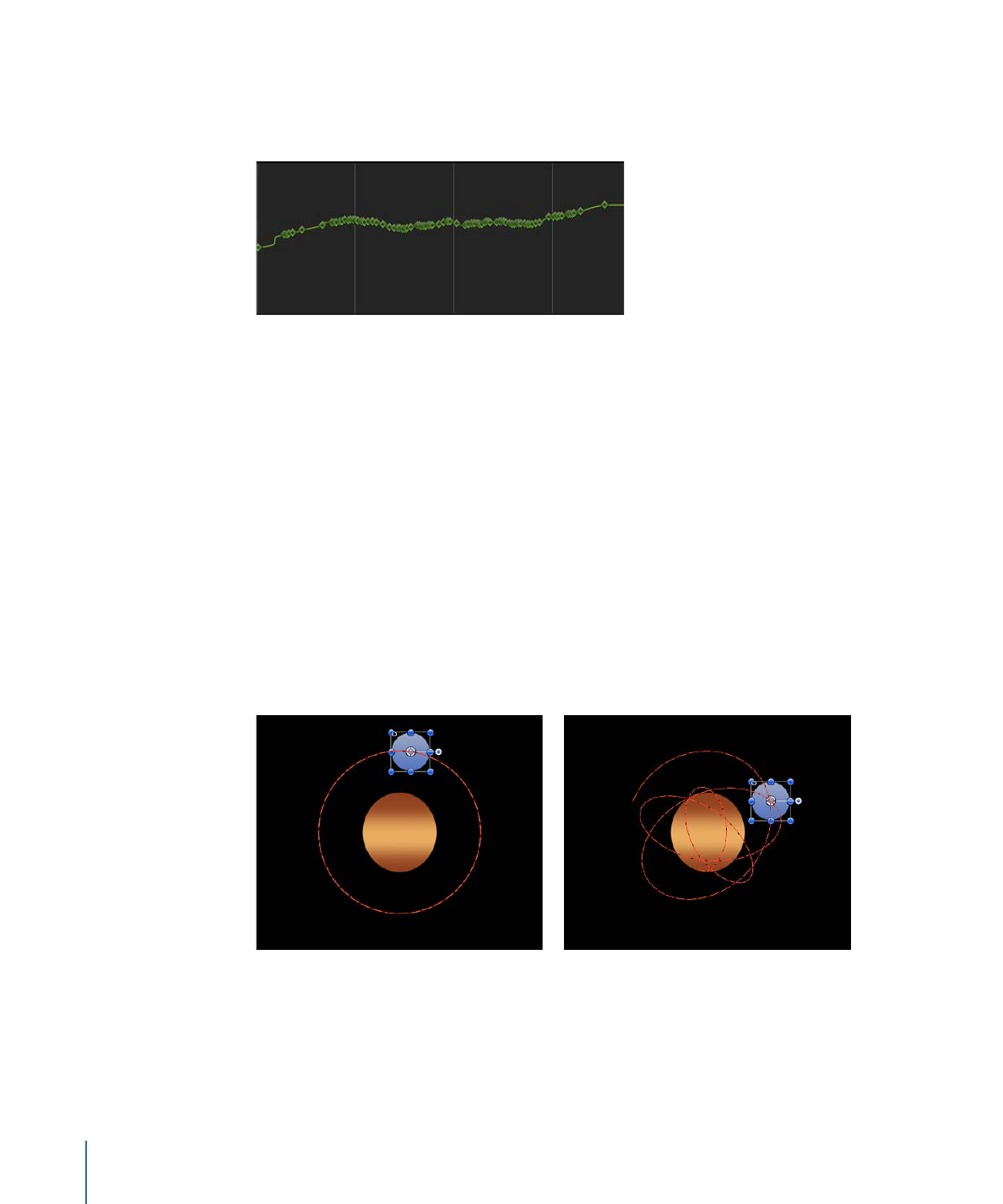
The following screenshot shows the result of converting the behavior and keyframes in
the previous example to a single keyframed channel that recreates the same motion, but
in an editable fashion.
For more information on converting behaviors into keyframes, see
Converting Behaviors
to Keyframes
.