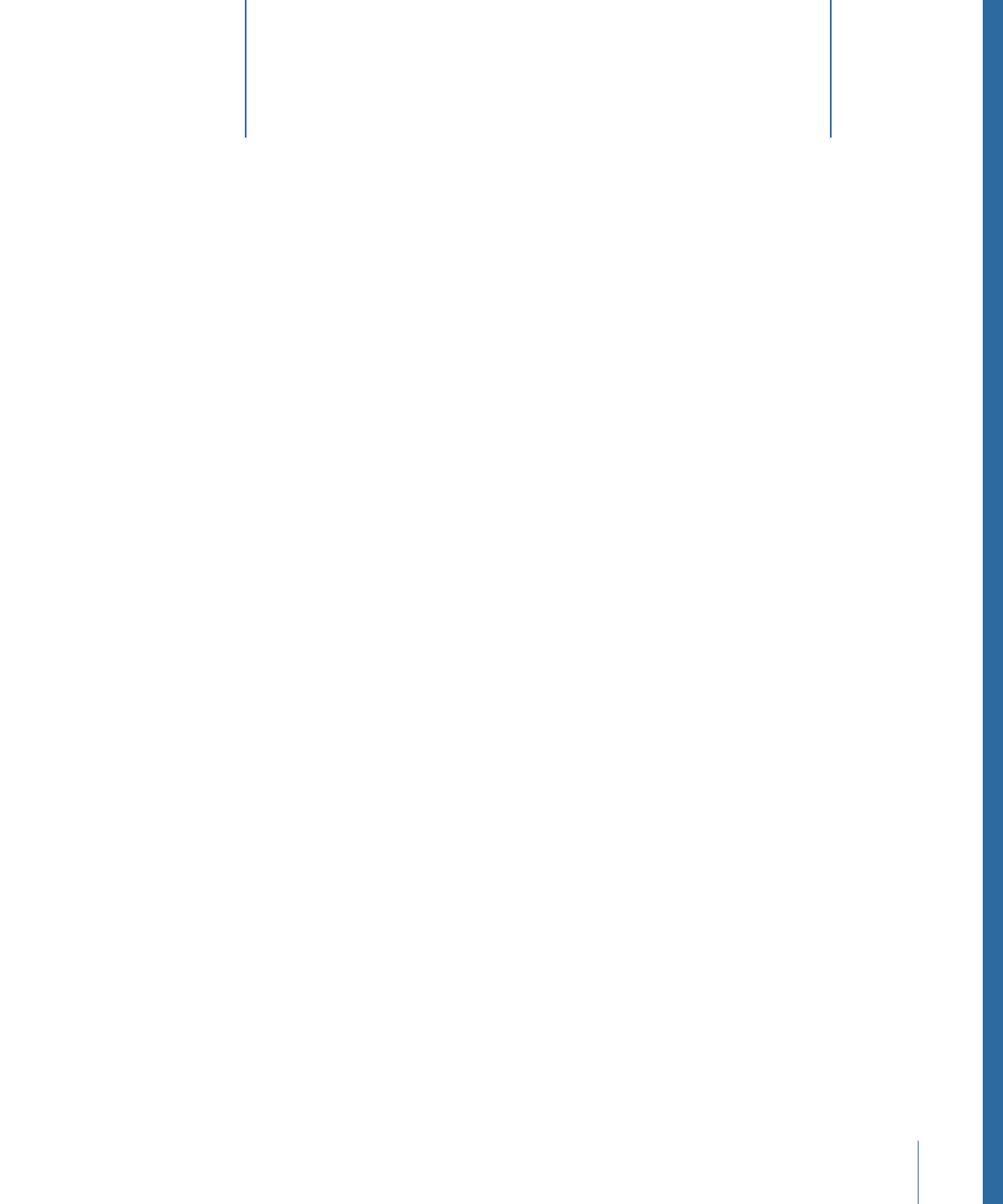
Using Behaviors
9
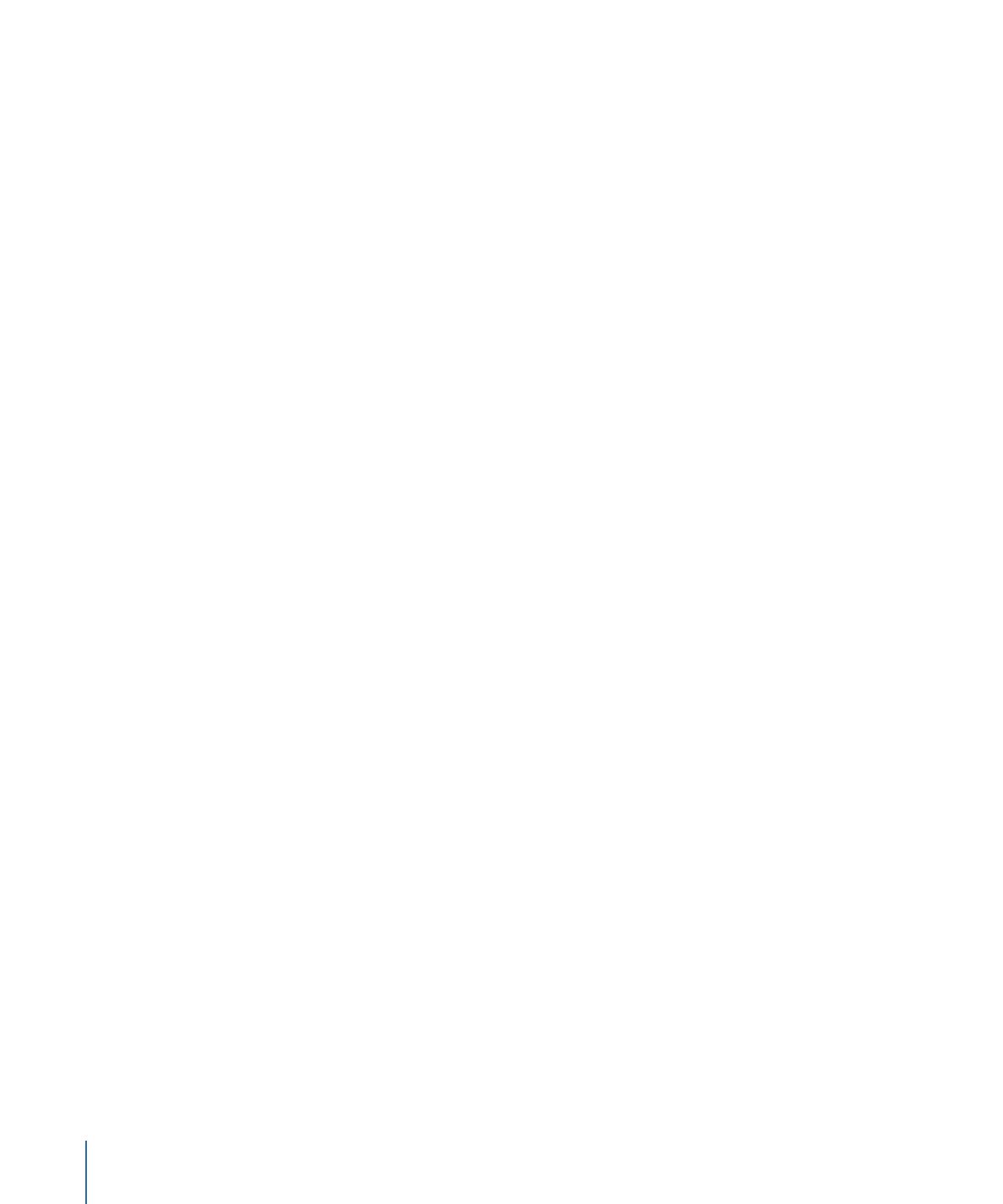
Behaviors can also be used to animate the parameters of nearly any particle system
emitter, shape, mask, replicator, filter, generator, camera, or light. This allows you to create
animated backgrounds, dynamic filter effects, interesting camera and lighting effects,
and incredibly complex particle systems, all using a few simple controls.
Motion Tracking behaviors serve a different purpose than other behaviors. Rather than
immediately animating an object to which it is applied, a tracking behavior analyzes the
object’s motion, or the motion in a video clip. This analyzed motion can be used to stabilize
a shaky clip, or match the movement of an object to the movement in the analyzed clip.
For more information, see
Motion Tracking
.
There are 11 kinds of behaviors in Motion.
• Audio behaviors are applied to audio files to create simple audio effects, such as fade-ins
and fade-outs, pans, and fly-bys. There is also a separate Audio parameter behavior
that can be applied to the parameters of nearly any object. For more information, see
Audio Behaviors
.
• Basic Motion behaviors are among the simplest behaviors. They animate specific
parameters of the object to which they are applied. Some Basic Motion behaviors affect
position while others affect scale or rotation. Examples include Fade In/Fade Out, Spin,
and Throw. All Basic Motion behaviors can be applied to images and clips, particle
emitters, shapes, text, and so on. Most of the Basic Motion behaviors can be applied
to cameras and lights. For more information, see
Basic Motion Behaviors
• Camera behaviors are specifically designed to be applied to a camera in a 3D project
and create basic camera motions such as dolly moves, panning, and zooming. For more
information, see
Camera Behaviors
.
• Motion Tracking behaviors perform multiple tasks. Although all tracking behaviors
analyze the motion present in a clip, the application of that data varies depending on
the specific behavior. For example, the Stabilize behavior stabilizes movement in a clip
created by camera shake. The Match Move behavior analyzes the motion in an object
(such as a clip) and applies that motion to another object to integrate it with the tracking
source. For more information, see
Motion Tracking Behaviors
.
• A Parameter behavior can be applied to a specific parameter of any object (including
filters and behaviors) and the effect is limited to just that parameter. The same Parameter
behavior can be applied to different parameters, resulting in different effects. For
example, you can apply the Oscillate behavior to the opacity of text to make the letters
fade in and out, or you can apply the Oscillate behavior to the rotation of a shape to
make the shape rock back and forth. You can also apply Parameter behaviors to filter
parameters, generator parameters, the parameters of particle systems and replicators,
or even the parameters of other behaviors. Examples include Oscillate, Randomize, and
Reverse. Most Parameter behaviors can be applied to cameras and lights. For more
information, see
Parameter Behaviors
.
364
Chapter 9
Using Behaviors

• Particles behaviors are specifically designed to be applied to a particle emitter or cells
in particle systems. These behaviors affect how individual particles are animated over
the duration of their life. For more information, see
Using Particles Behaviors
.
• Replicator behaviors are specifically designed to be applied to a replicator or cells in the
replicator. These behaviors affect how the replicator cell parameters are animated over
their pattern. For example, you can create an animation that travels over the replicator
pattern in which each cell goes from 0 percent opacity to 100 percent. For more
information, see
Using the Sequence Replicator Behavior
.
• Retiming behaviors are applied to footage and cloned layers (or groups) to create hold
frames, reverse the footage, change the speed of the footage, create strobe frames or
stutter, or scrub the footage. These behaviors are applied to the footage objects in the
Layers list. For more information, see
Retiming Behaviors
.
• Shape behaviors are specifically designed to be applied to a shape or mask. Shape
behaviors affect the individual vertices of a shape or mask. For example, applying the
Randomize behavior randomly animates the control points (or tangents, or both) on
the shape. For more information, see
Shape Behaviors
.
• Simulation behaviors perform one of two tasks. Some Simulation behaviors, such as
Gravity, animate the parameters of an object in a way that simulates a real-world
phenomenon. Other Simulation behaviors, such as Attractor and Repel, affect the
parameters of objects surrounding the object to which they’re applied. These behaviors
allow you to create some very sophisticated interactions among multiple objects in
your project with a minimum of adjustments. As with the Basic Motion behaviors,
Simulation behaviors also affect specific object parameters. Examples include Attractor,
Gravity, and Repel. Simulation behaviors can be applied to cameras and lights. For more
information, see
Simulation Behaviors
.
• Text behaviors animate text parameters to create various animated effects. Examples
include Type On, which reveals text letter by letter. For more information, see
Text
Animation and Text Sequence Behaviors
and
Sequence Text Behavior
.
For an introduction to using and applying behaviors, see
Applying and Removing
Behaviors
. For more detailed information on how to manipulate behaviors in a project,
see
Working with Behaviors
.
Note: Audio, Camera, Motion Tracking, Particles, Replicator, Shape, and Text behaviors
are discussed in their respective chapters.
365
Chapter 9
Using Behaviors
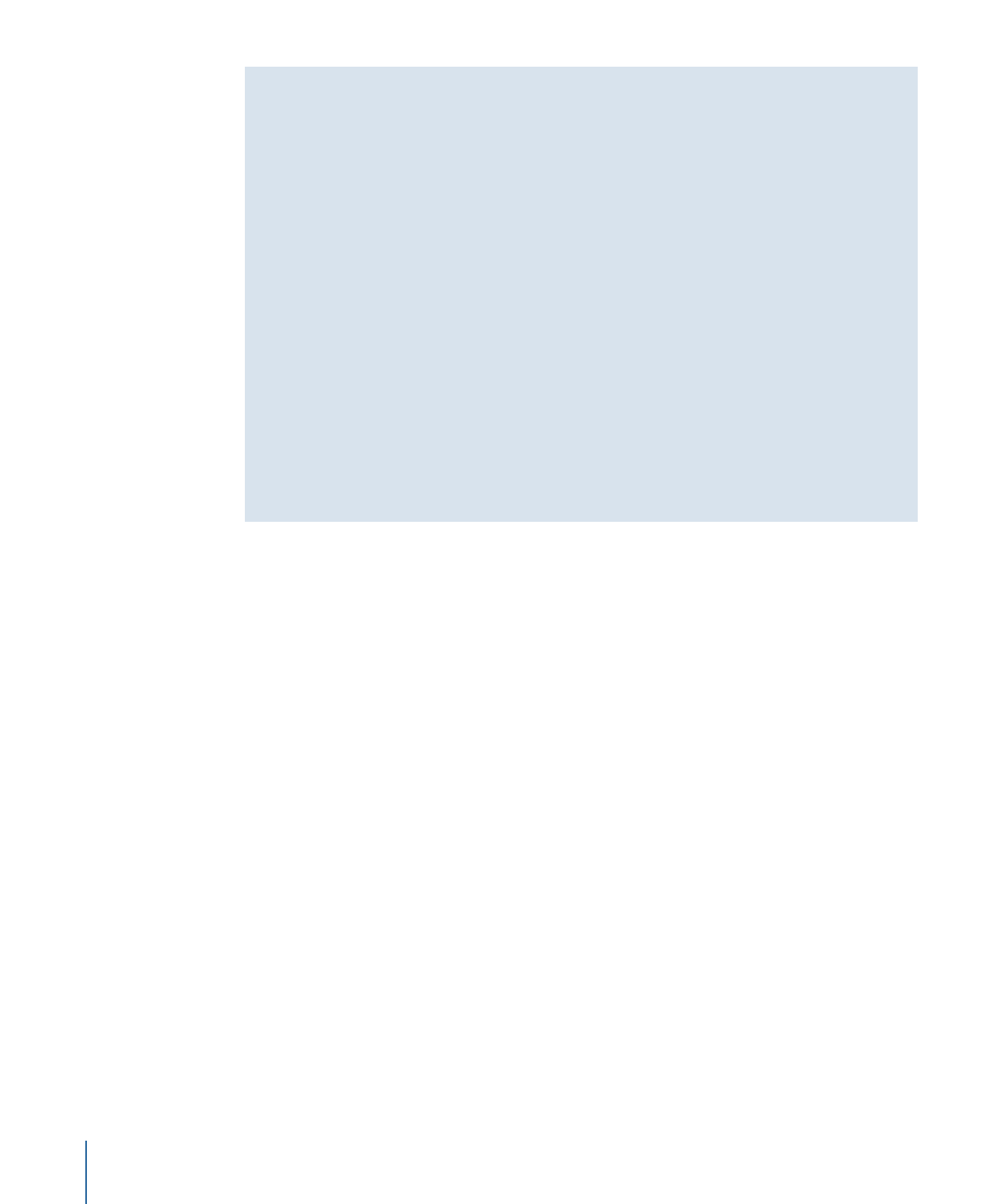
Behaviors Versus Keyframes
It’s important to understand that behaviors do not add keyframes to the objects or
parameters to which they’re applied. Instead, behaviors generate a range of values that
are then applied to an object’s parameters, animating over the duration of the behavior.
Changing the parameters of a behavior alters the range of values that behavior generates.
Keyframes apply specific values to a parameter. When you apply two or more keyframes
with different values to a parameter, you animate that parameter from the first keyframed
value to the last.
By design, behaviors are most useful for creating generalized, ongoing motion effects.
They’re also extremely useful for creating animated effects that might be too complex
or time-consuming to keyframe manually. Keyframing, in turn, might be more useful
for creating specific animated effects where the parameter you’re adjusting is required
to hit a specific value at a specific time. For more information on using keyframes, see
Keyframes and Curves
.
The animation created by behaviors can be converted into keyframes. For more
information, see
Converting Behaviors to Keyframes
.
366
Chapter 9
Using Behaviors