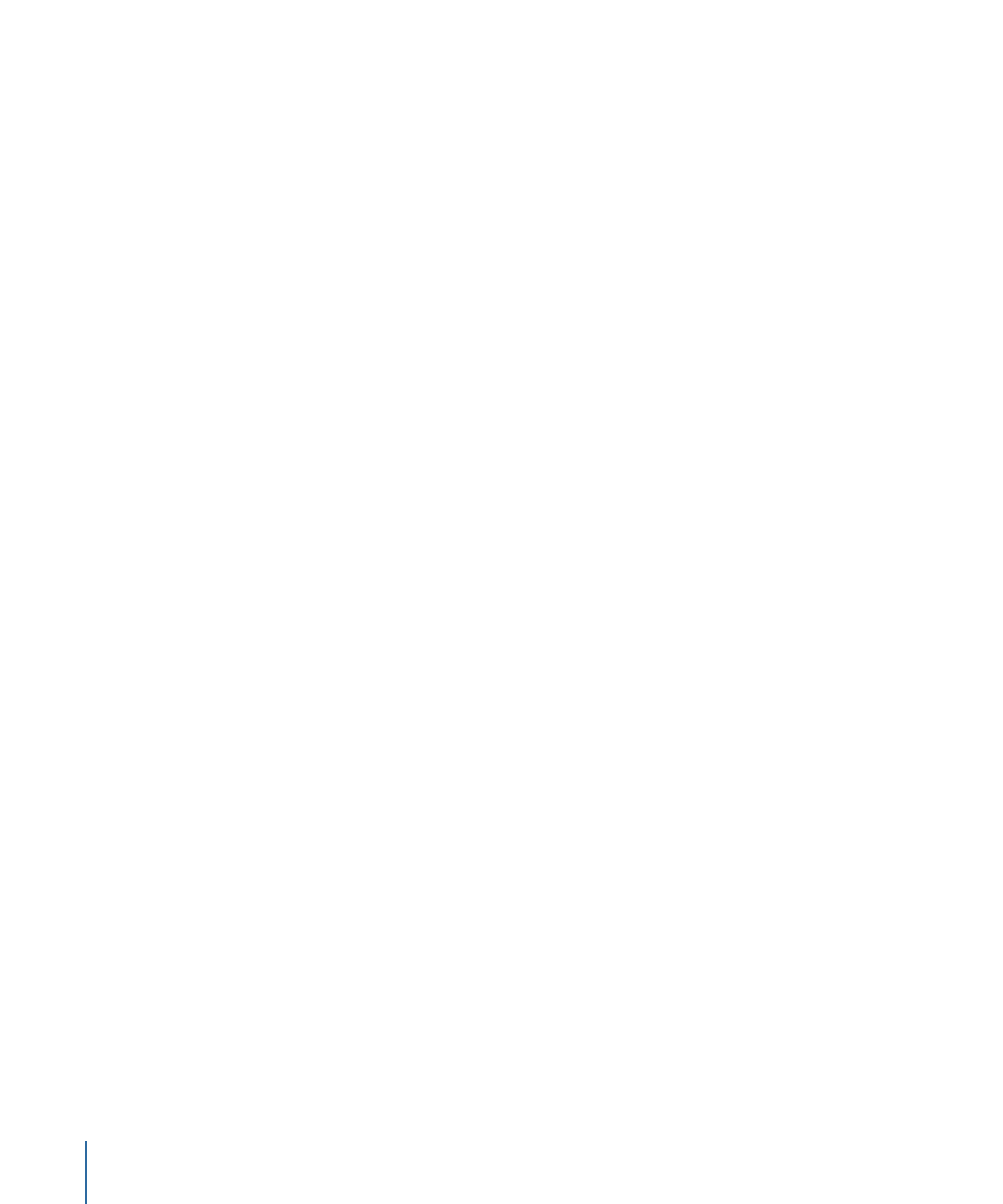
Snap Alignment to Motion
This behavior aligns the rotation of an object to match all changes made to its position
along an animation path. This behavior is meant to be combined with behaviors that
animate the position of an object, or with a keyframed animation path you create yourself.
412
Chapter 9
Using Behaviors
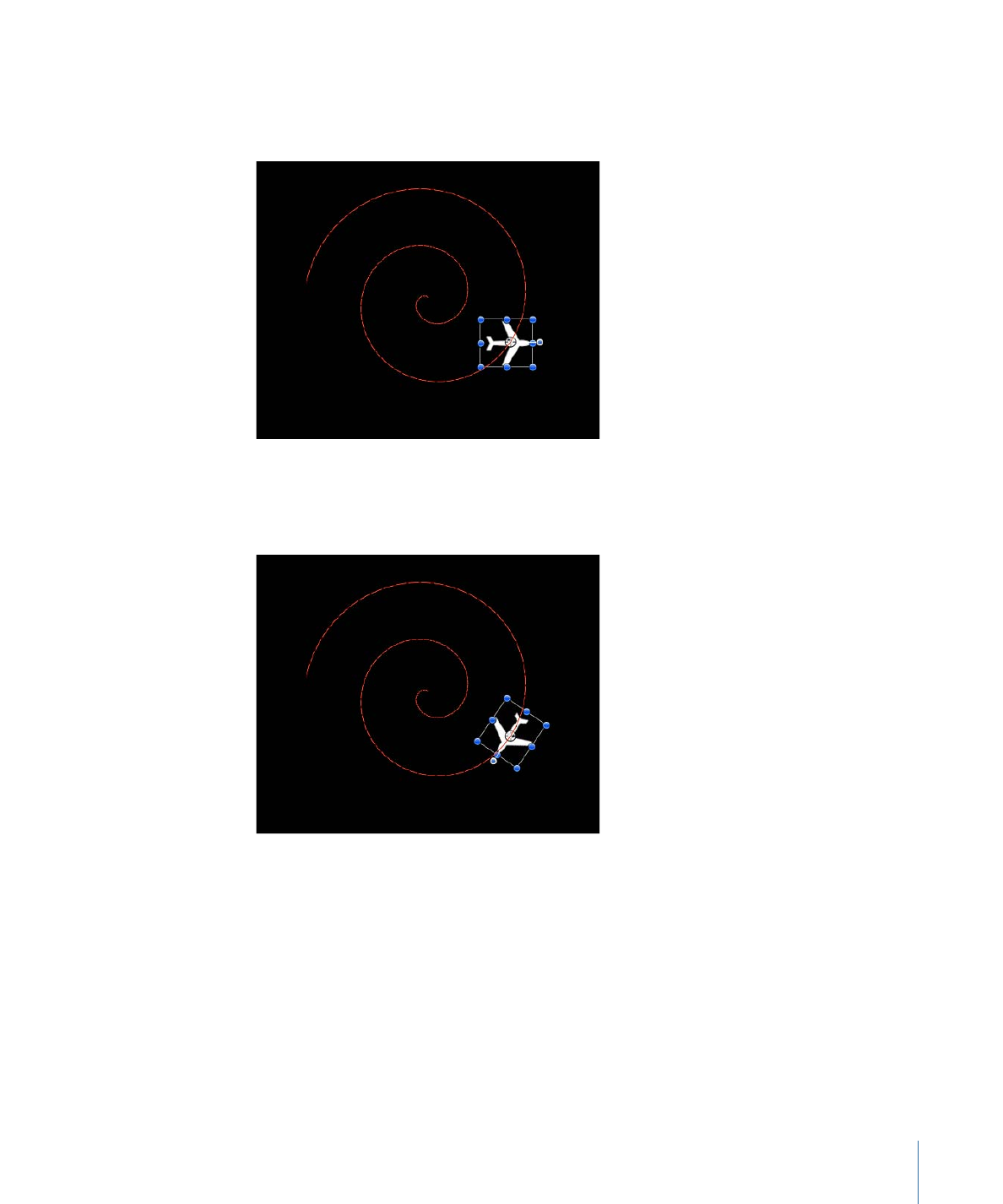
In the following example, a graphic of an airplane is shown travelling a spiral motion
path. On its own, the orientation of the graphic doesn’t change, because only the Position
parameter is affected.
If you add the Snap Alignment to Motion behavior to the airplane graphic, the Rotation
parameter is affected so the graphic points in the direction of motion, without the need
for additional keyframing.
Parameters in the Inspector
Rotation Axis:
A pop-up menu that lets you rotate the object around the X, Y, or Z axis.
You can also choose All to rotate the object around all three axes. The default rotation
axis is Z. All uses the acceleration direction as “up,” like a roller coaster.
Axis:
A pop-up menu that lets you specify whether the object aligns to its horizontal or
vertical axis.
Invert Axis:
If the object is aligning on the correct axis, but appears backwards, this
checkbox flips the object so it faces the proper direction.
413
Chapter 9
Using Behaviors
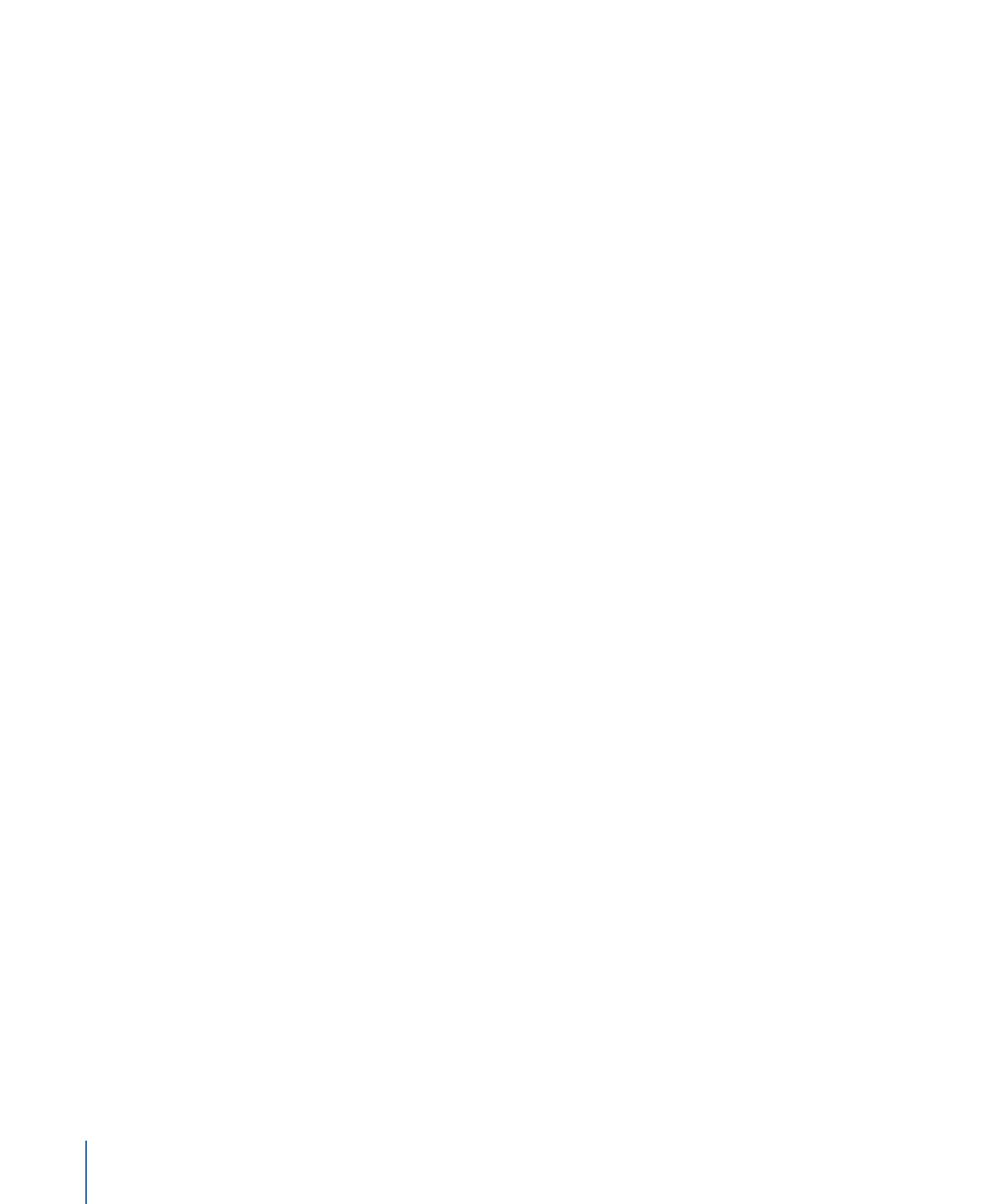
End Offset:
A slider that allows you to offset the end of the behavior’s effect relative to
the last frame of its position in the Timeline, in frames. For example, if End Offset is set
to 60, the object actively snaps to the direction of the path until 60 frames before the
end of behavior in the Timeline.
HUD Controls
The HUD has a pop-up menu to control the axis around which the object is rotated, a
pop-up menu to control the axis used to adjust the object’s alignment, and a checkbox
to let you invert the axis.
Related Behaviors
•
Align To Motion