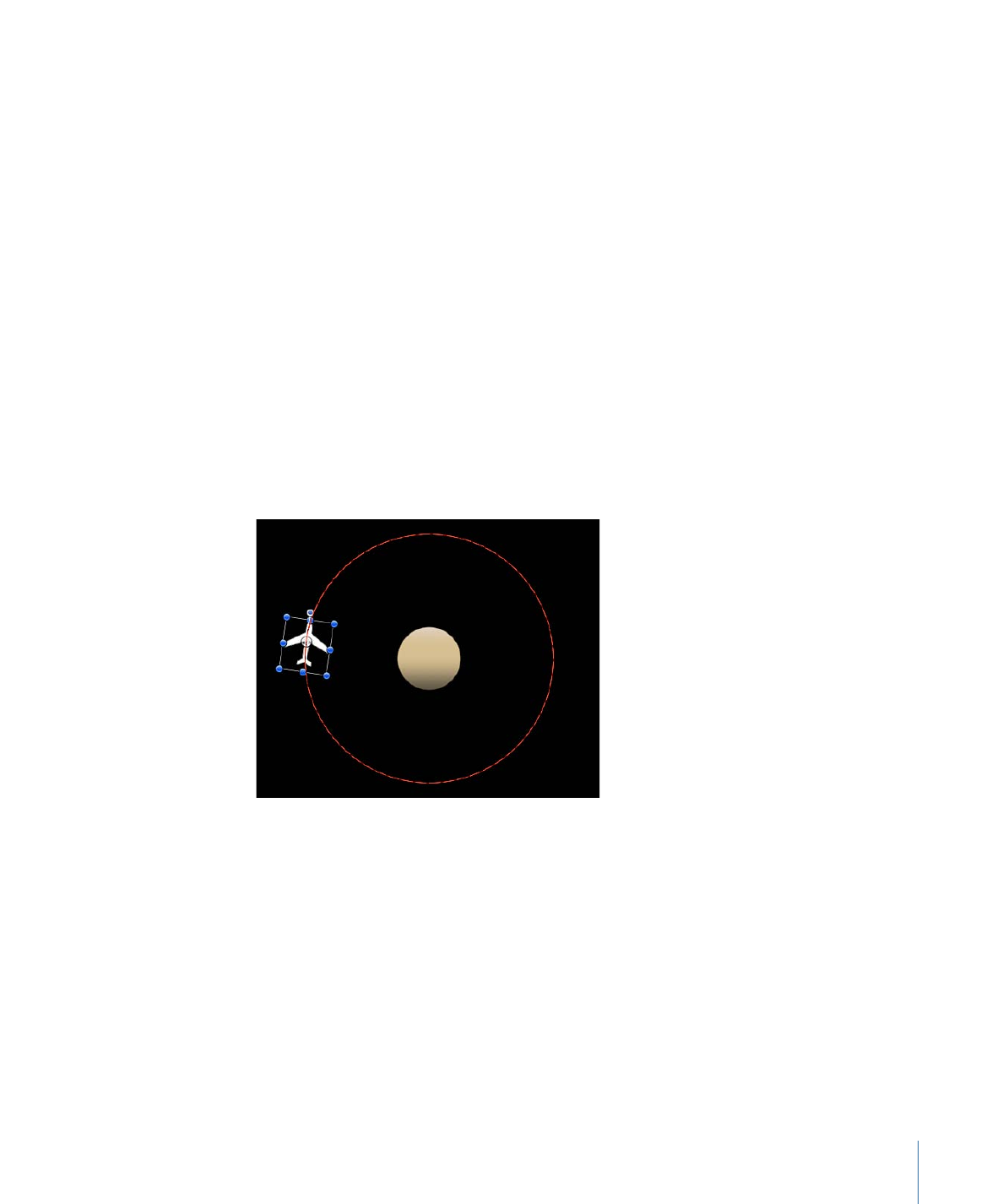
Move
The Move behavior places a point in the Canvas that creates a specific location for an
object or group to move toward or away from in a straight line.
In the following illustration, an Orbit Around behavior is applied to the airplane shape.
409
Chapter 9
Using Behaviors
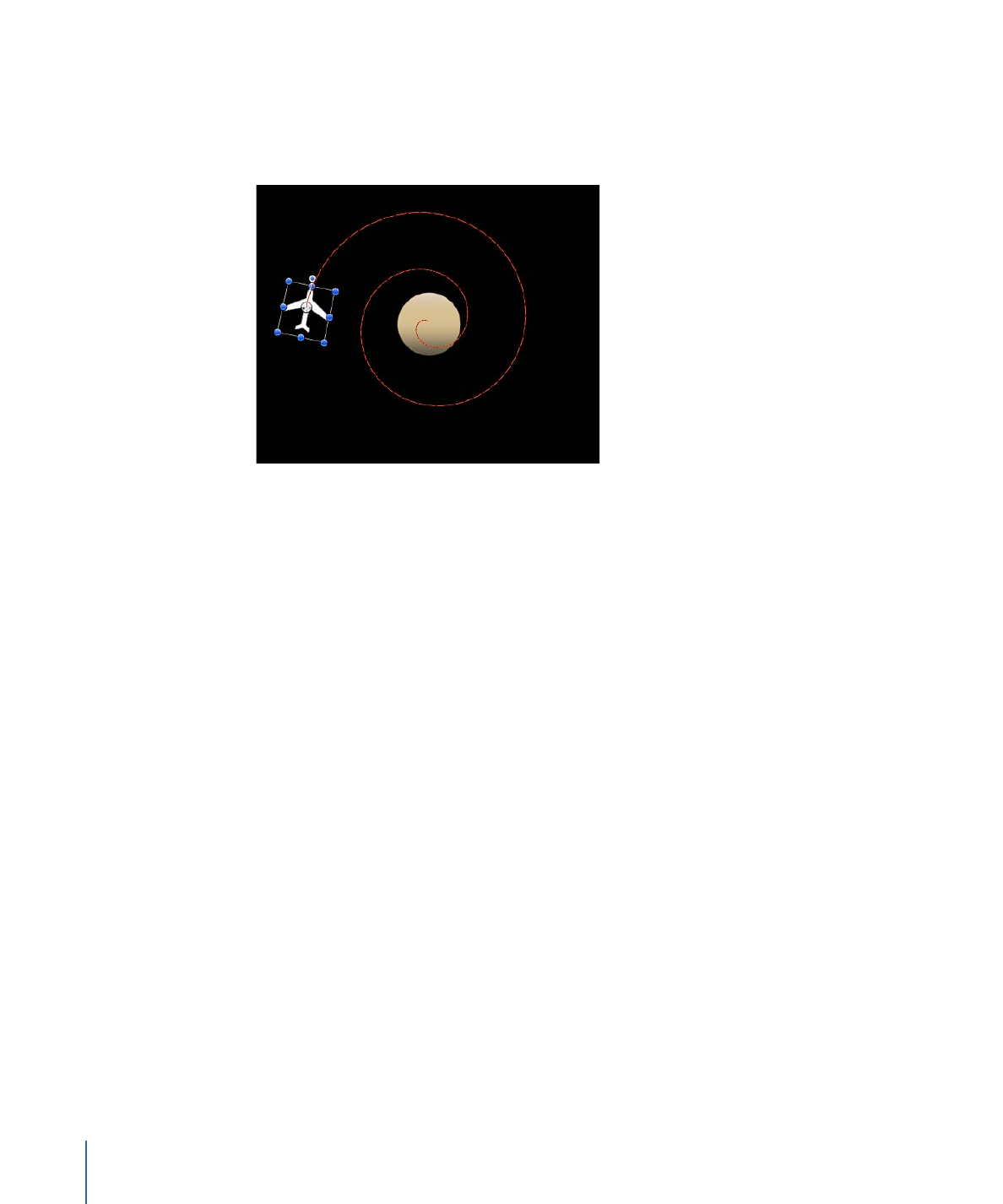
In the next illustration, a Move behavior is added to the airplane shape. The destination
point of the Move path is positioned in the center of the circle. While the airplane circles
around (obeying the Orbit Around behavior), it is also drawn to the center of the target
(obeying the Move behavior), creating a spiraling motion path.
Tip: The Move behavior is an ideal tool when working in 3D mode, as it allows you to
simulate camera movements without using a camera. For example, when applied to a
group that contains objects offset in Z space, you can create a dolly-like move.
Parameters in the Inspector
Position:
Value fields that allow you to define the X, Y, and Z position of the target point.
The target (the end of the Move path) is placed at the center of the Canvas by default.
Note: The Move behavior and the Adjust Item tool must be selected to move the target
corresponding to the Position parameter. Use the Select/Transform tool to move the
object.
Strength:
A slider defining the speed at which the object moves toward the target. With
a value of 0, the object doesn’t move at all. The higher the value, the faster the object
moves.
Direction:
A pop-up menu that sets whether the object moves toward the target point
or away from the point.
Speed:
A pop-up menu that defines the object’s velocity from its position in the Canvas
to the position of the target. There are six choices:
• Constant: The object moves at a steady speed from its position toward the target.
• Ease In: The object starts at a slow speed, then reaches and maintains a steady speed
toward the target.
• Ease Out: The object starts at a steady speed, then slows down as it gradually decelerates
to a stop when it reaches the target.
410
Chapter 9
Using Behaviors
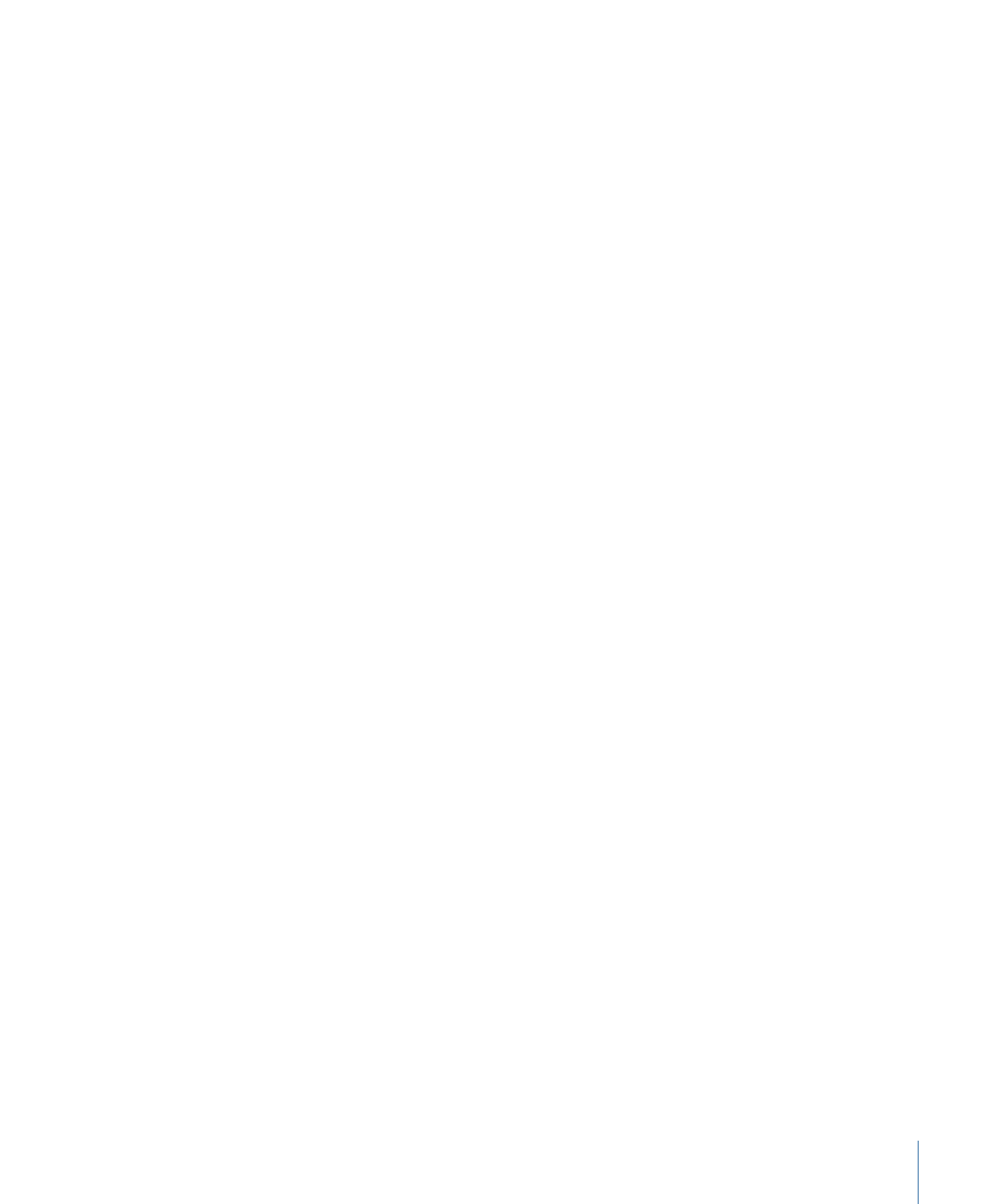
• Ease Both: The object slowly accelerates and then slows down as it gradually decelerates
to a stop when it reaches the target.
• Accelerate: The object moves toward the target with increasing speed.
• Decelerate: The object moves toward the target with decreasing speed.
Note: To move the object more slowly toward its target, extend the duration of the
Move To behavior in the Timeline or mini-Timeline. To move the object faster, shorten
the duration of the behavior.
HUD Controls
The HUD has a slider that sets the influence amount (Strength), a Direction pop-up menu
that defines whether the object moves toward the null point or away from the point, and
a Speed pop-up menu that allows you to define the object’s velocity.