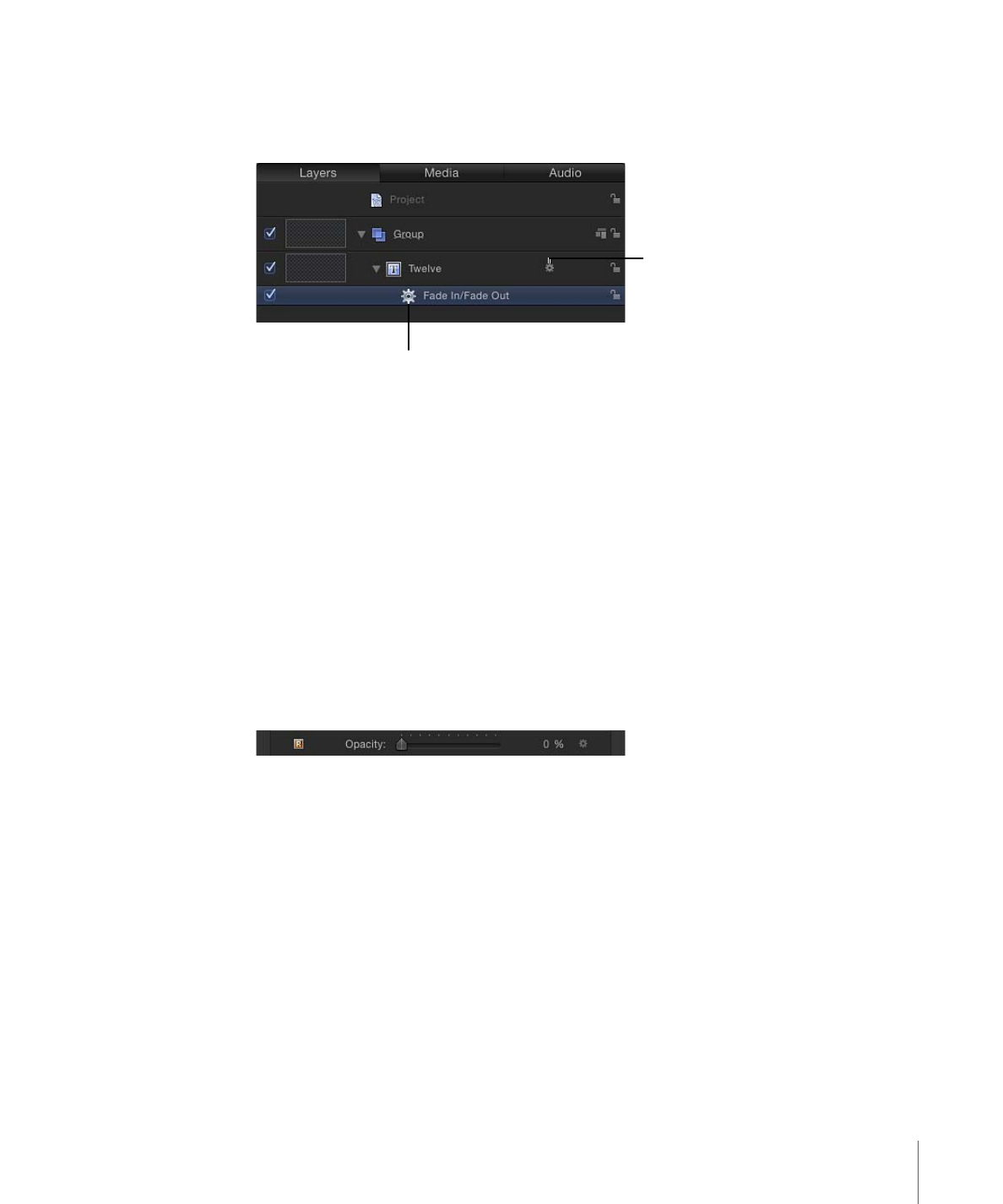
Where Behaviors Appear
When you apply a behavior to an object, it appears nested underneath that object in the
Layers list and in the Timeline.
Nested behavior as it
appears in the Layers list
Behavior icon
A behavior icon (a gear) also appears to the right of the object name in the Layers list
and Timeline. Clicking this icon enables and disables all behaviors applied to that object.
The actual parameters that let you adjust the attributes of a behavior appear in the
Behaviors Inspector.
New behaviors you apply to an object appear above behaviors applied previously.
Behaviors can be hidden from view in the Layers list using the Show/Hide Behaviors
button in the lower-right corner of the Layers list. For more information, see
Hiding and
Showing Effects
.
When any behavior is applied to an object in your project, a behavior icon (a gear) appears
in the row of the affected parameter in the Properties, Behaviors, or Filters Inspector. This
icon shows you that a behavior is influencing that parameter.