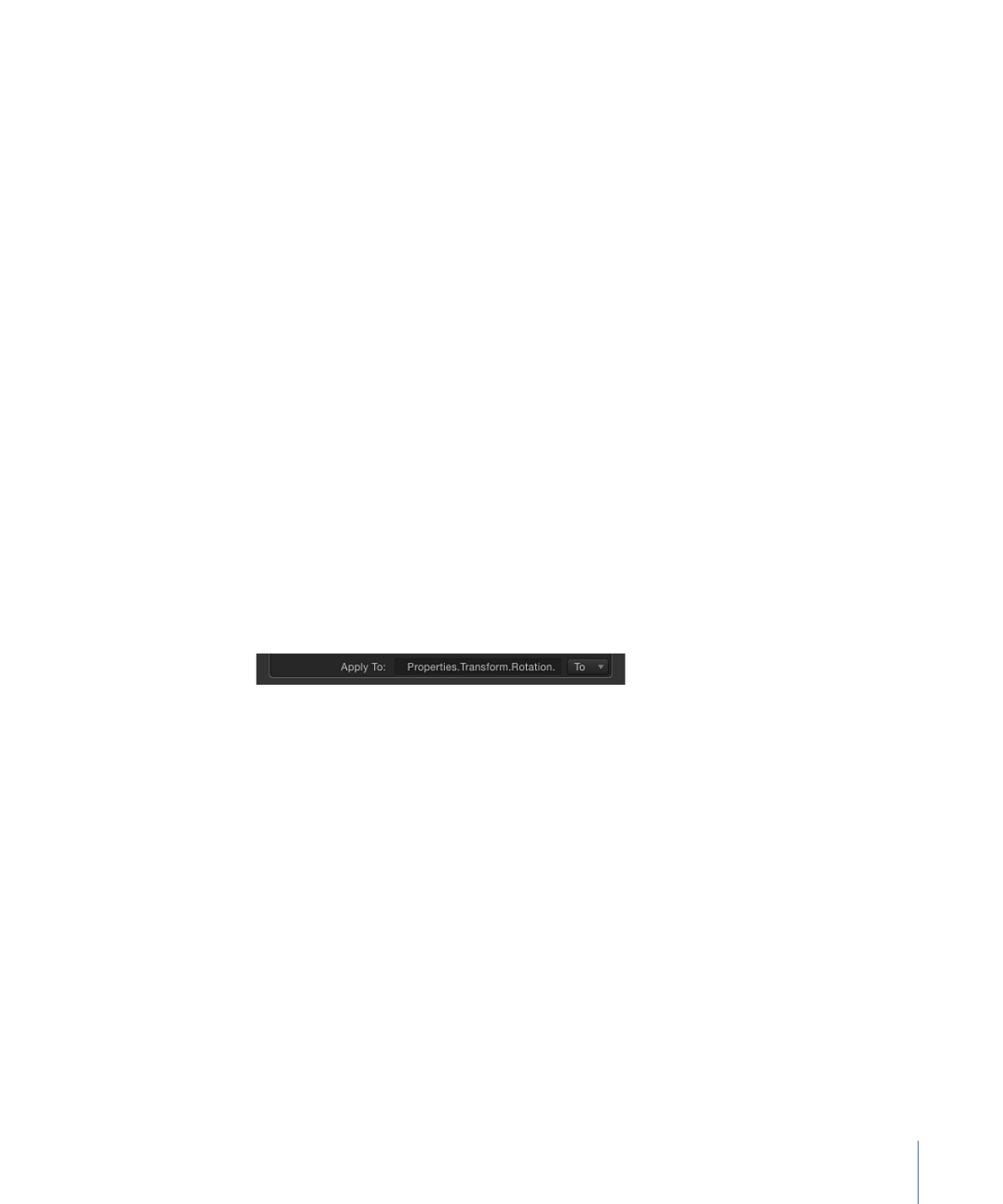
Reassigning a Parameter Behavior to Another Parameter
After you apply a Parameter behavior, it remains assigned to that parameter unless you
reassign it. This is possible using the Apply To pop-up menu, located at the bottom of
the Parameter behavior controls in the HUD or Behaviors Inspector.
The Apply To pop-up menu displays all properties available for the object the behavior
is applied to. If an object has other behaviors or filters applied to it, those parameters
also appear in submenus of the Apply To pop-up menu.
To reassign a Parameter behavior to another parameter in the HUD
1
In the Layers list, Timeline, or Behaviors Inspector, select the Parameter behavior to
reassign.
2
In the HUD, choose a new parameter from the Apply To pop-up menu.
The Parameter behavior is applied to the newly chosen parameter and the Apply To field
is updated to reflect the new assignment. In the Inspector, a behavior icon (a gear) now
appears next to the new parameter.
To reassign a Parameter behavior to another parameter in the Inspector
1
Select the object containing the Parameter behavior to reassign.
2
In the Behaviors Inspector, choose a new parameter from the Apply To pop-up menu.