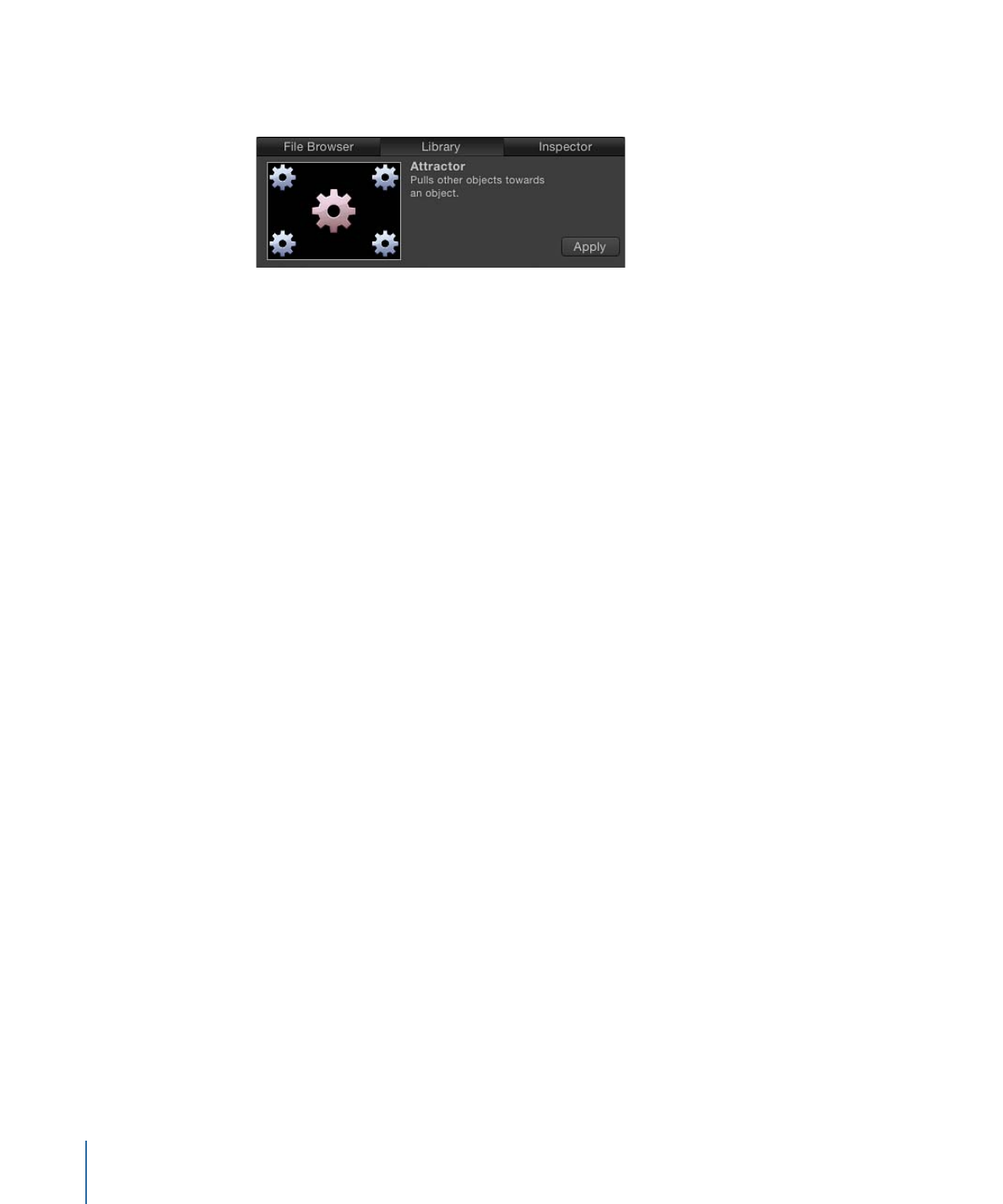
Applying and Removing Behaviors
Behaviors are applied to objects in one of the following ways:
• Dragging a behavior to an object in the Canvas, Layers list, or Timeline
To apply a behavior to an object in the Timeline, drag the behavior to the object in the
Timeline layers list or the Timeline track area.
Note: It is usually easier to drag a behavior to a camera or light in the Layers list or
Timeline than to such objects in the Canvas.
• Selecting an object, selecting a behavior in the Library, and then clicking the Apply
button in the preview area
• Selecting an object, and then choosing a behavior from the Add Behavior pop-up menu
in the toolbar
• Clicking the pop-up menu arrow at the right of a parameter's row in the Inspector, then
choosing a Parameter behavior from the menu
• Control-clicking a parameter of an object (including the parameters of other behaviors),
and choosing a Parameter behavior from the shortcut menu
Behaviors are removed by selecting the behavior in the Canvas, Layers list, Timeline, or
Inspector and pressing Delete. For detailed information about applying and removing
behaviors, see
Applying Behaviors
and
Removing Behaviors
.
368
Chapter 9
Using Behaviors