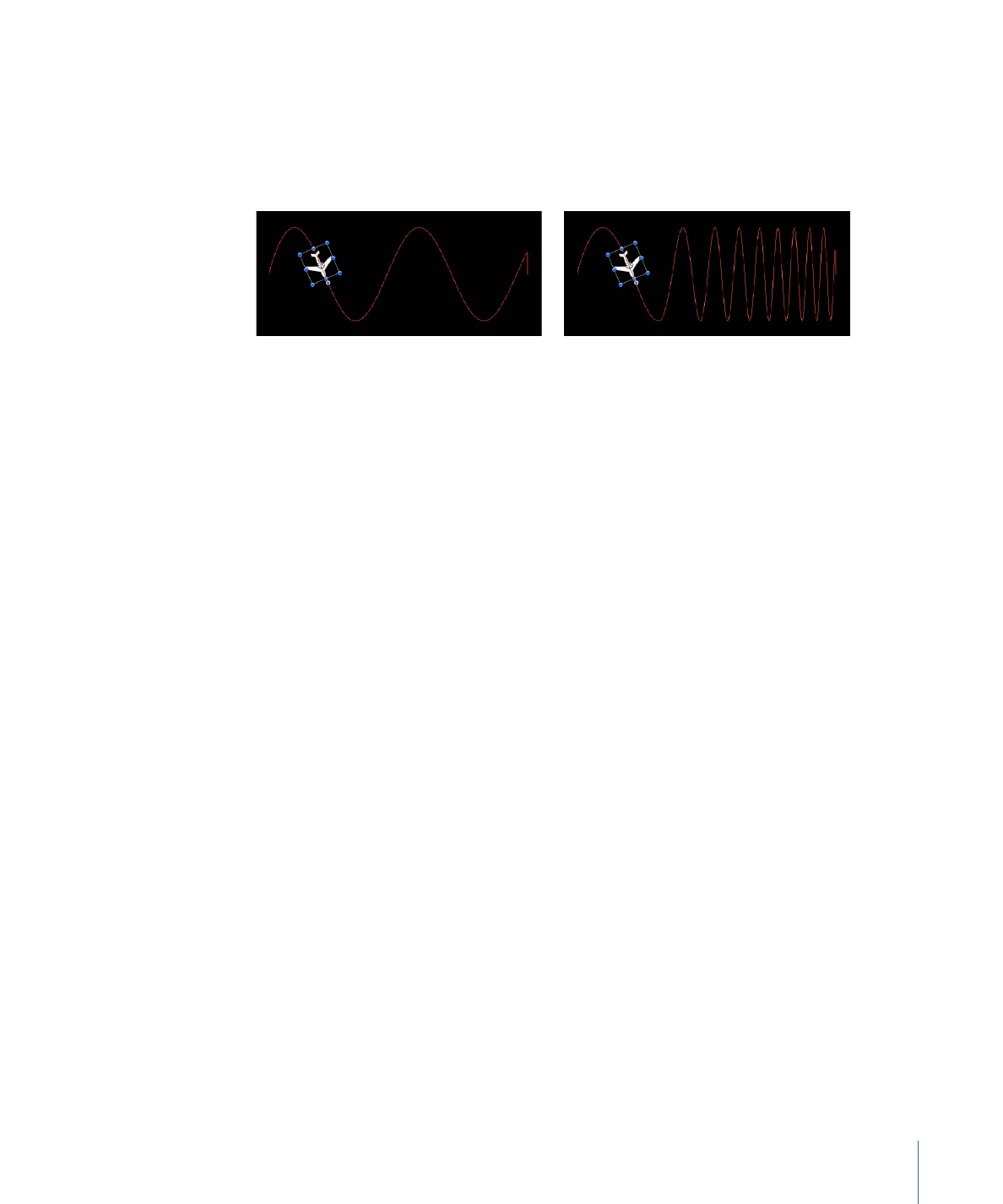
Converting Behaviors to Keyframes
Behaviors are best suited for fluid effects in which precise timing is not necessary. However,
there might be projects in which you want finite control over the animated effects created
with behaviors. If necessary, several of the behaviors can be baked into keyframes. This
means that the animation curves created by the behaviors (which have no keyframes)
can be converted into keyframed animation curves. You can then modify the keyframes
in the Keyframe Editor to meet more precise timing requirements.
Because many (though not all) behaviors affect shared object parameters, when you
convert a behavior to keyframes, all behaviors applied to the same object are also
converted into keyframes. The keyframes are applied to the individual parameters that
the behaviors originally affected. For example, the Gravity and Throw behaviors affect
Position, so you can’t convert the Gravity behavior to keyframes without affecting the
Throw behavior. When behaviors applied to other objects affect the object being converted
(for example, the Attractor or Repel behavior), their effect is baked into the object’s
resulting keyframes value. The original behaviors remain applied to the other objects,
but the resulting effect is not doubled up as a result of the keyframes combining with
the behavior.
Note: You cannot convert many of the Simulation, Replicator, Particle, or Text behaviors
into keyframes. Simulation behaviors such as Vortex can affect the parameters of all
objects in a project, and baking such a behavior would create an overwhelming amount
of keyframes. Such behaviors are designed to create very complex motion that would be
too time-consuming to keyframe manually.
391
Chapter 9
Using Behaviors
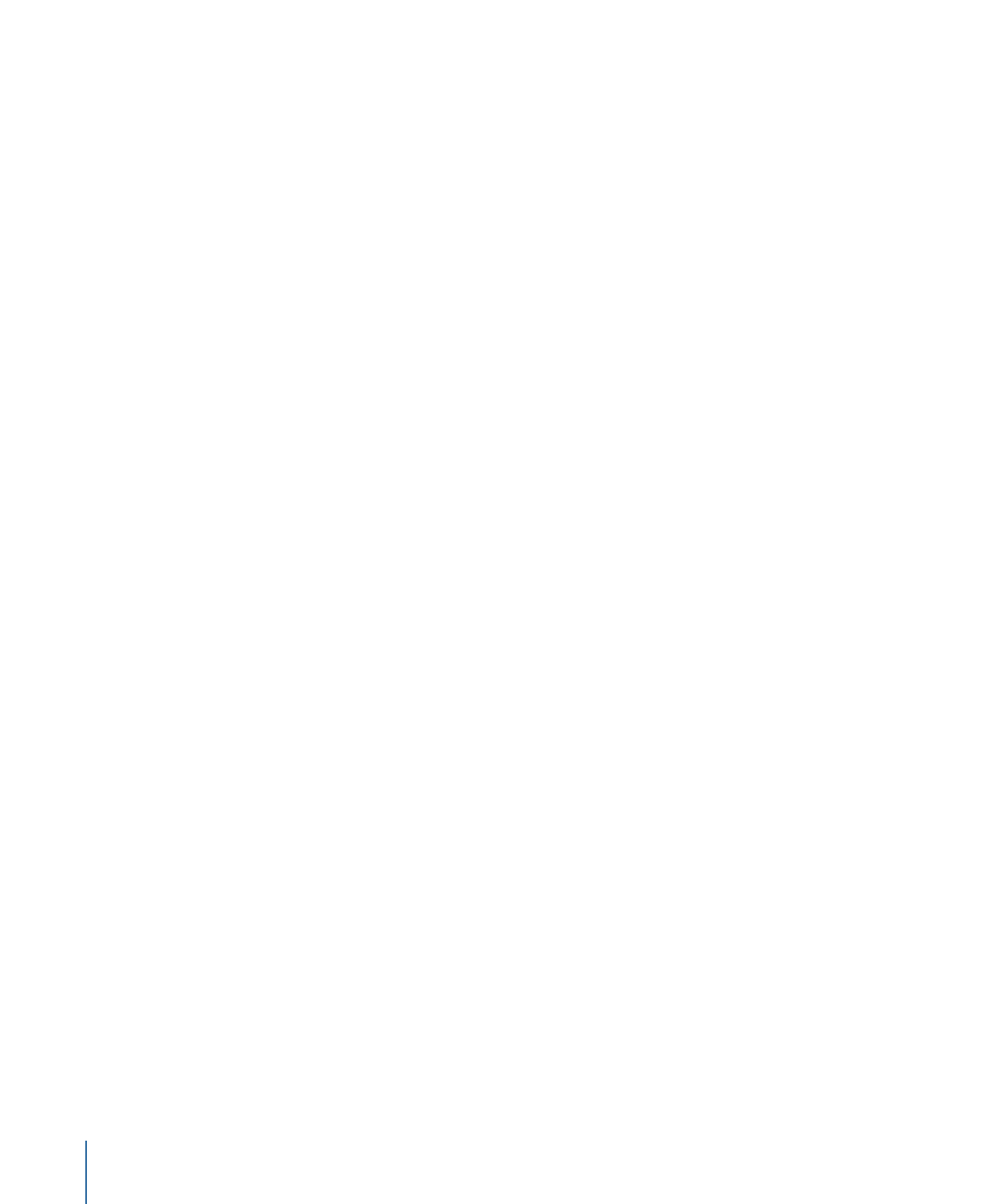
If a behavior (or an object with applied behaviors) can be baked, the Convert to Keyframes
command appears in the Object menu when the behavior or object is selected. If the
Convert to Keyframes command is dimmed, keyframes cannot be generated from the
behavior.
To convert behaviors to keyframes
1
Do one of the following:
• Select an object that has behaviors to convert.
• In the Inspector, select a behavior to convert.
2
Choose Object > Convert to Keyframes (or press Command-K).
A dialog prompts you to confirm the conversion to keyframes.
3
Click Convert.
All behaviors are converted into keyframes, which appear in the Keyframe Editor. The
entire animation of the object is converted into keyframes, even if some of the behaviors
fall outside of the object’s time range.
Note: You cannot selectively convert individual behaviors. The Convert to Keyframes
command converts all behaviors applied to an object.