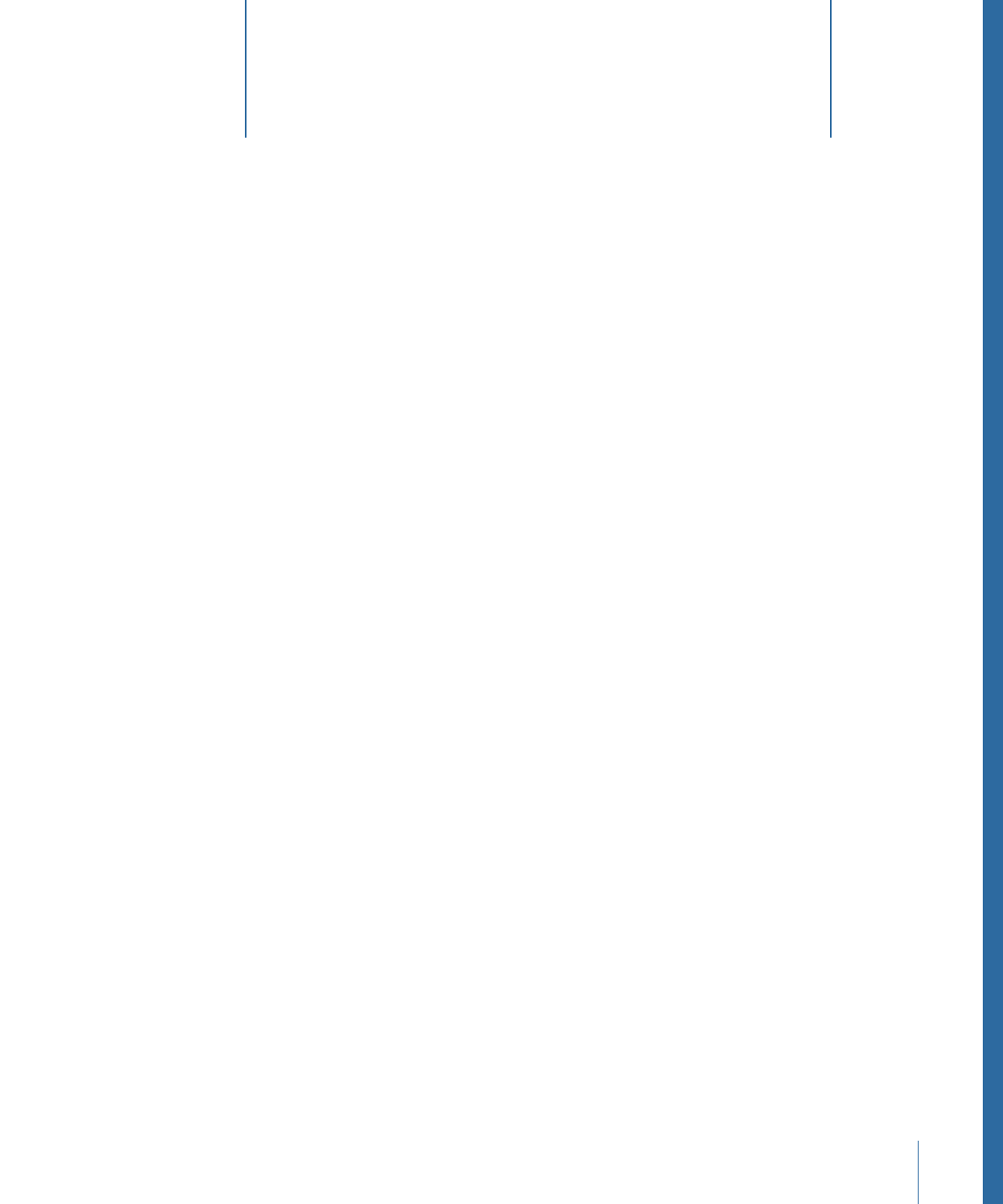
User Interface Controls
3
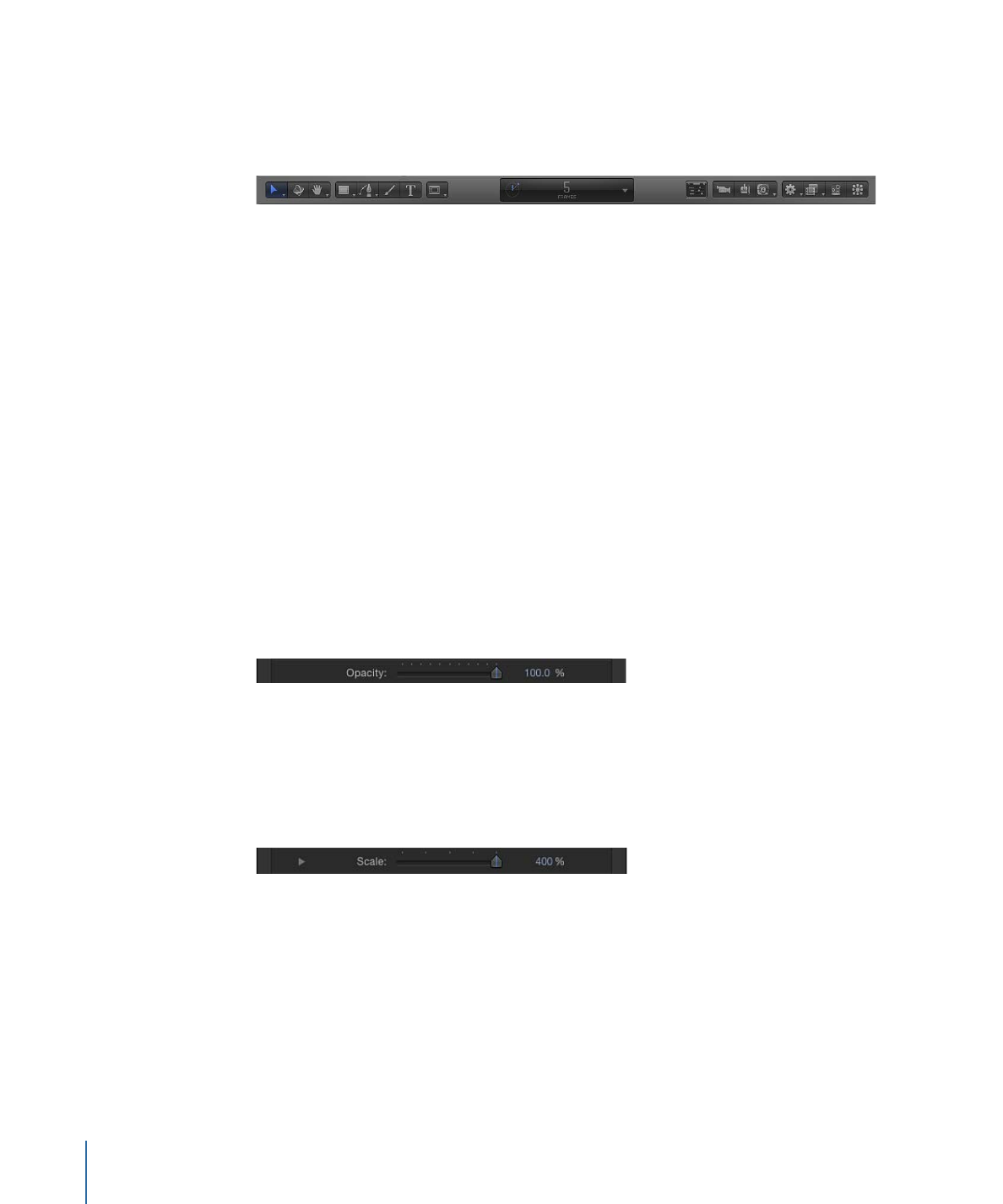
• Add cameras, lights, or generators
• Apply filters and behaviors
• Create particle systems and replicators
Toolbar controls with multiple modes or options are available as pop-up menus,
identifiable by a small downward arrow in the lower-right corner. For example, the default
Rectangle Mask tool can be set to Rectangle, Circle, Freehand, Bezier, or B-Spline mode.
To access a toolbar control’s additional modes or options
µ
Click any tool with a small downward arrow in the lower-right corner, and, holding down
the mouse button, choose a mode or option from the pop-up menu.
For a description and use of each tool, see
Toolbar
.