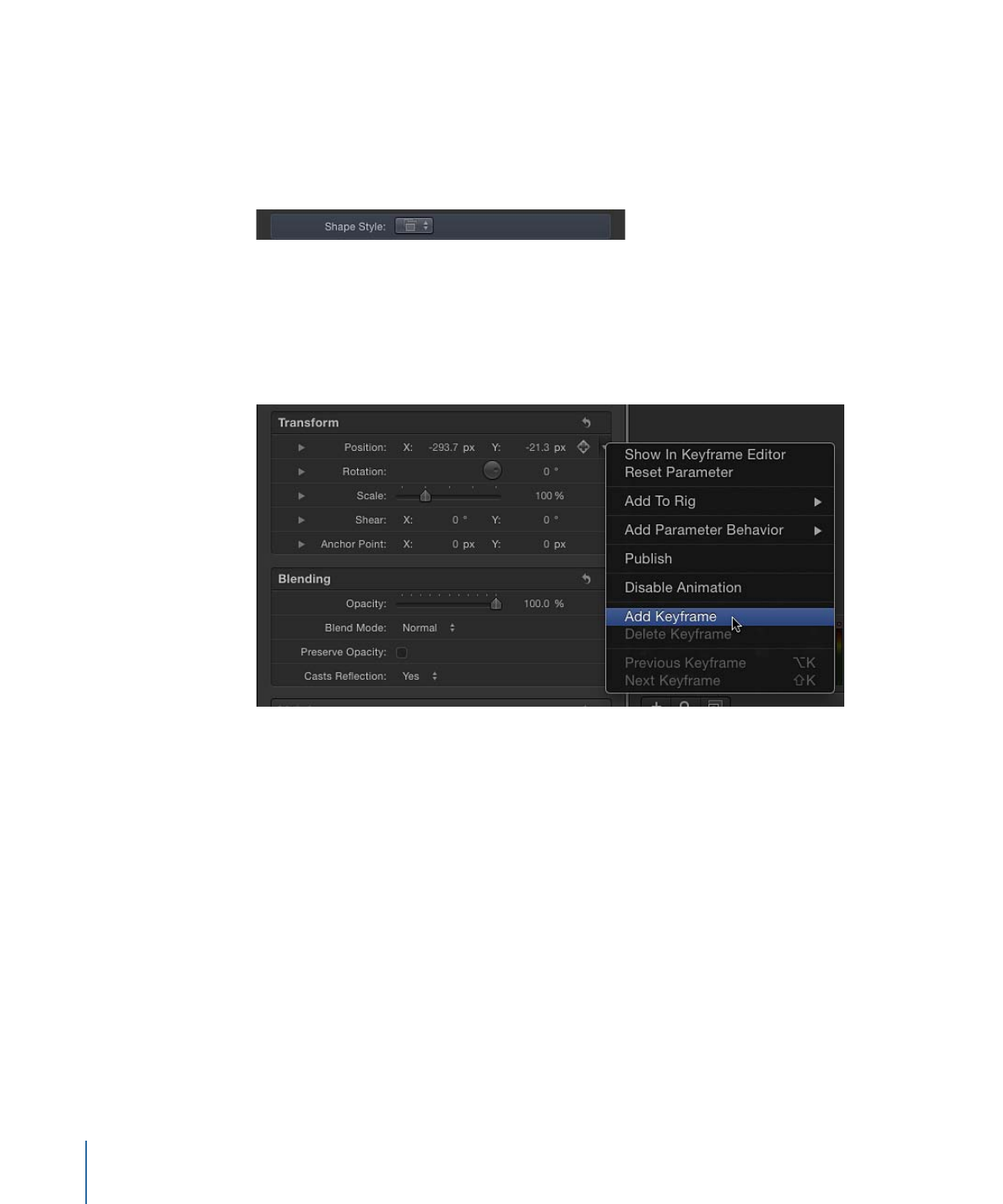
Rasterization Indicator
In the Properties Inspector, a small red “R” indicator appears when a group becomes
rasterized. This icon is called a rasterization indicator. The rasterization indicator is not a
control; it is an alert telling you that a group is rasterized.
142
Chapter 3
User Interface Controls
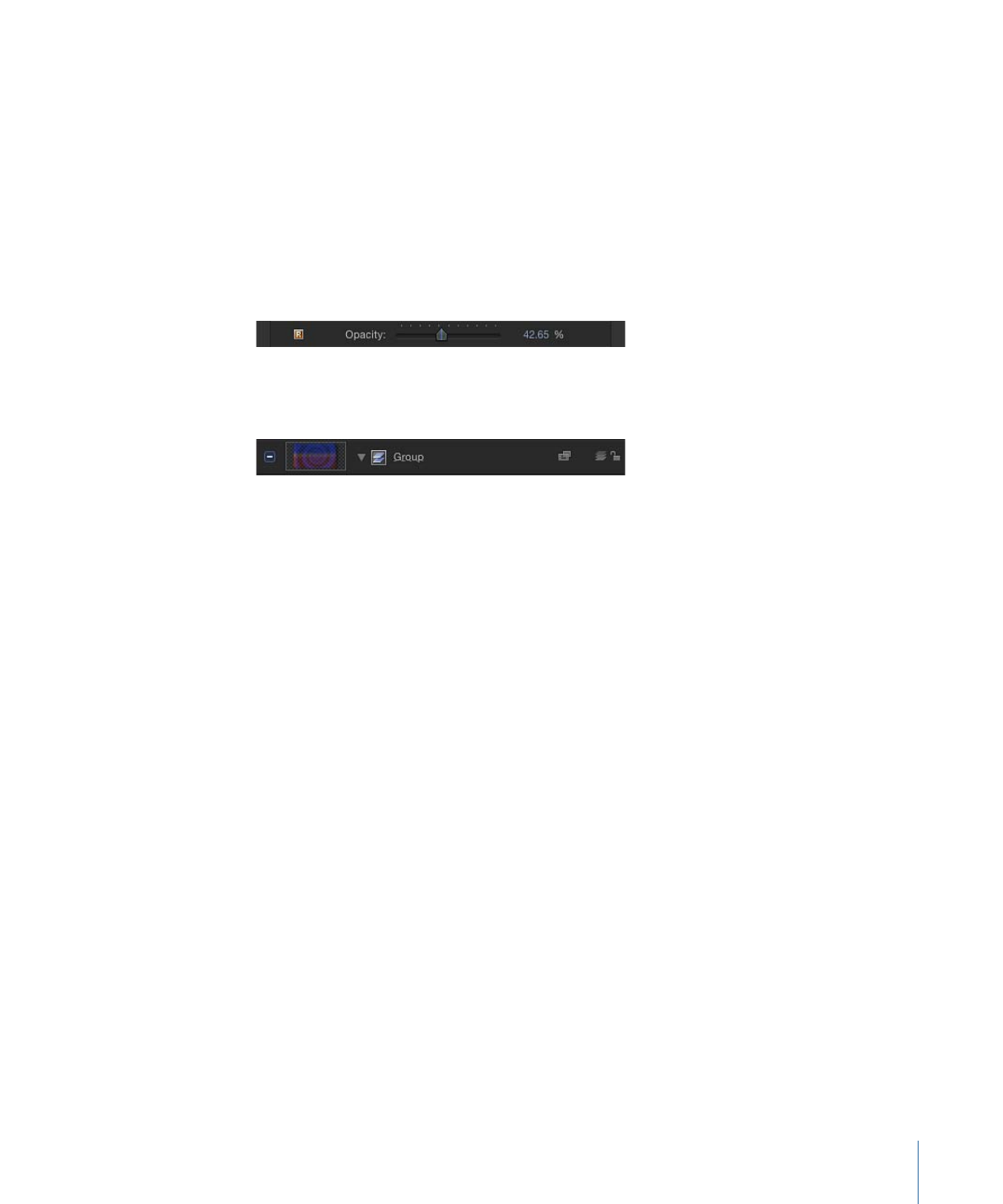
Some operations, as well as the application of specific filters or a mask, cause a group to
be rasterized. When a group is rasterized, it is converted into a bitmap image. Rasterization
affects 2D and 3D groups in different ways. When a 2D group is rasterized, the blend
modes on objects within the group no longer interact with objects outside the group.
When a 3D group is rasterized, the group cannot intersect with objects outside the group.
The rasterized 3D group is treated as a single object and uses layer order, rather than
depth order when being composited in the project.
When the adjustment of a parameter triggers rasterization of a group, a rasterization
indicator appears to the left of that parameter’s name in the Properties Inspector.
Additionally, a frame appears around the 2D or 3D group icon (the stack icon to the left
of the group name) in the Layers list and Timeline.
For more information on rasterization, see
About Rasterization
.
143
Chapter 3
User Interface Controls
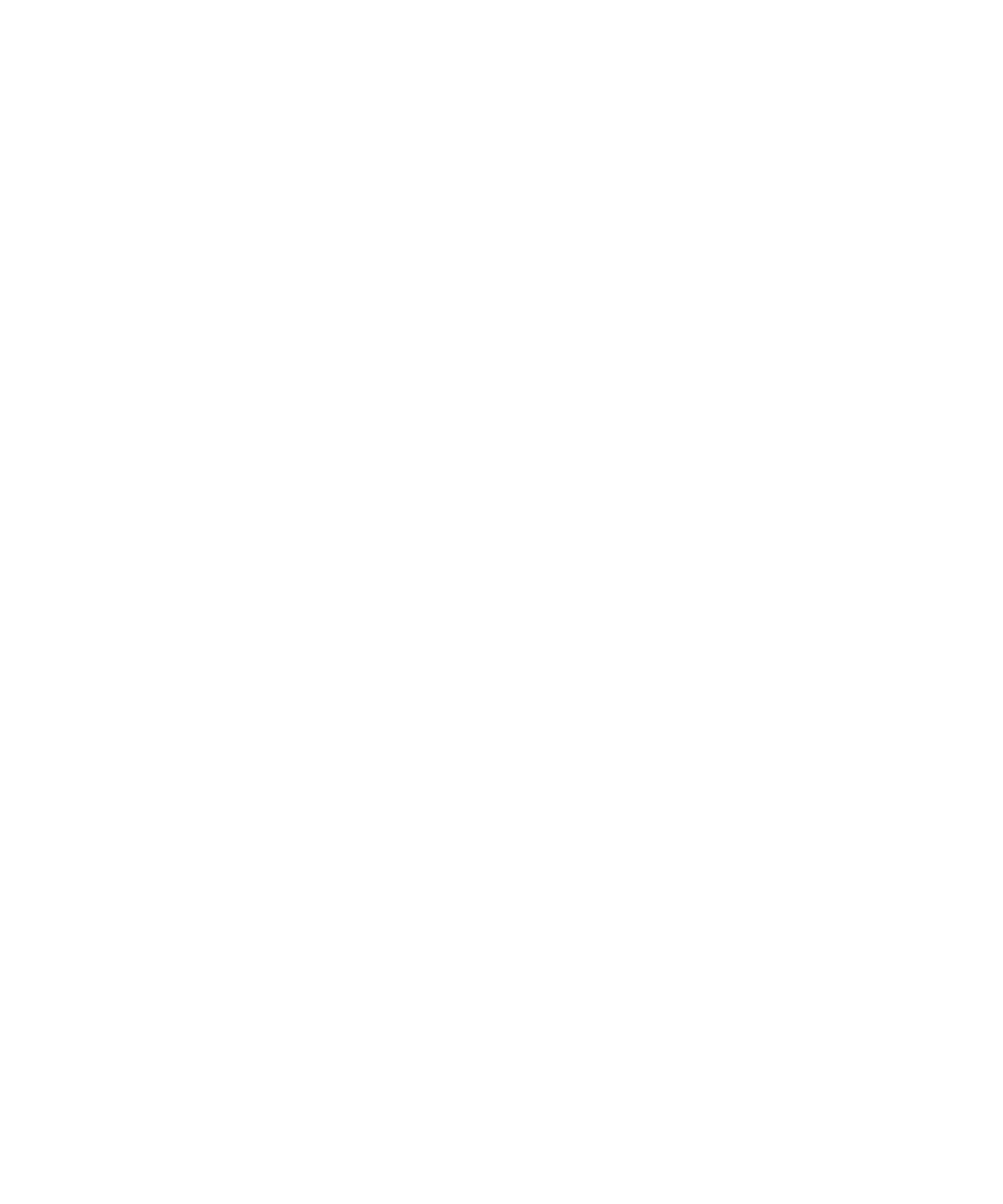
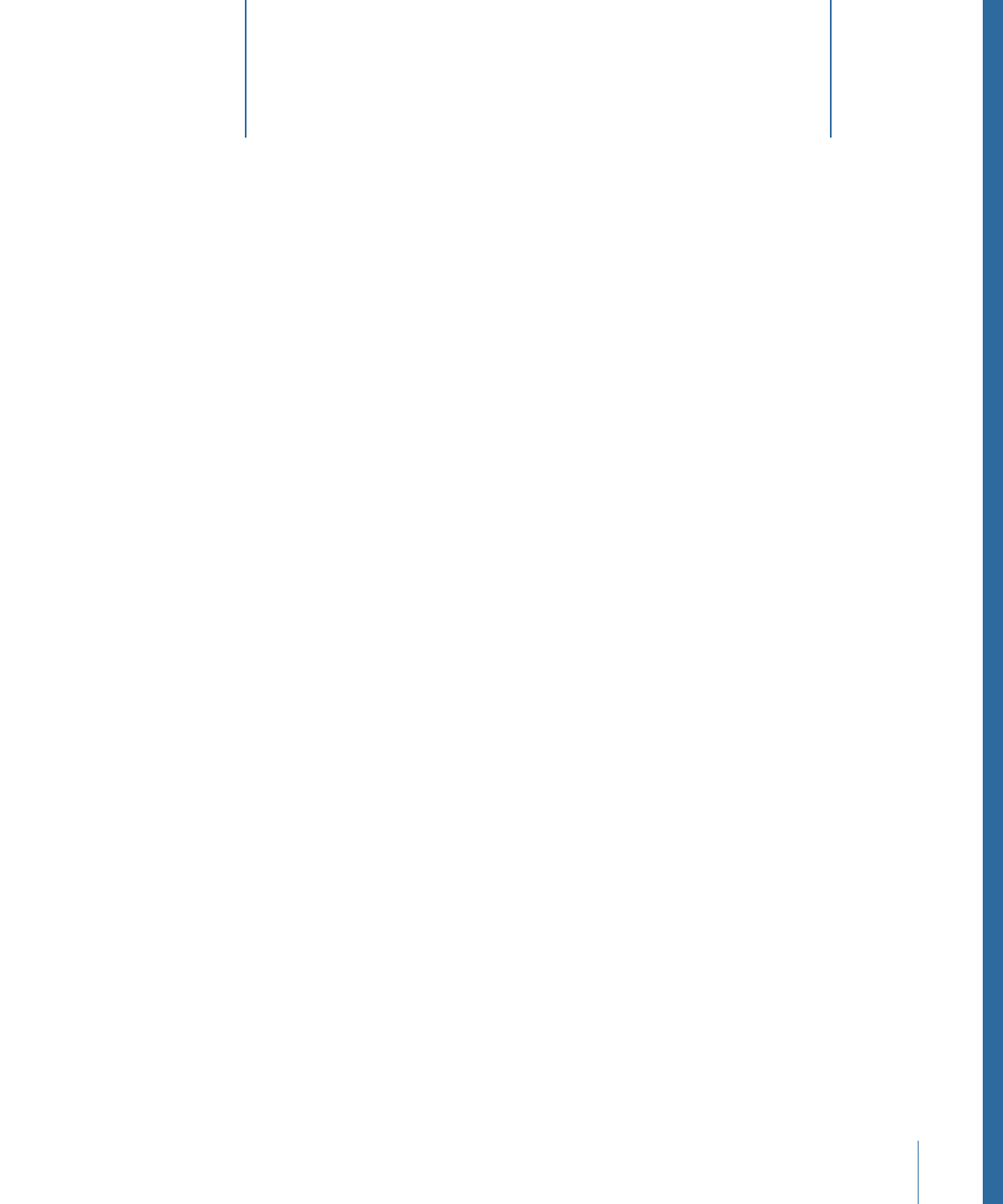
The Motion menu bar provides access to most controls in the application. Many menu
items are context-sensitive, that is, they change depending on the current state of the
Motion application. For example, a menu item might appear dimmed when a command
cannot be performed based on the current state of the application or what is selected.
Many of these commands have shortcut keys that perform the same command from the
keyboard. These shortcuts are listed in parentheses after the description.
This chapter covers the following:
•
Application Menu
(p. 145)
•
File Menu
(p. 146)
•
Edit Menu
(p. 148)
•
Mark Menu
(p. 150)
•
Object Menu
(p. 152)
•
Favorites Menu
(p. 155)
•
View Menu
(p. 155)
•
Share
(p. 162)
•
Window Menu
(p. 163)
•
Help Menu
(p. 164)
Application Menu
The first Motion menu contains general functions to control the application, modify the
preferences, and access the Apple website. It also provides access to system-level services.
• About Motion: Opens the About Motion window, which contains version, registration,
and trademark information.
• Preferences: Opens Motion Preferences. See
Preferences
for a detailed description of
the settings in that window.
145