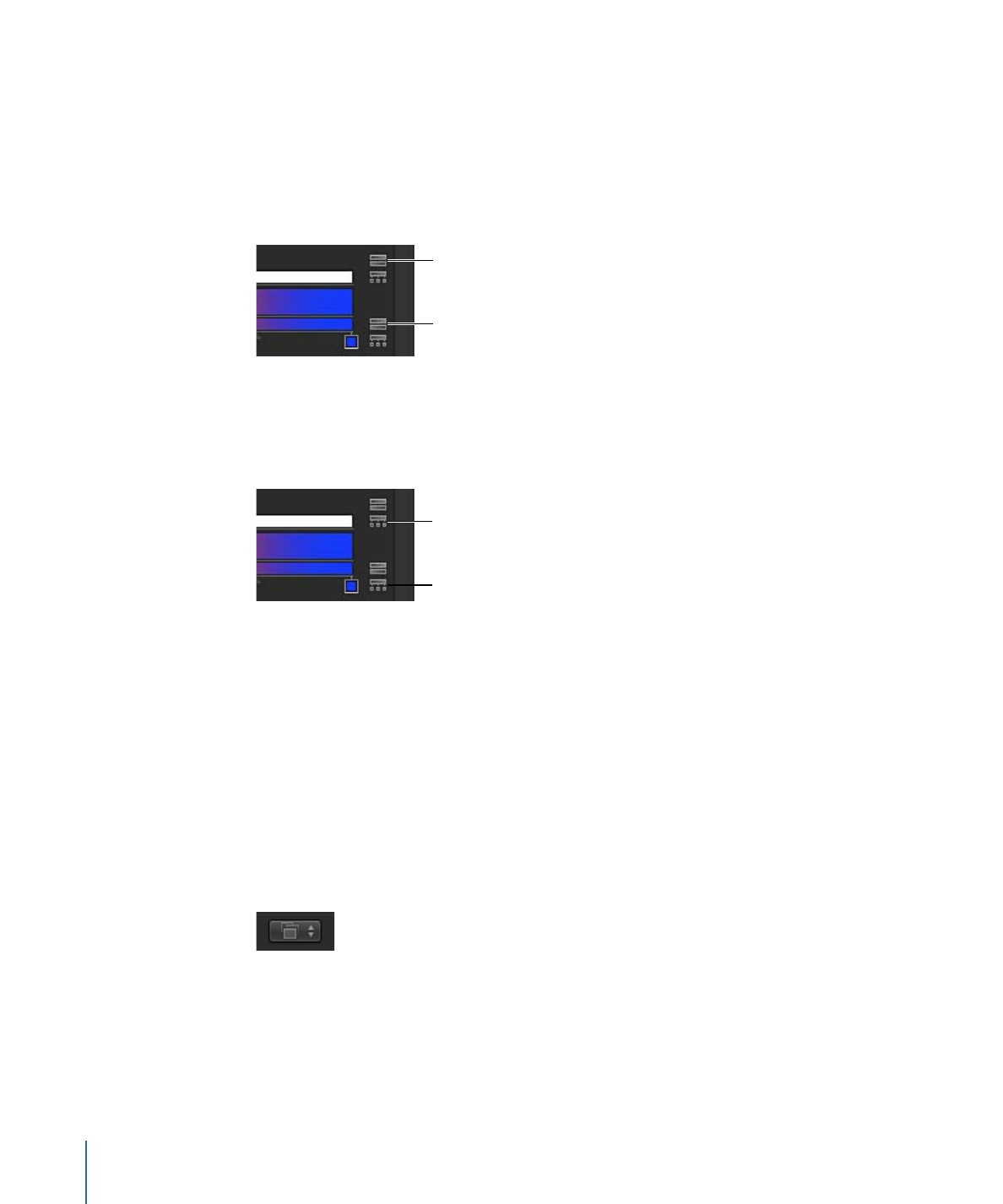
Editing Color and Opacity Direction and Distribution
You can reverse the direction or evenly distribute the gradient color and opacity tags.
To reverse the gradient color or opacity direction
µ
Click the Reverse Tags icon next to the opacity or color bar.
Reverse tags (opacity)
Reverse tags (color)
The tags are reversed.
To evenly distribute the gradient color or opacity tags
µ
Click the Distribute Tags icon next to the opacity or color bar.
Distribute tags (opacity)
Distribute tags (color)
To change the direction of a shape’s gradient
1
With the shape selected and the Inspector open, click the Gradient disclosure triangle to
show the gradient editor.
2
Use the Start and End value sliders to change the direction of the gradient.