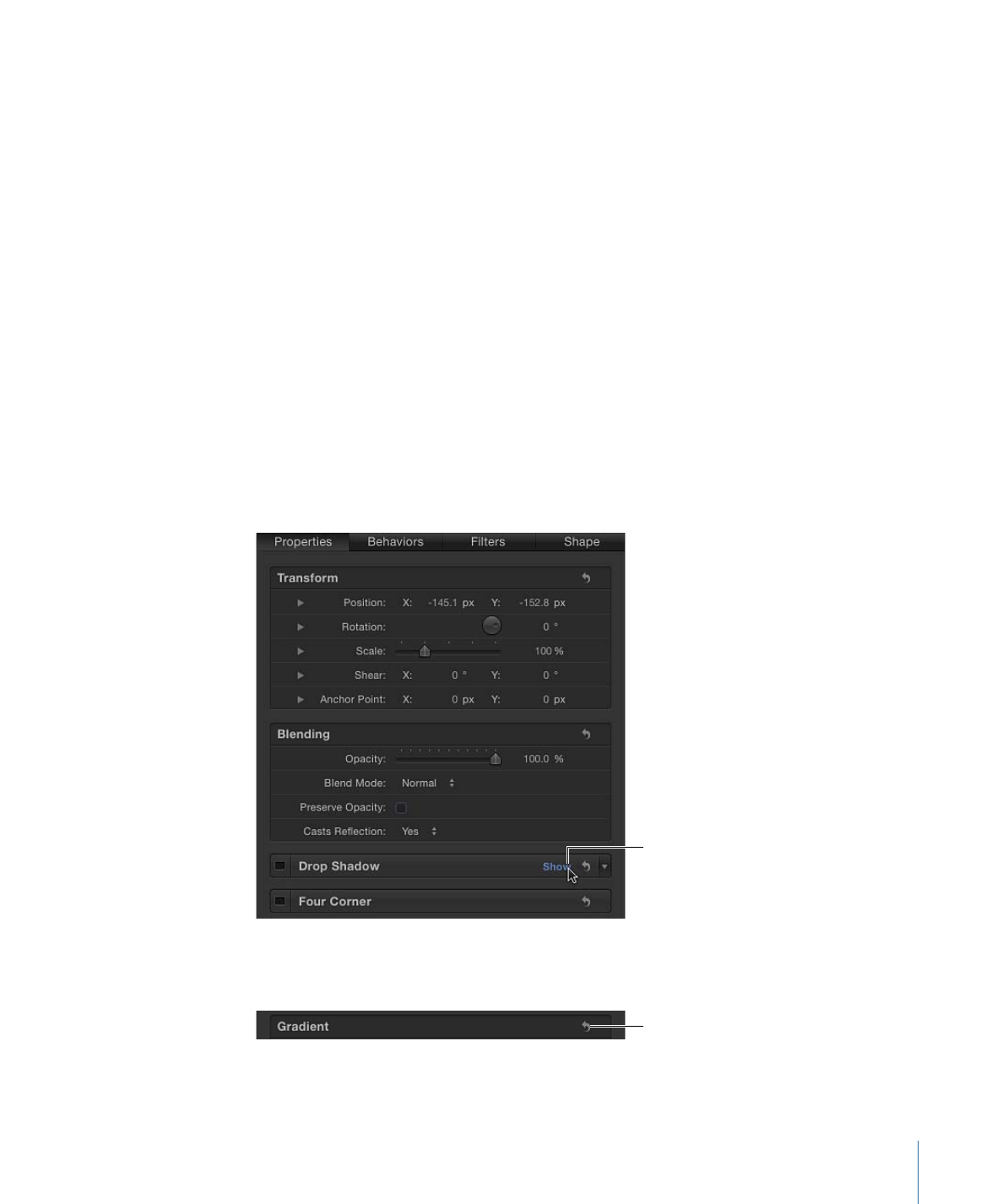
Generic Inspector Controls
In addition to the parameter control types listed above, several other controls are widely
used in the Inspector.
Show/Hide button:
A hidden button that exposes or conceals a group of parameters in
the Inspector. When you hold the cursor over the right side of a group header (to the left
of the Reset button), the Show/Hide button appears. Click Show to display the parameters.
Click Hide to conceal the parameters.
Click to show or hide
a group of controls.
Reset button:
A curved arrow button on the ride side of a parameter row. Click the Reset
button to restore a parameter (or in some cases, a set of parameters) to the default value.
Reset
141
Chapter 3
User Interface Controls
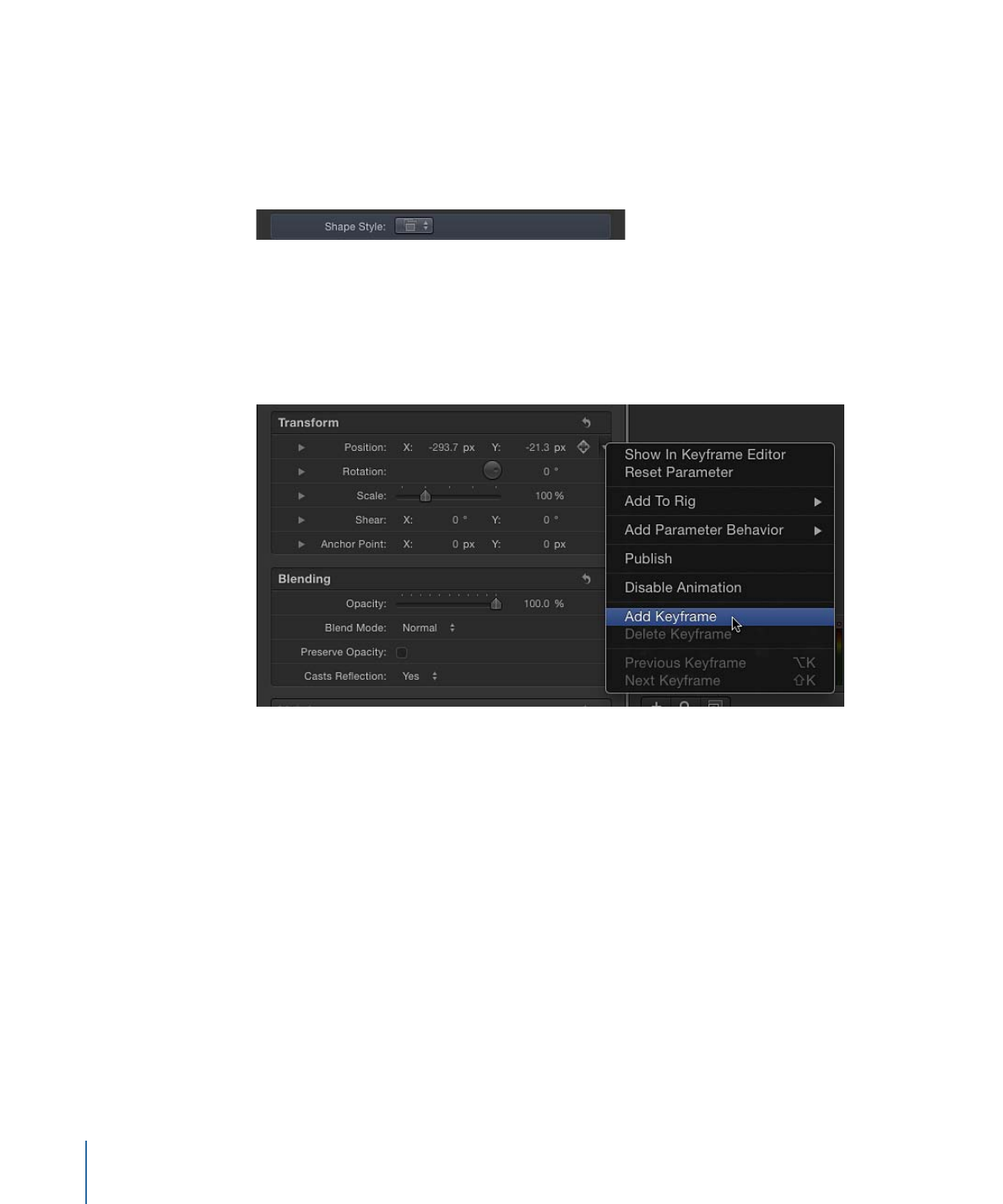
Preset pop-up menu:
A pop-up menu, found in various Inspectors, used to choose a
preset text, shape, gradient, or other style to apply to an object. These are the same
presets found in the Motion Library. For example, the Shape Style preset pop-up menu
lets you apply a style to the selected shape (including paint strokes). Through this menu,
you can also save custom text and shape presets to the Library.
Animation menu:
A hidden pop-up menu on the right side of many parameter rows in
the Inspector. The Animation menu lets you perform animation- and parameter-related
tasks: adding keyframes, assigning Parameter behaviors, managing rigs, and so on. To
open an Animation menu in the Inspector, move the pointer to the right side of the
parameter you want to animate and, when the downward arrow appears, click it.
For more information on animating parameters using options in the Animation menu,
see
Animation Menu
.