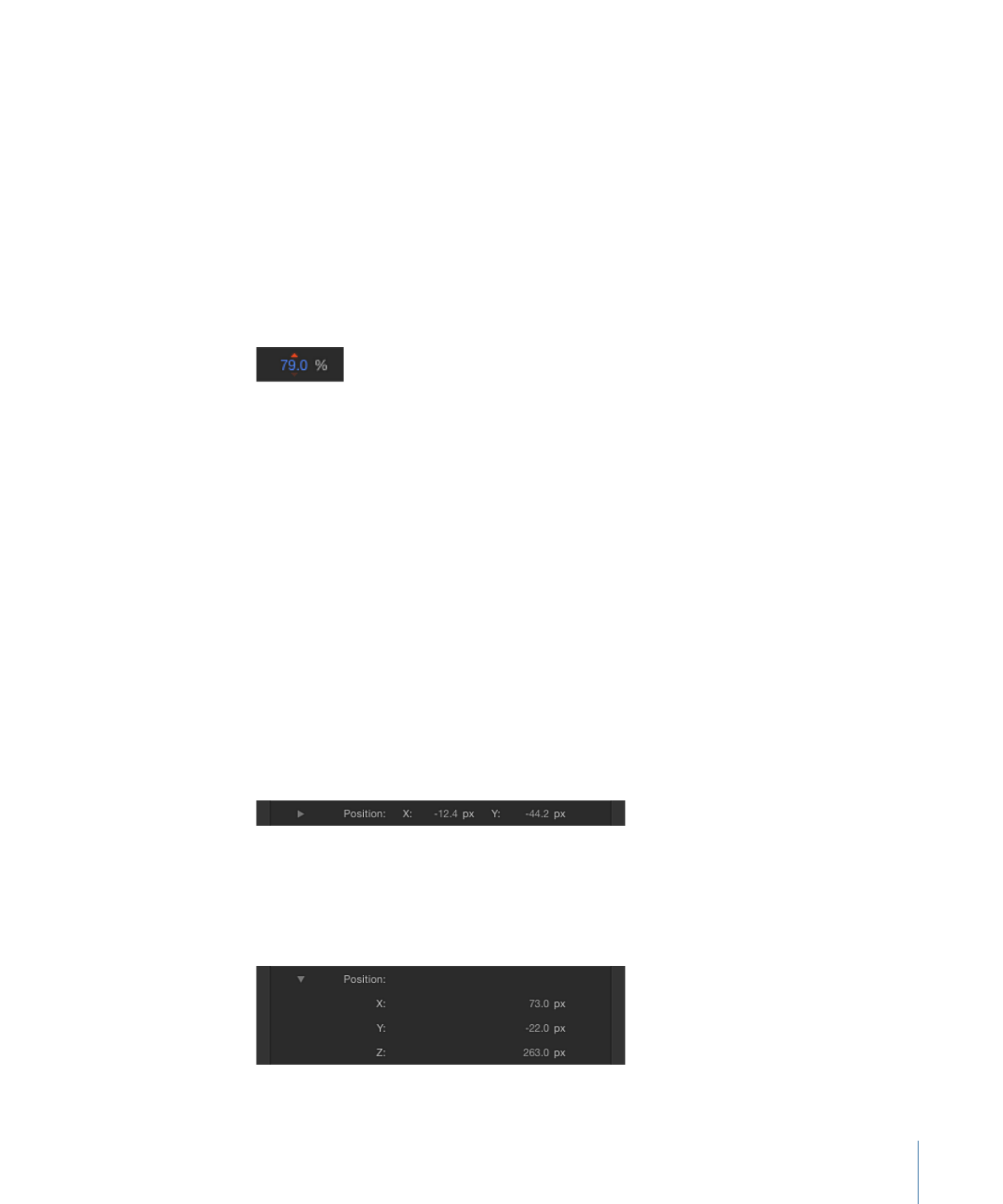
Coordinate Controls
Parameters that define a specific location in the Canvas are controlled using three value
sliders to set the X, Y, and Z coordinates. Parameters that define a specific location in a
two-dimensional object have two value sliders, for X and Y coordinates.
Note: In most cases, only the X and Y axis value sliders are visible, and clicking a disclosure
triangle displays both value sliders in a vertical stack. For 3D groups operating with three
dimensions, the additional Z axis value slider is revealed by clicking the disclosure triangle
next to the parameter name.
125
Chapter 3
User Interface Controls
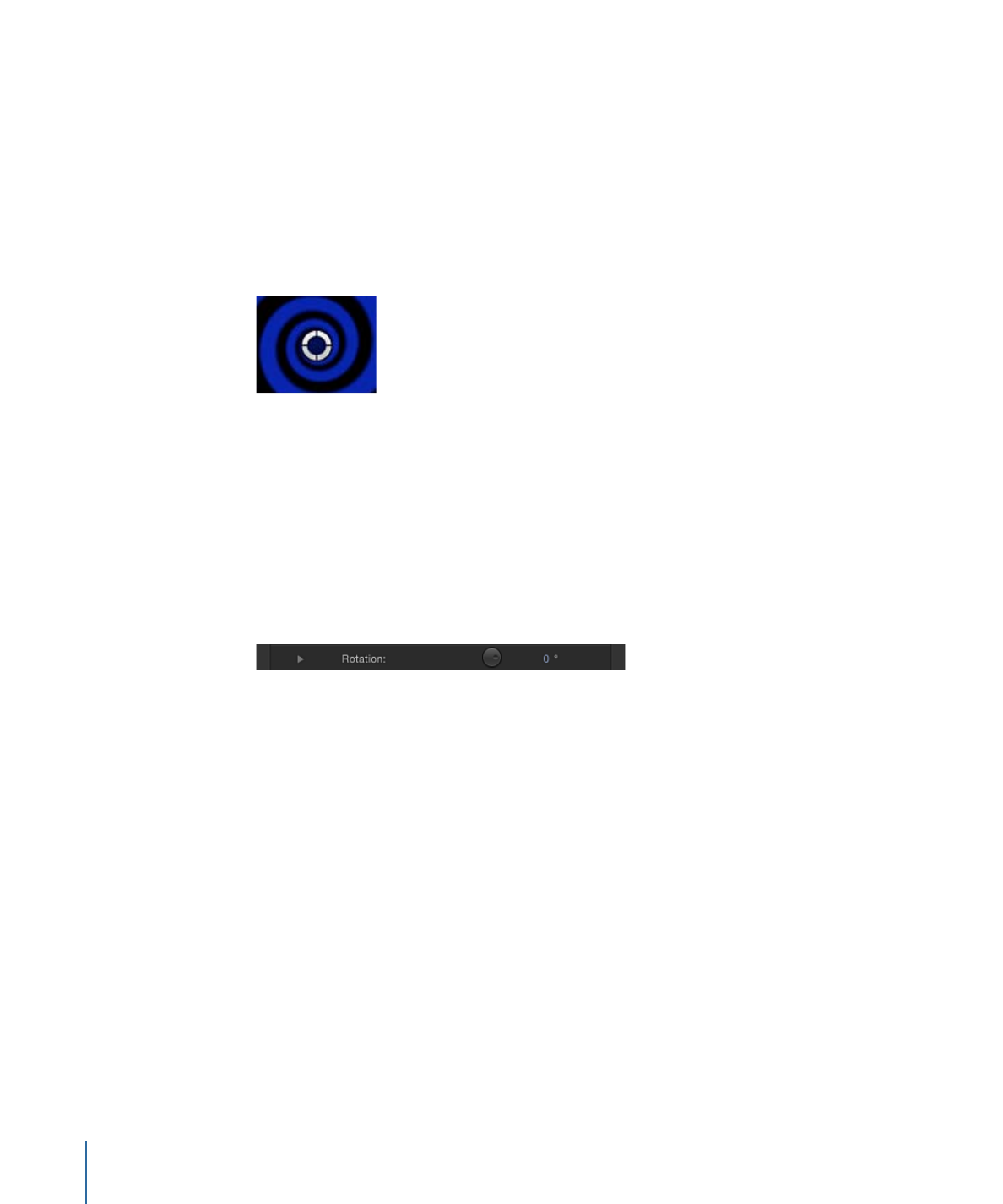
The most common example of this type of control is the Position parameter, which places
the center point for an object at a given position in the Canvas. But coordinate controls
are used for a parameter that defines a position in the Canvas—the center of a lens flare
or the origin of a particle system, for example.
Additionally, most coordinate parameters can be set by moving an object or onscreen
control in the Canvas. For example, the Center parameter of the Radial Blur filter exposes
a coordinate onscreen control in the Canvas you can use to adjust the epicenter of this
effect visually rather than numerically.
To modify a coordinate value in the inspector
µ
Use the value sliders for the X, Y, and (when applicable) Z axes.
µ
If a coordinate onscreen control is visible in the Canvas, drag it to another location.
For more information on using value sliders, see
Value Sliders
.