
Color Well
A color well is the small color box you click to open the Mac OS X Colors window to choose
a new color for the selected object. The color well has two parts: a color swatch that
displays the currently applied color and a downward arrow.
To change the color of an object using a color well
µ
Click the swatch, then pick a color from the Mac OS X Colors window. For more information,
see
The Colors Window
.
µ
Click the color well’s downward arrow or control-click the color well, then pick a color
from the Motion pop-up color palette.
µ
Click the eyedropper, then click an object of the desired color in the Canvas.
129
Chapter 3
User Interface Controls
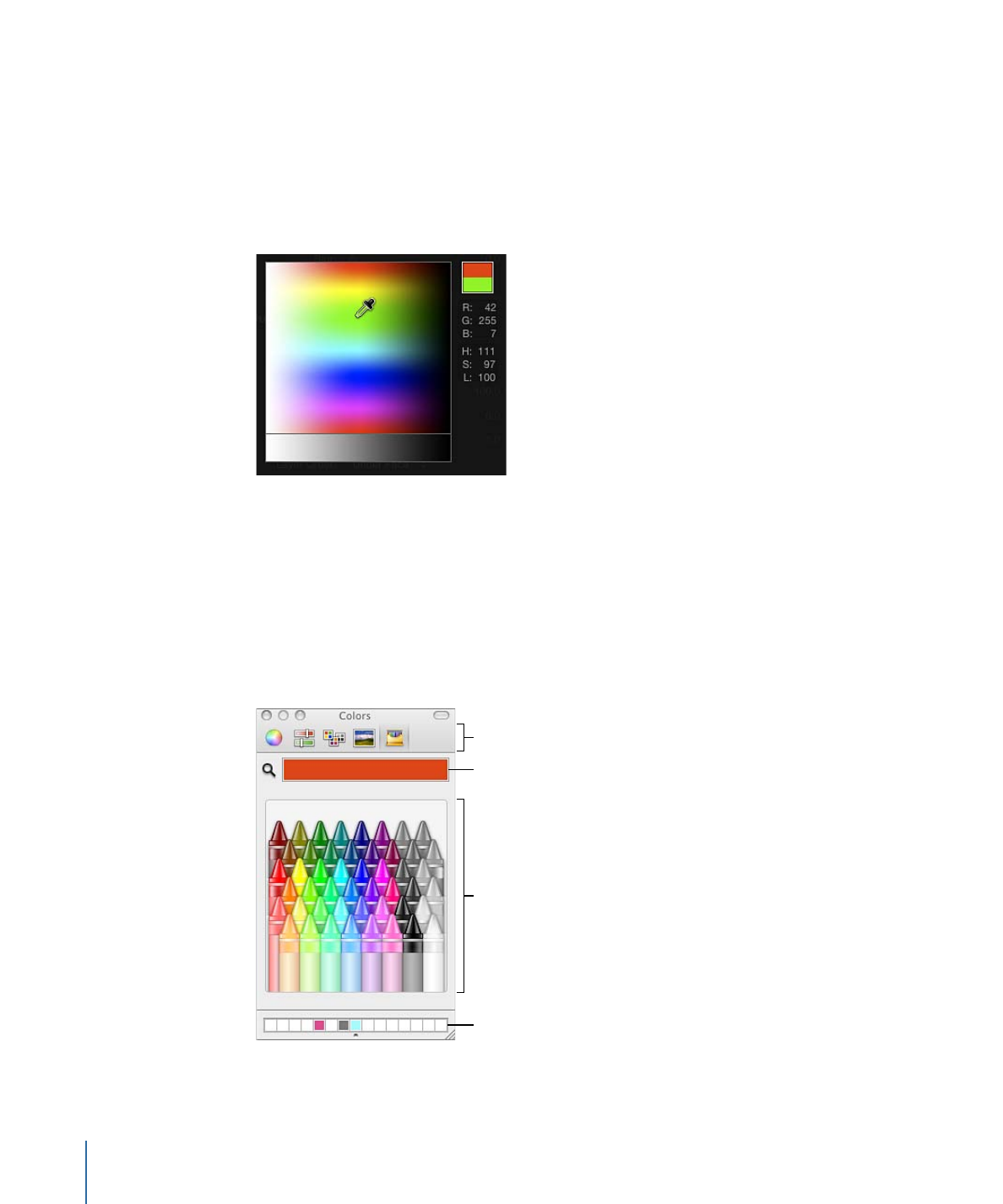
µ
Click the disclosure triangle on the left side of the color controls to expose individual Red,
Green, Blue, and, when applicable, Opacity sliders.