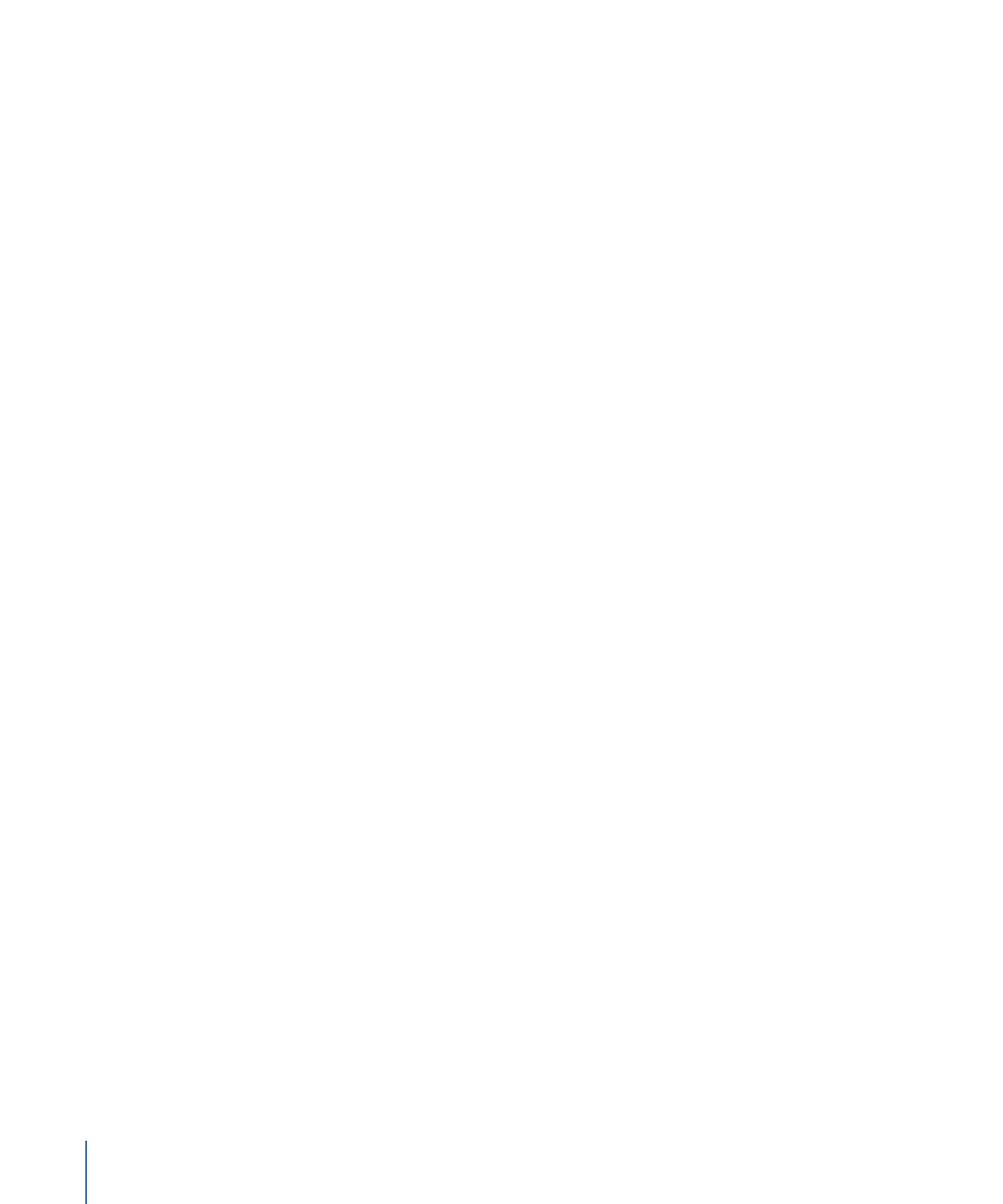
Viewing the Canvas or Timing Pane on a Second Display
If you have two displays connected to your computer, you can show the Canvas or Timing
pane on the second display.
To show the Canvas on a second display
µ
Choose Window > Show Canvas on Second Display.
The Canvas and Project pane (Layers, Media, and Audio lists) appear on the second display.
Drag the right edge of the Project pane left or right to resize the Canvas and Project pane.
To show the Canvas in the main window
Do one of the following:
µ
Choose Window > Show Canvas in the Main Window.
µ
Choose Window > Revert to Original Layout.
To show the Timing pane on a second display
µ
Choose Window > Show Timing Pane on Second Display.
The Timing pane (Timeline, Audio Timeline, and Keyframe Editor) appear on the second
display.
Drag the right edge of the Timeline layers list left or right to resize the Timing pane and
layers list.
Note: Use the Show/Hide Timeline button, Show/Hide Audio Timeline button, and
Show/Hide Keyframe Editor button in the lower-right corner of the Timing pane to show
or hide the Timing pane interface elements.
To show the Timing pane in the main window
Do one of the following:
µ
Choose Window > Show Timing Pane in the Main Window.
µ
Choose Window > Revert to Original Layout.
80
Chapter 2
The Motion Interface