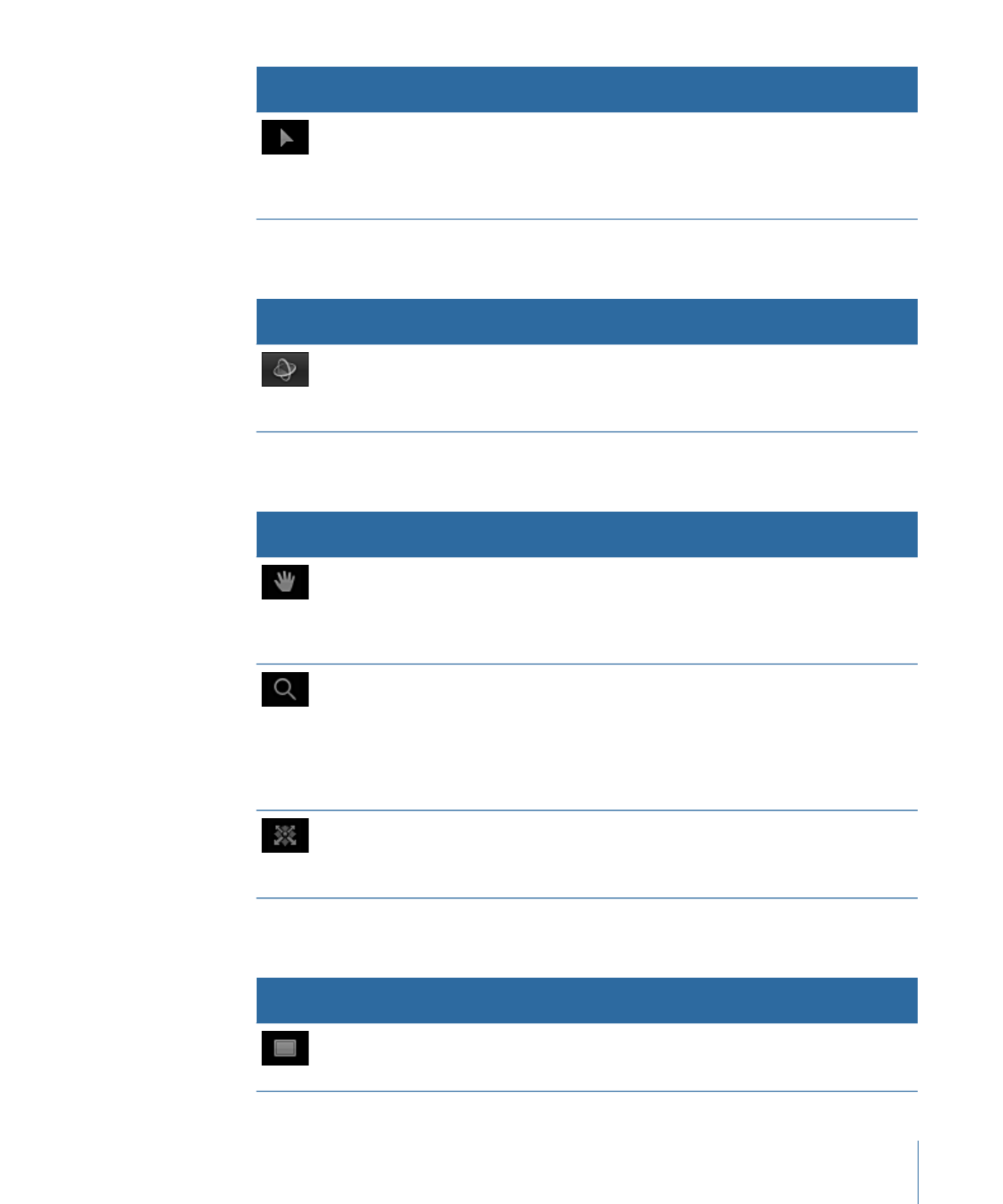
View Tools
Choose a view tool from the pop-up menu to pan and zoom in the Canvas.
Description
Keyboard
shortcut
Name
Icon
Drags the Canvas view in different directions (but
never moves individual objects). To reset the pan,
double-click the Pan tool (in the toolbar). To pan
the Canvas without selecting the Pan tool, press
the Space bar and drag in the Canvas.
H
Pan tool
Zooms in and out in the Canvas. Click the point
in the Canvas to zoom toward or away from and
drag right or left. To zoom in 50 percent
increments, click in the Canvas. To zoom out in 50
percent increments, press Option and click in the
Canvas. To reset the zoom, double-click the Zoom
tool (in the toolbar).
Z
Zoom tool
Navigates through a 3D scene from the camera’s
POV. After you select the Walk 3D View tool, use
the Up Arrow, Down Arrow, Right Arrow, and Left
Arrow keys to navigate.
None
Walk 3D View
tool