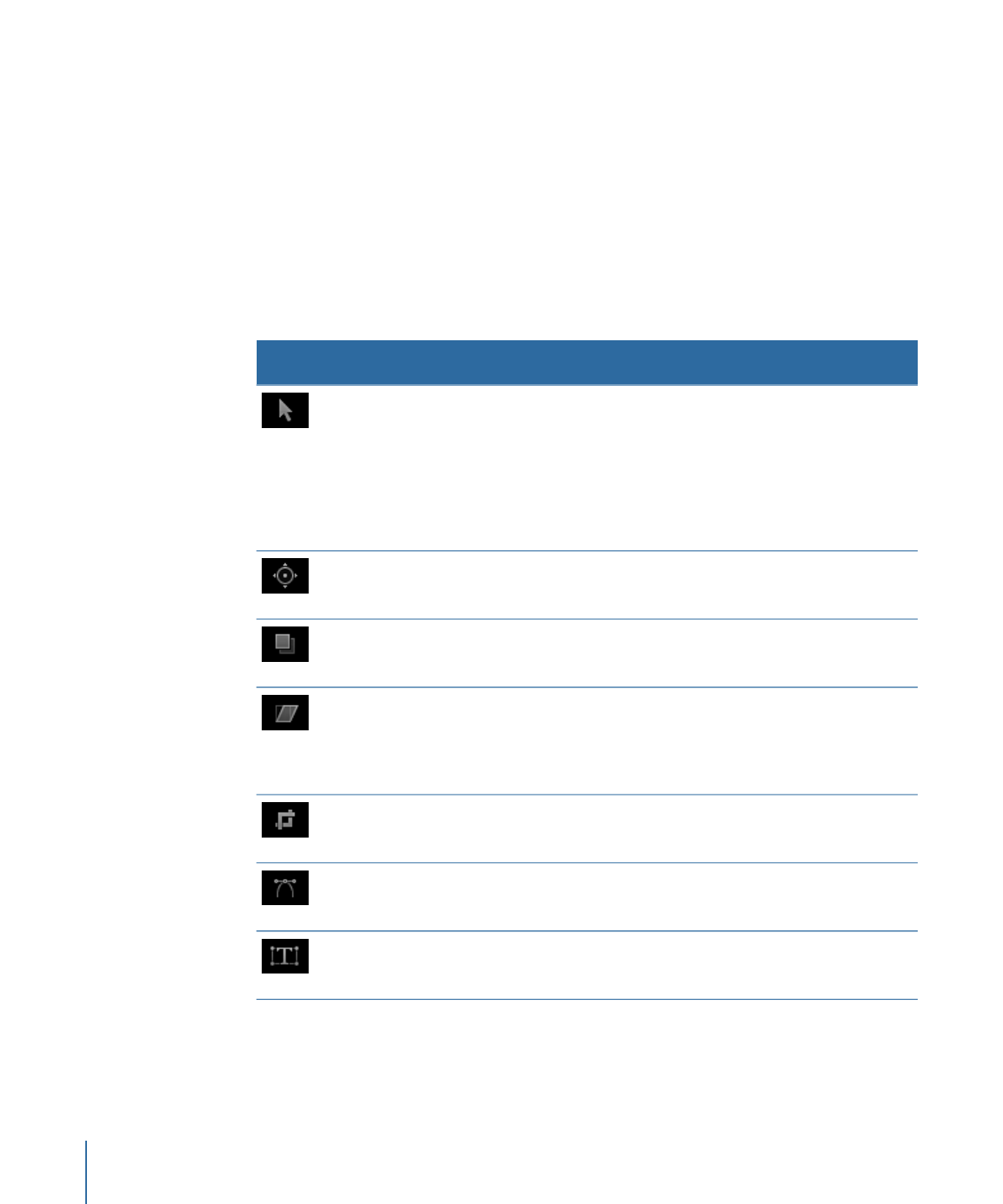
2D Transform Tools
Choose a 2D transform tool from the pop-up menu at the far-left side of the toolbar to
adjust and manipulate objects in the Canvas. Click and hold the tool to select a different
mode from the pop-up menu. When you choose a 2D transform tool in the toolbar and
then select an object in the Canvas, onscreen controls appear. Manipulate the onscreen
controls to move or transform an object in the Canvas.
Description
Keyboard
shortcut
Name
Icon
Selects and moves objects in the Canvas. Also
scales objects (by dragging a corner point) and
rotates objects (by dragging the center point). This
is the default tool in the 2D transform tools pop-up
menu.
S (Press Tab to
cycle through
tools. An
object must be
selected
before you can
tab through
the tools.)
Select/Transform
tool (arrow)
Changes the point around which an object scales
or rotates (by dragging the current anchor point
to a new position).
S (Press Tab to
cycle through
tools.)
Anchor Point
tool
Changes the direction and offset of an object’s
drop shadow. This tool doesn’t move the object.
S (Press Tab to
cycle through
tools.)
Drop Shadow
tool
Shears or distorts an object in one of two ways:
by moving two adjacent corners at the same time,
leaving the other two corners locked into place;
or by moving a corner point, leaving the other
three corners locked into place.
S (Press Tab to
cycle through
tools.)
Distort tool
Hides portions of an object (by dragging the edge
or corner of the object).
S (Press Tab to
cycle through
tools.)
Crop tool
Modifies points and Bezier handles for masks,
shapes, and motion paths.
S (Press Tab to
cycle through
tools.)
Edit Points tool
Modifies the position and X, Y, or Z rotation for
characters (glyphs). Becomes available when a text
object is selected.
S (Press Tab to
cycle through
tools.)
Transform
Glyph tool
48
Chapter 2
The Motion Interface
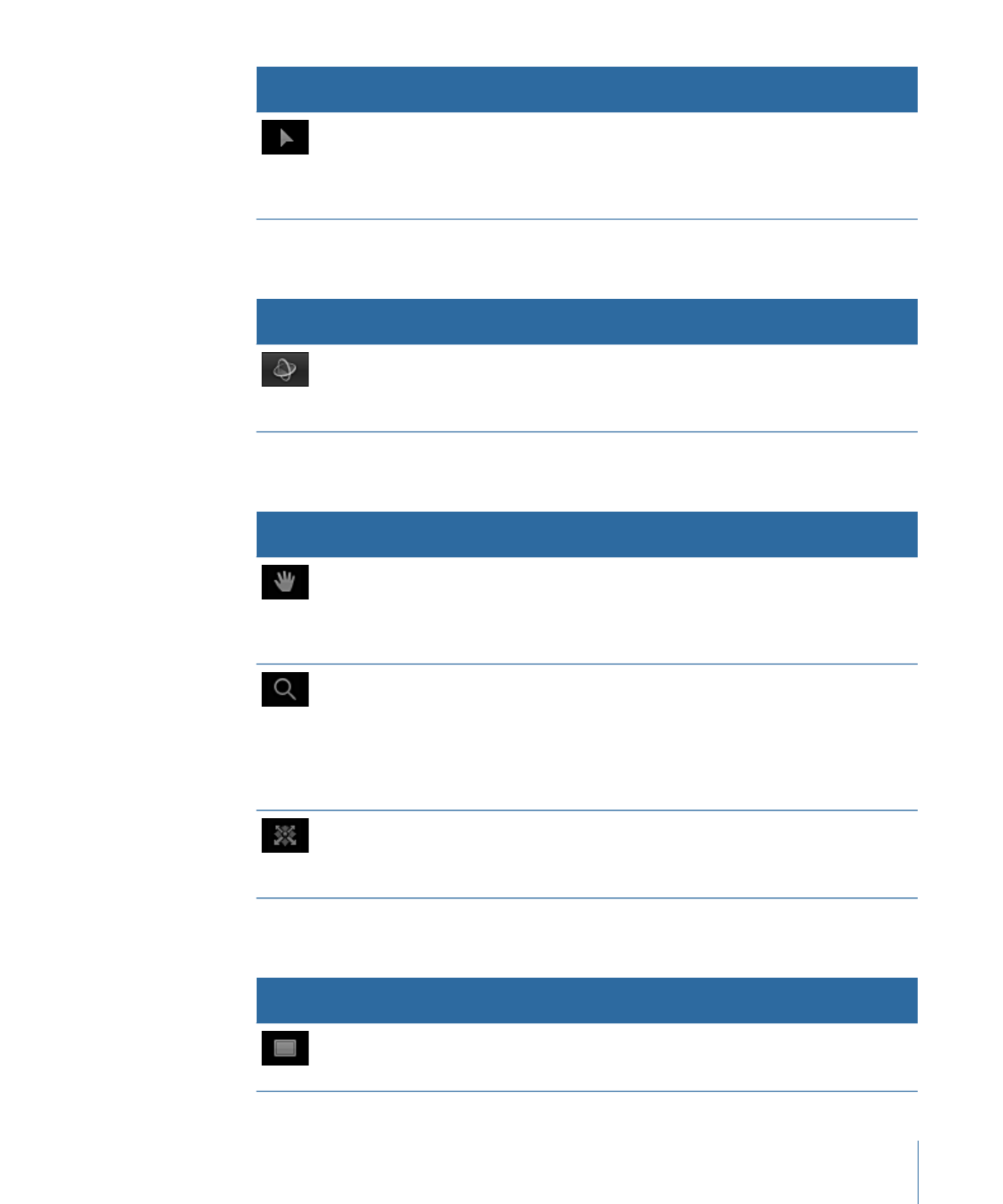
Description
Keyboard
shortcut
Name
Icon
Modifies parameters such as the amount or angle
of a Directional Blur, the shape of a particle
emitter, or the start and end points of a gradient.
Becomes available when a specific objects are
selected.
S (Press Tab to
cycle through
tools.)
Adjust Item
tool