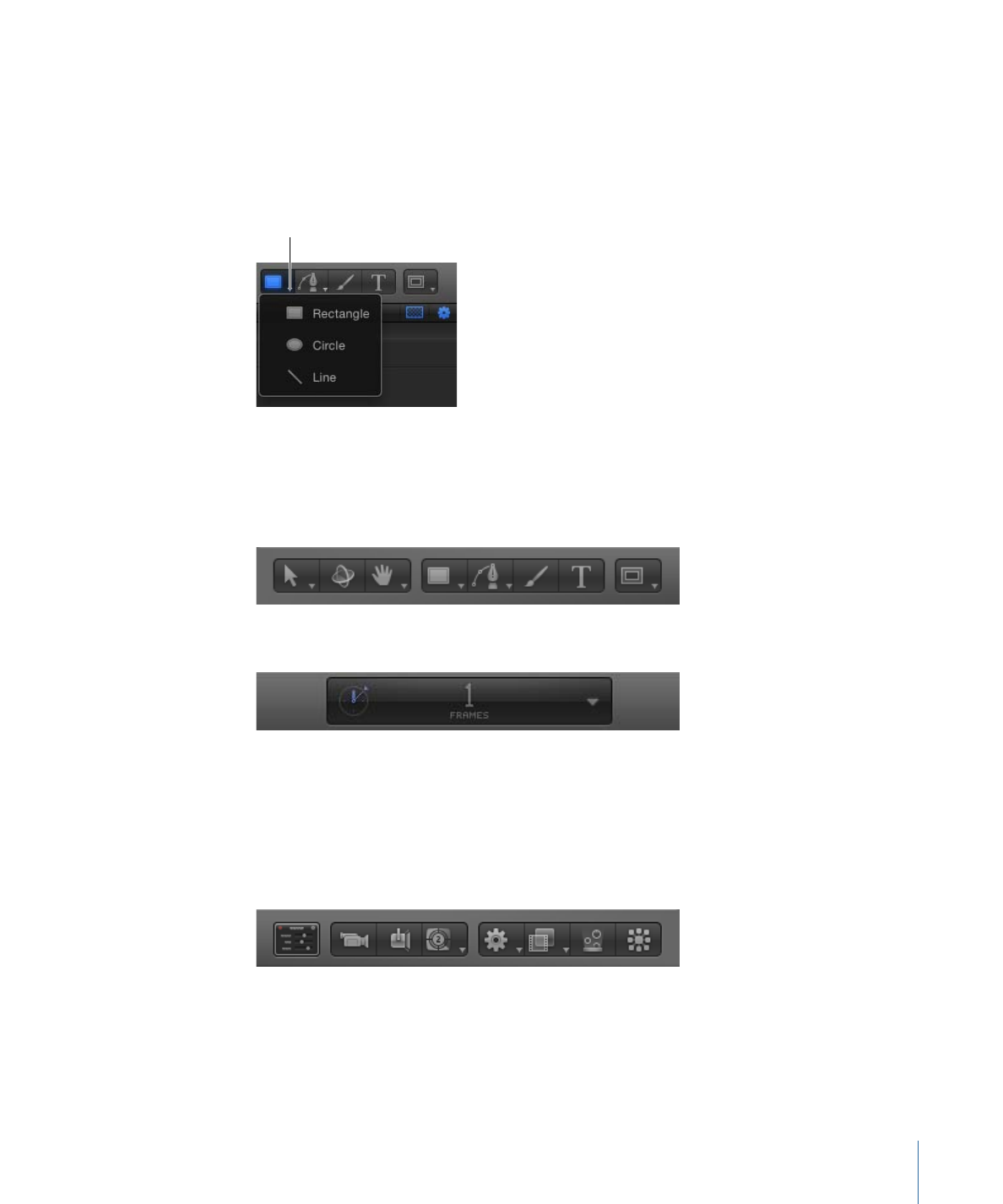
Tool Groups
Tools that have multiple modes or options are available in pop-up menus in the toolbar.
For instance, a shape tools pop-up menu contains the Rectangle, Circle, and Line tools.
Pop-up tool menus have a tiny downward arrow in the lower-right corner of the visible
tool.
Arrow indicates hidden
tool states.
The left side of the toolbar contains tools grouped into categories of use. The three tools
on the far left let you modify the view and manipulation method in the Canvas. The next
four tools are used to add content to a project, including text, shapes, and paint strokes.
Next are the mask tools, which are contained in a pop-up menu.
At the center of the toolbar is the timing display. For more information, see
Timing Display
.
To the right of the timing display is the Show/Hide HUD button.
The rest of the controls on the right side of the toolbar are used to add content and other
objects to your project. The first set are object controls, used to add cameras, lights, or
generator objects to a project. The group farthest to the right are effects controls to add
filters, behaviors, particles, or replicators to your project.
The following tables itemize each tool and control (by group) in the toolbar, from left to
right.
47
Chapter 2
The Motion Interface
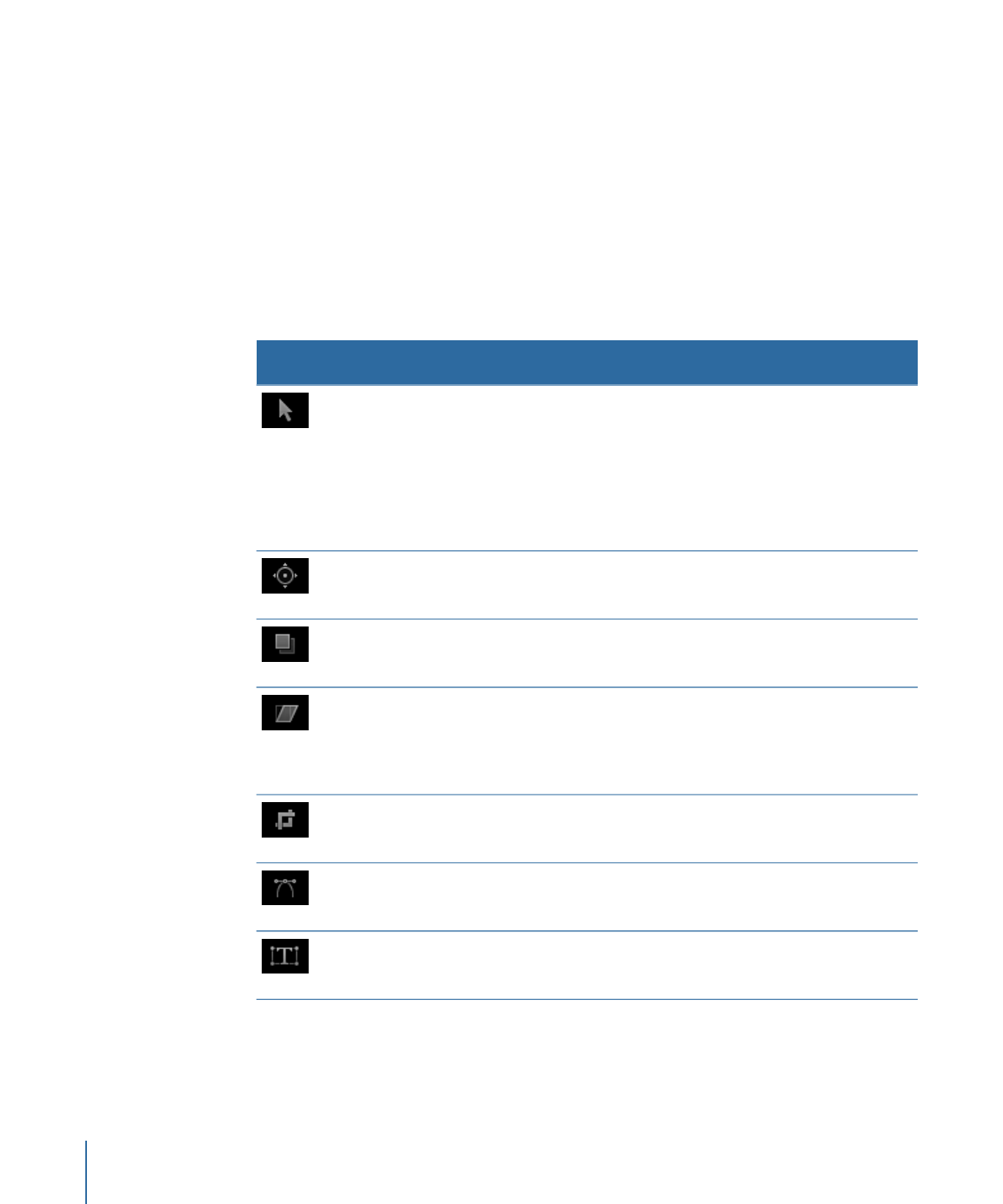
Note: After you select an object in the Canvas and select a tool, you can switch between
tools by pressing Tab. Tabbing cycles the tools from the Select/Transform tool (the default)
to the 3D Transform tool, to the remaining 2D transform tools (Anchor Point tool, Drop
Shadow tool, and so on). Press Shift-Tab to cycle through the tools in the reverse order.