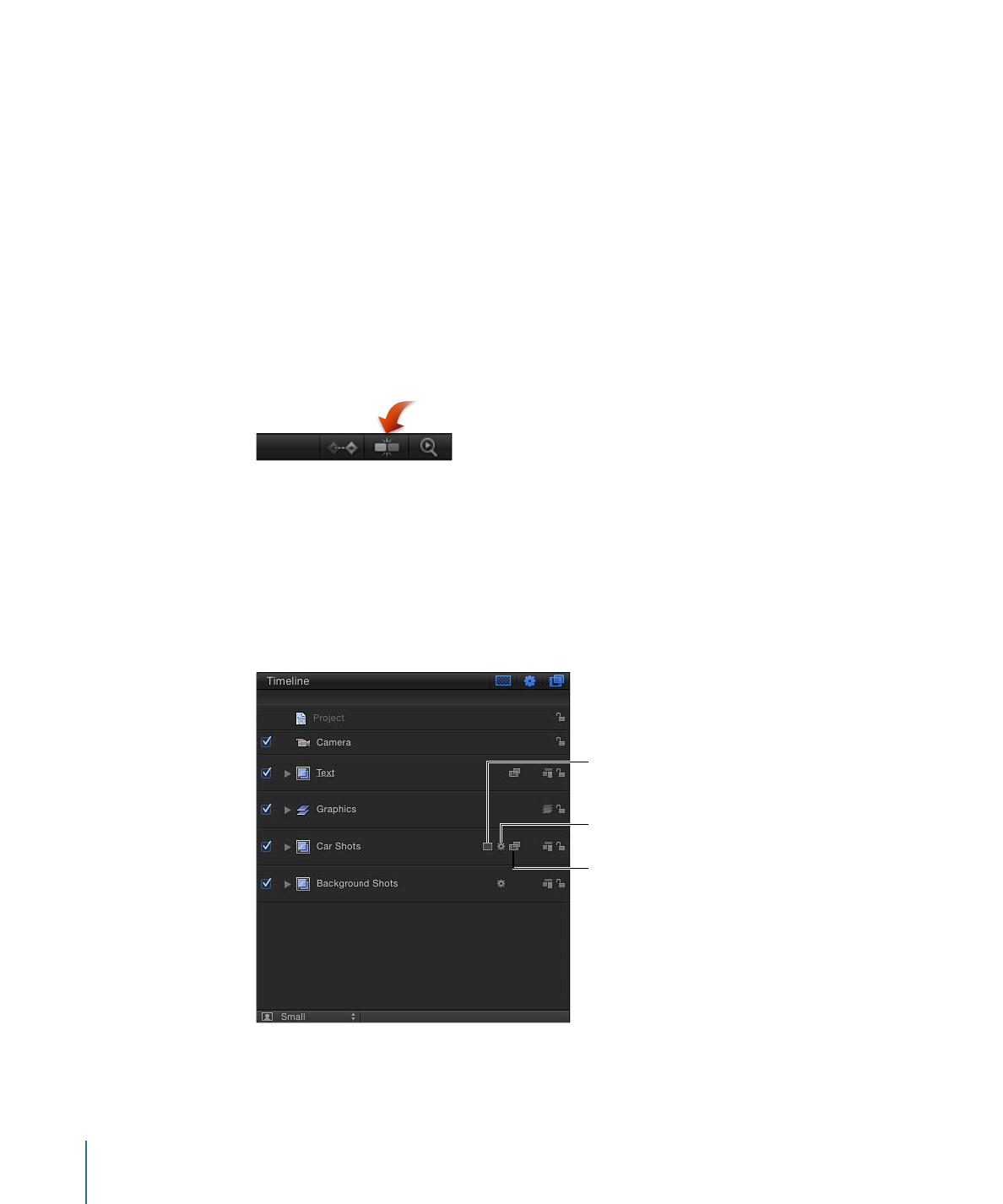
Moving Objects in the Timeline
When you want an object to begin and end at a different point in the project, you can
move it in the Timeline. For more information about moving, trimming, slipping, or
retiming objects, see
Editing Objects in the Timeline
.
To move an object
µ
In the track area, click a timebar and drag left or right to move it in time.
As you drag, a tooltip identifies the new In and Out points of the clip. A delta symbol
(triangle) indicates the number of frames you are moving.
To move an object and snap it to neighboring items
Do one of the following:
µ
Select the Snapping button in the upper-right corner of the Timeline.
µ
Press Shift as you drag the item in the Timeline.
Snap-to lines appear and the edges of the clip line up with these lines.