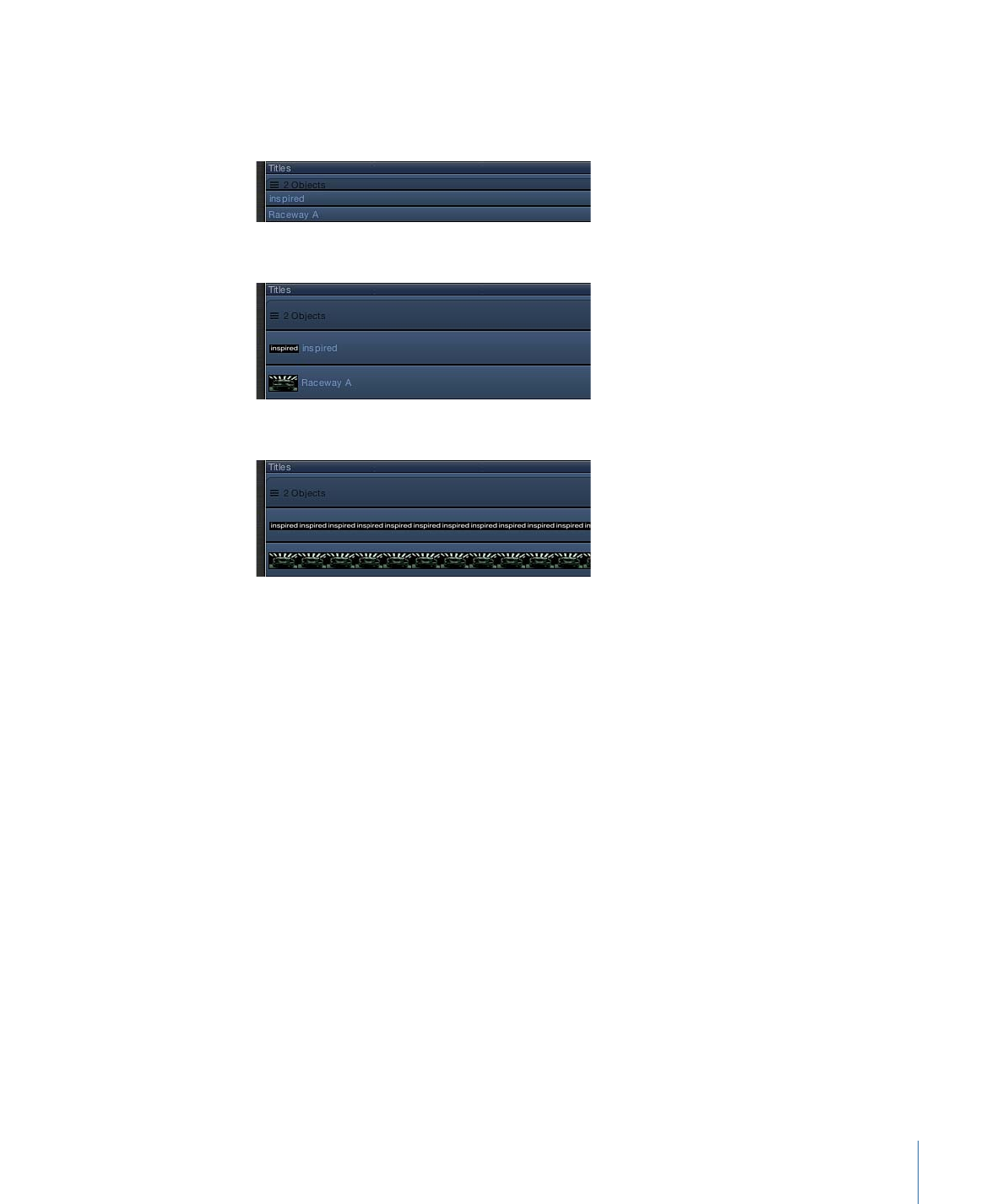
Changing the Track Display
The tracks in Motion can be displayed in a variety of ways for different working styles.
You can set your tracks to be viewed as Name, Name Plus Thumbnail, and Filmstrip.
Name
Name Plus Thumbnail (default)
Filmstrip
To change the Timeline track display
1
Choose Motion > Preferences (or press Command-Comma) to open Motion Preferences,
then click Appearance.
2
In the Timeline section of the Appearance pane, choose an item from the Timebar Display
pop-up menu:
• Name: Displays the name of the object on the track.
• Name Plus Thumbnail: Displays the name of the object and a single thumbnail on the
track.
• Filmstrip: Displays frames of the object over the track.
Regardless of the Timebar Display setting, tracks for cameras, lights, behaviors, and filters
are labeled with names only. When the Timebar Display is set to Filmstrip, your processing
time is increased.
107
Chapter 2
The Motion Interface