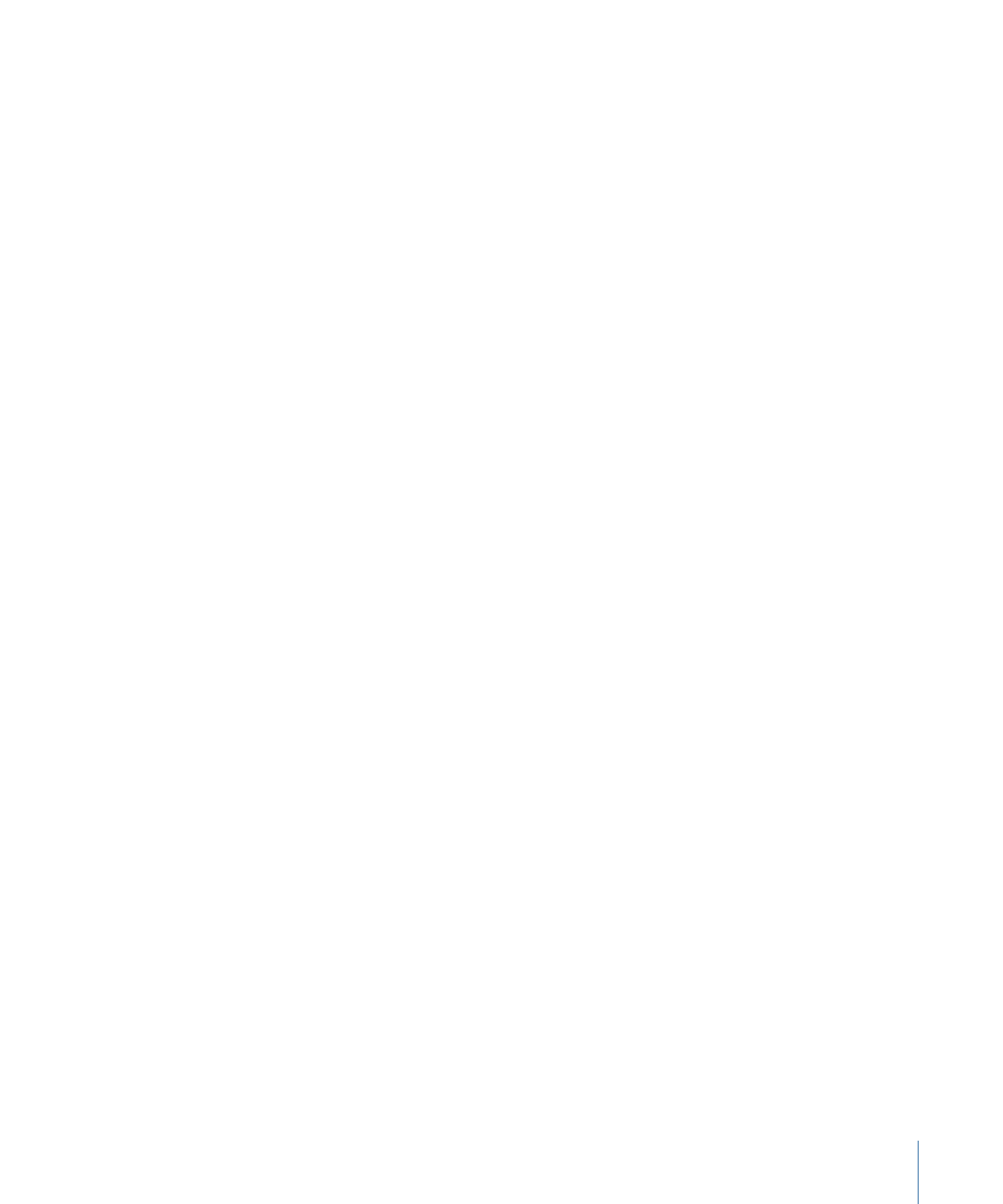
Adding and Removing Objects
You can add items to your project by dragging them from the Library or File Browser to
the Timeline. You can also delete items from the Timeline.
To add an item to the Timeline
1
Drag an object from the File Browser or Library to the Timeline track area.
As you drag in the track area, a tooltip appears at the pointer to tell you the frame number.
2
When you reach the frame where you want the layer to start, position the pointer over
the layer you want as the background, and hold down the mouse button until the drop
menu appears.
3
Choose an option from the drop menu:
• Choose Composite to add the item to the project in the active group.
• Choose Insert to push the existing track forward in time to make room for the new
item.
• Choose Overwrite to replace the existing object with the new object.
• Choose Exchange to exchange an object using the original object’s duration. This option
is only available when you exchange the same type of media (such as a QuickTime
movie or image sequence).
For more information using the drop menu, see
Adding Layers to the Track Area
.
To remove an object from the Timeline
Do one of the following:
µ
In the track area, select the object to remove, then choose Edit > Delete (or press Delete).
µ
Control-click the item to remove, then choose Delete from the shortcut menu.
101
Chapter 2
The Motion Interface