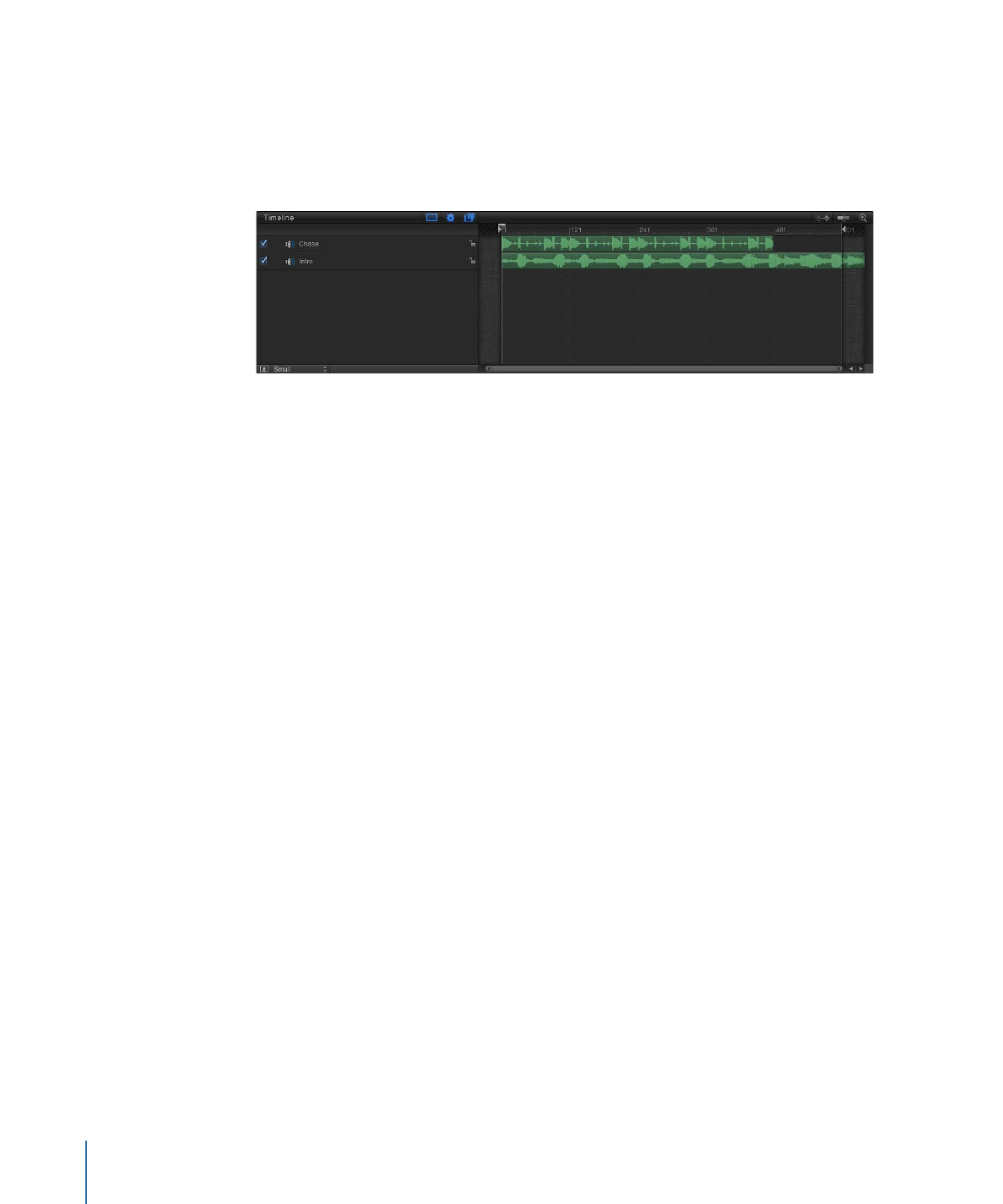
Working in the Audio Timeline
You can perform basic audio tasks in the Audio Timeline, including scrubbing, modifying
the in or out point of a track, and so on. And you can display keyframes in the Audio
Timeline.
To scrub an audio track
µ
Hold the Option key down while dragging the playhead right or left in the Audio Timeline
(or other area of the Timing pane).
µ
Keeping the pointer still while pressing the mouse button down continuously loops the
five frames adjacent to the current frame.
108
Chapter 2
The Motion Interface
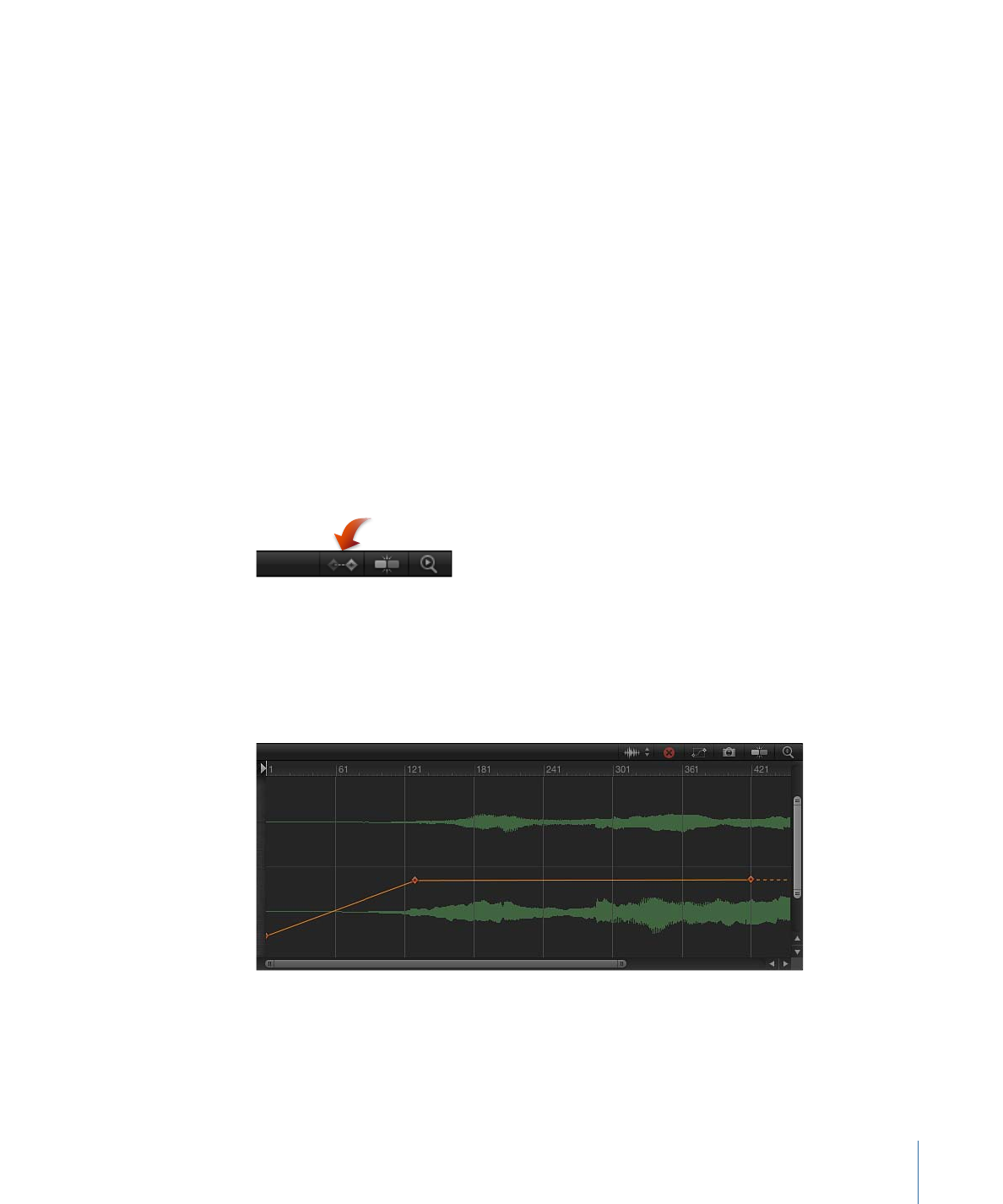
To change the audio track’s start time
Do one of the following:
µ
Drag the audio track to the left or right to change the track’s start time.
µ
Drag either end of the audio track.
µ
Set an In time in the Timing controls of the audio track’s Properties Inspector.
µ
Move the playhead to the frame you want, then choose Mark > Move Selected In Point.
To change the audio track’s end time
Do one of the following:
µ
Drag the audio track to the right to advance the audio, or drag to the left to rewind.
µ
Drag either end of the audio track.
µ
Set an Out time in the Timing controls of the audio track’s Properties Inspector.
µ
Move the playhead to the frame you want, then choose Mark > Move Selected Out Point.
To turn on or off the display of keyframes in the Audio Timeline
µ
Click the Show/Hide Keyframes button in the upper-left corner of the track area.