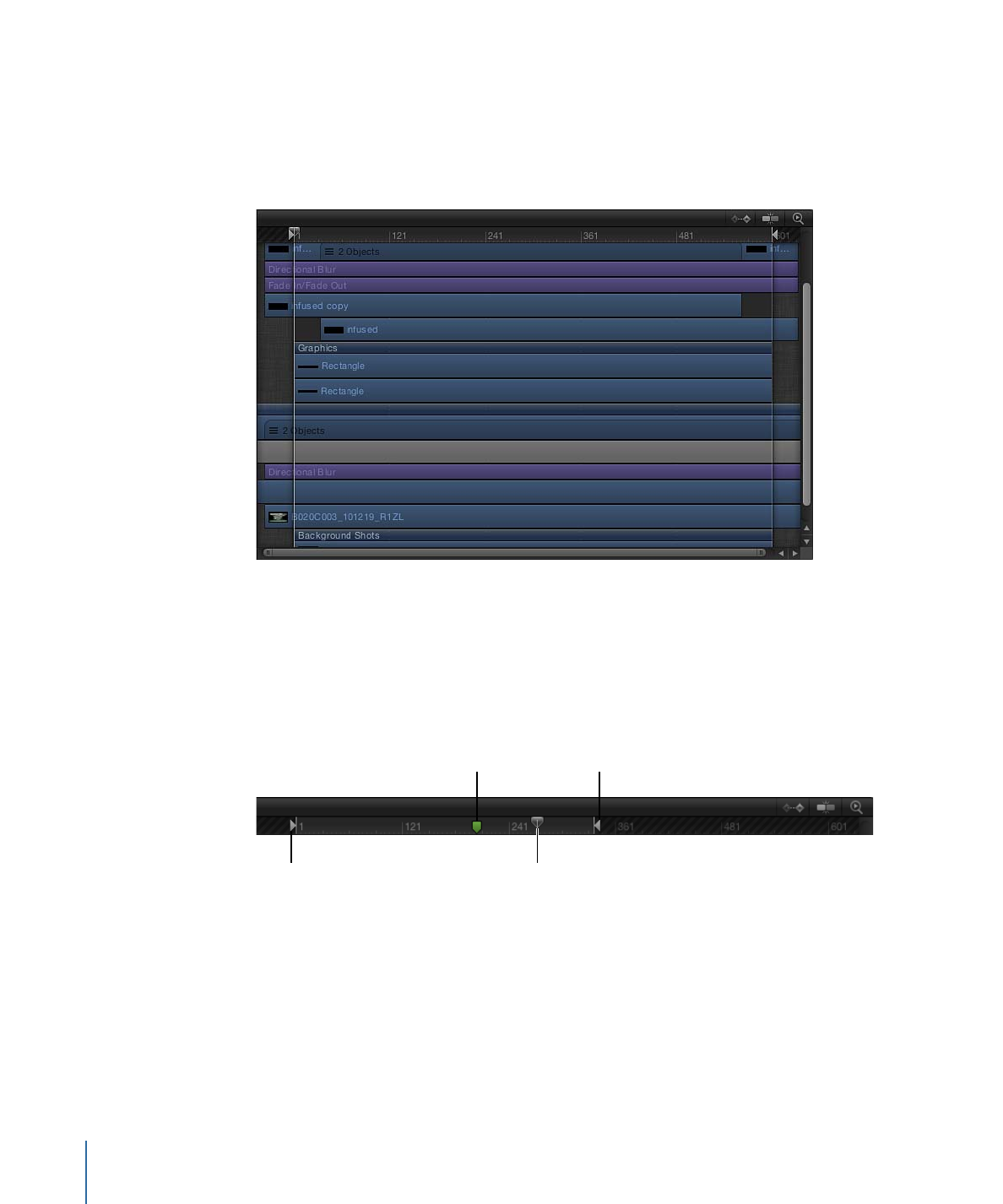
Timeline Ruler
At the top of the track area is the ruler that provides a gauge for the positions and
durations of objects in your project.
In point
Playhead
Project marker
Out point
The ruler can contain indicators to help mark important frames or sections of the project
such as the playhead, play range indicators (also called In and Out points), and markers.
The ruler can be viewed in frames or timecode.
To change the ruler view format between timecode and frame numbers
µ
Click the downward arrow in the timing display (above the ruler), then choose Show
Frames or Show Timecode from the pop-up menu.
100
Chapter 2
The Motion Interface
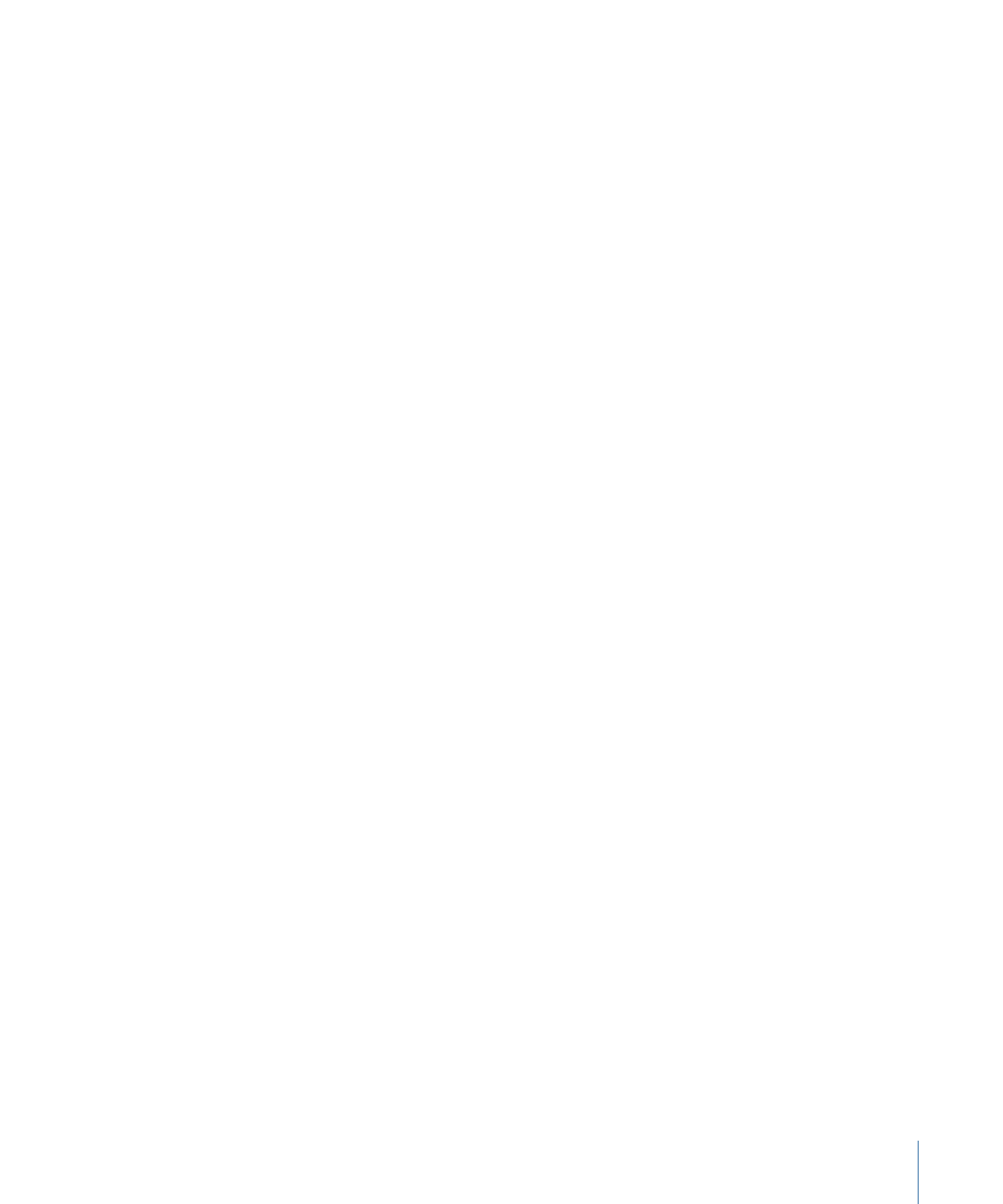
The playhead tracks the frame visible in the Canvas. You can drag the playhead or
reposition it using the transport controls described in
Canvas Buttons and Transport
Controls
. The playhead in the Timeline and the playhead in the mini-Timeline are linked.
Moving one moves the other.
The play range indicators limit the area of the project to be played. For more information
on setting and using the play range, see
Defining the Play Range
.
Markers can be added to your project to identify an important frame or range of frames.
For more information on creating and using markers, see
Adding Markers
.