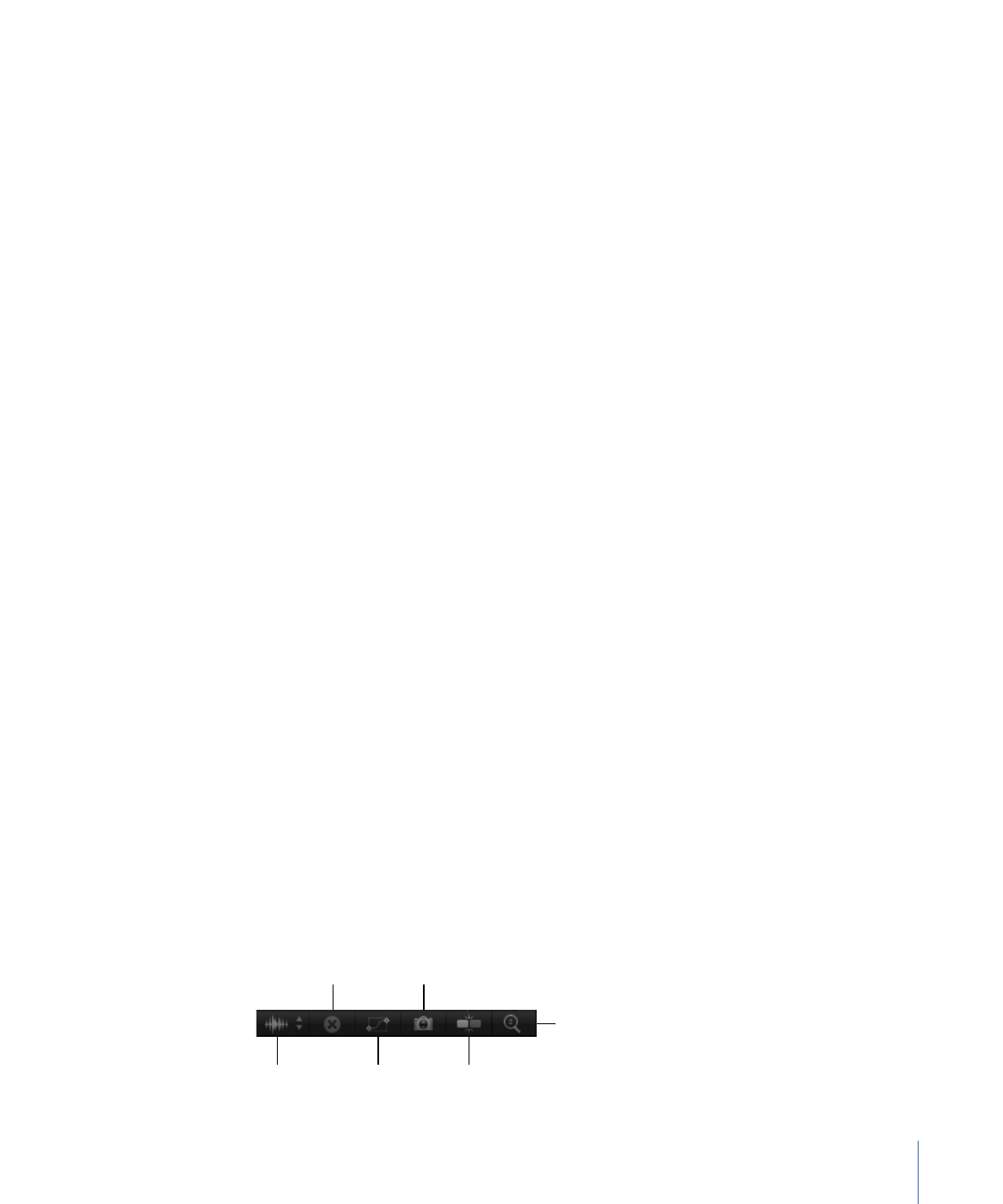
Keyframe Editor Control Buttons
The upper-right corner of the Keyframe Editor contains six buttons that provide additional
control over the Keyframe Editor window.
Fit Curves
Vertically
Display
Waveform
Clear Curve
List
Fit Curves
Horizontally
Curve
Snapshot
Snapping
115
Chapter 2
The Motion Interface
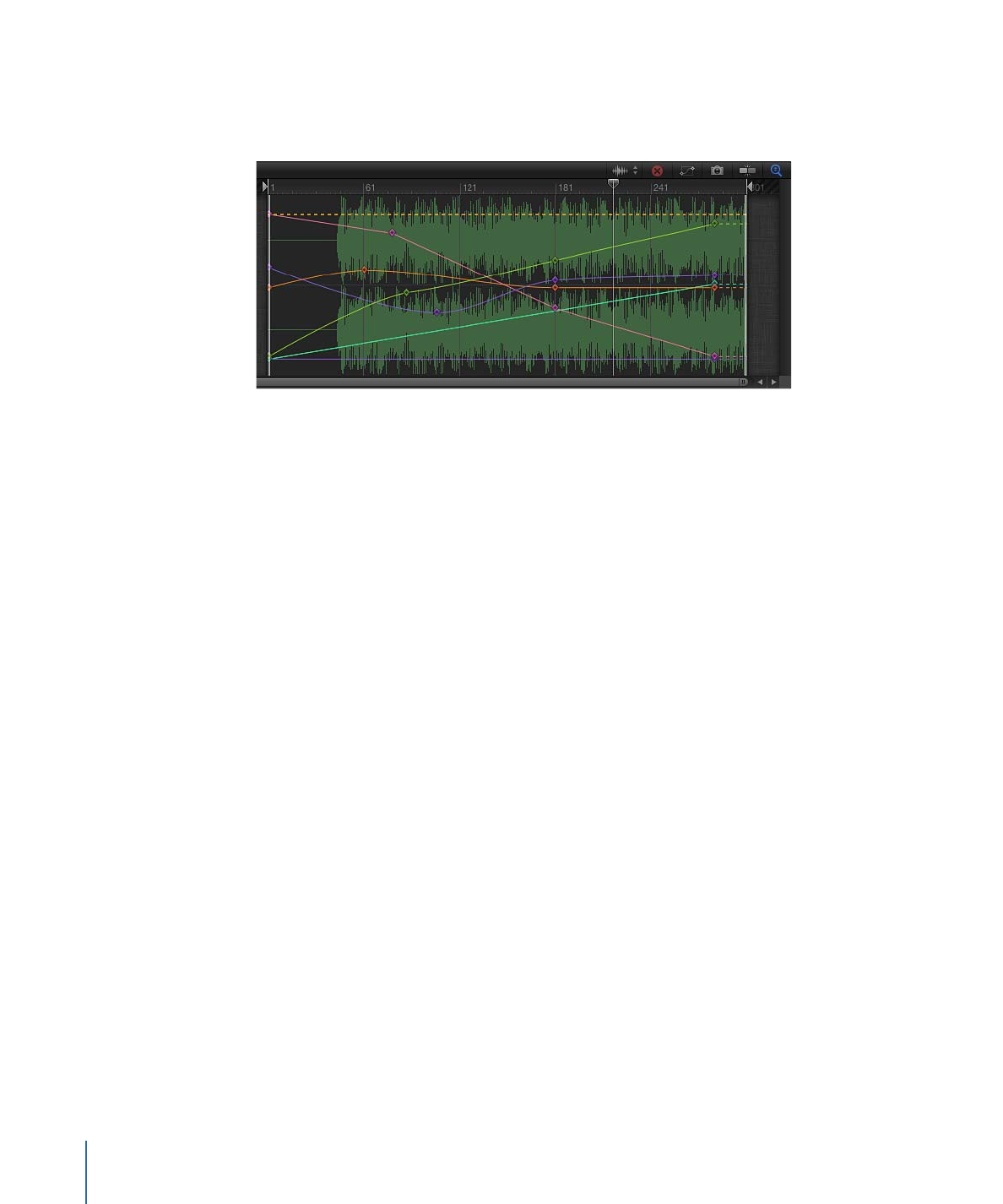
Choose Background Audio Waveform:
Displays a list of available audio tracks in the
project. When a track (or the Master track) is chosen, its waveform appears behind the
animation curves. Use this view to sync animation with audio.
Clear Curve List:
Empties the parameters list. This control is active for custom curve sets.
Fit Visible Curves in Window:
Scales the graph vertically and horizontally (in time) to
show keyframes of active parameters.
Take/Show Curve Snapshot:
Saves a “snapshot” of the current curve state for use as an
overlay to compare with subsequent curve modifications. When this setting is enabled,
as you move keyframes in the Keyframe Editor, the original curve—as it appeared when
you took the snapshot—remains in its original color. The modified curve appears white.
Snapping:
Turns on magnetic snapping so keyframes easily line up with other keyframes,
markers, grid points, and other items.
Auto-Scale Vertically to Fit Curves:
Turns on a view mode that stretches the graph
vertically to show all curves.
116
Chapter 2
The Motion Interface