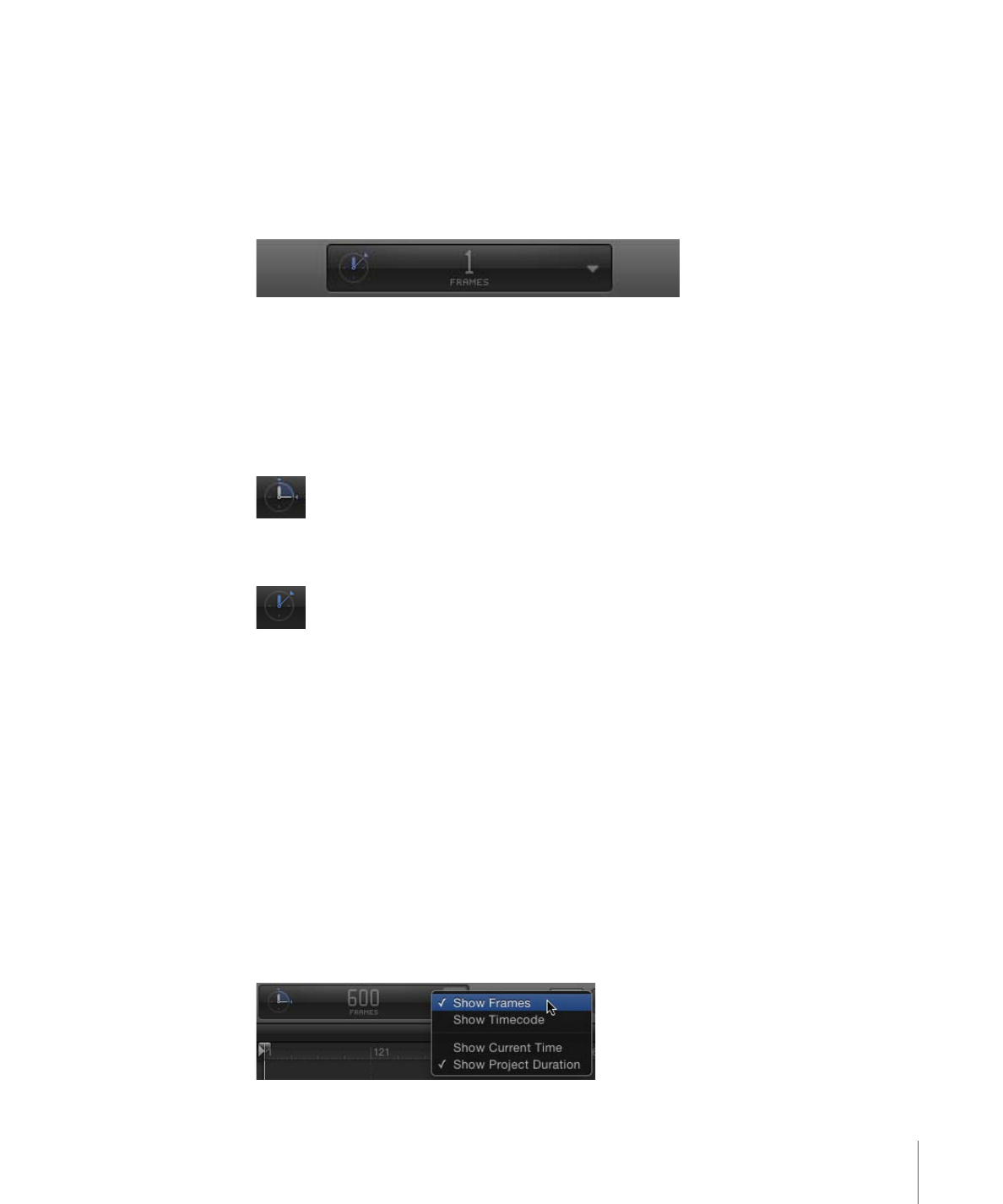
Timing Display
The timing display, located in the center of the toolbar, allows you to view the current
frame (or timecode number) of the playhead, or the total duration of the project. You
can also use the timing display to navigate to a specific frame, move frames in small or
large increments, and scrub frames. Additionally, you can modify the duration of the
project.
To switch between the current time (timecode or frame number) and the project
duration
Do one of the following:
µ
Click the clock icon.
When the project’s duration is displayed, the clock icon looks like this:
When the current time is displayed, the clock icon looks like this:
µ
Click the right side of the timing display (the inverted triangle) to open the pop-up menu,
then choose Show Current Time or Show Project Duration.
To modify the duration dynamically
µ
With the timing display pop-up menu set to Show Project Duration, drag over the numbers
in the display, up to increase the value or down to decrease the value.
To change the project to a specific duration
µ
Double-click in the timing display, enter a duration into the field, then press Tab or Return
to confirm your entry.
To switch between timecode and frame numbers
µ
Choose Show Frames or Show Timecode from the timing display pop-up menu (the
inverted triangle).
53
Chapter 2
The Motion Interface
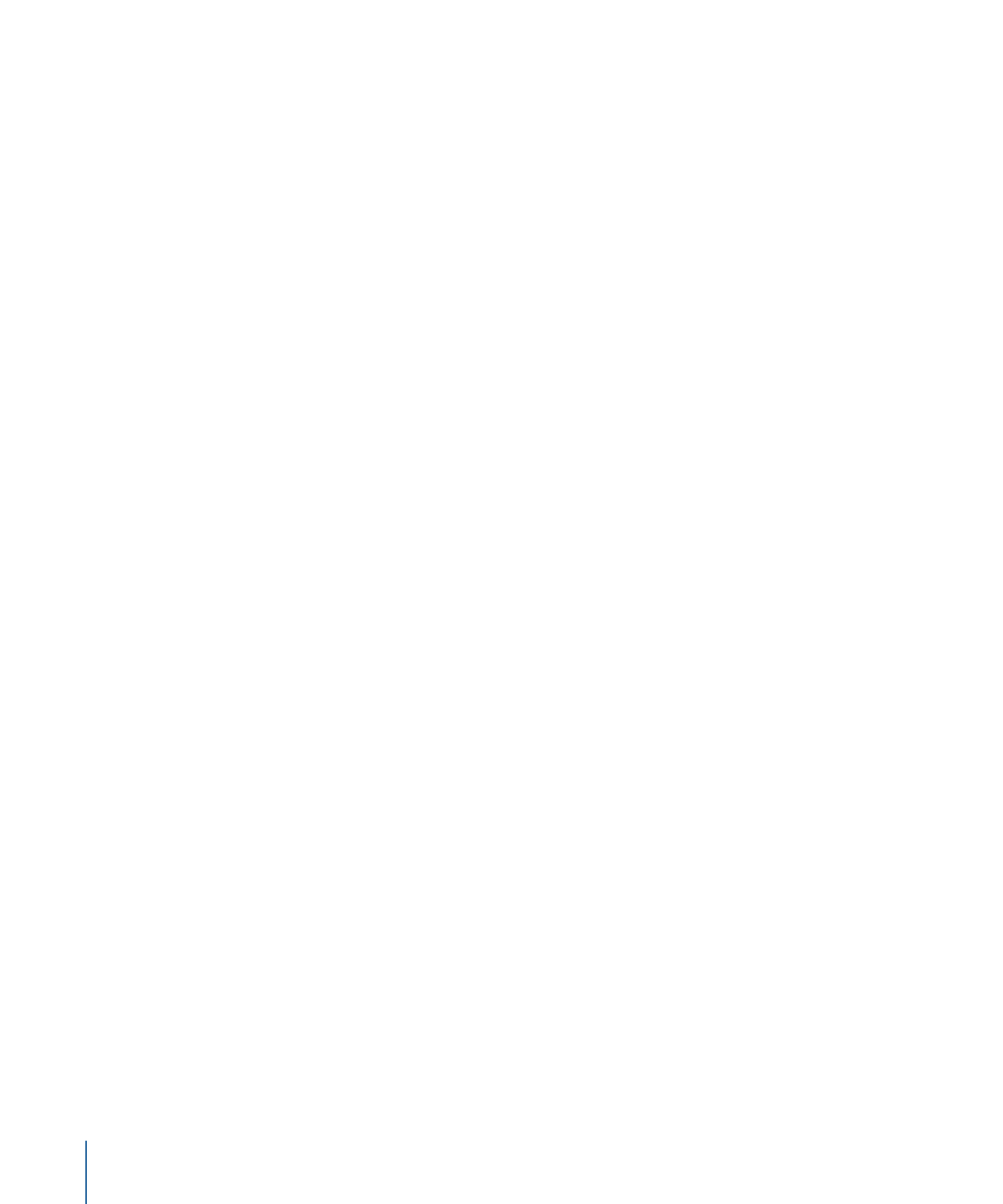
To modify the current time dynamically
µ
With the timing display pop-up menu set to Show Current Time, drag over the numbers
in the display, up to move the playhead forward or down to move it backward.
To move the playhead to a specific time
µ
With the timing display pop-up menu set to Show Current Time, double-click the number
display, type the desired timecode or frame number, then press Return to confirm your
entry.
To increase or decrease the current time one frame at a time
µ
With the timing display pop-up menu set to Show Current Time, press the Left Arrow key
(or Page Up key) to move backward or the Right Arrow key (or Page Down key) to move
forward.
To change the duration in seconds, minutes, or hours
1
Ensure that the timing display pop-up menu is set to Show Project Duration.
2
Double-click the timing display, then do one of the following:
• To set the duration in seconds, enter the number of seconds followed by a period. For
example, to create a 10-second project, enter “10.” (10 followed by a period) in the
field, then press Return.
• To set the duration in minutes, enter the number of minutes followed by two periods.
For example, to create a 10-minute project, enter “10..” (10 followed by two periods)
in the field, then press Return.
• To set the duration in hours, enter the number of hours followed by three periods. For
example, to create a 1-hour project, enter “10...” (10 followed by three period) in the
field, then press Return.
This procedure works in timecode as well as frames.
To move ahead or back in seconds, minutes, or hours
1
Ensure that the timing display pop-up menu is set to Show Current Time.
2
Double-click the timing display, then do one of the following:
• To move forward in seconds, enter a plus sign (+), enter the number of seconds to
move forward, then type a period. For example, to move 2 seconds ahead, enter “+2.”
(a period after the number two), then press Return. To move ahead in minutes, enter
two periods after the number, then press Return. To move ahead in hours, enter three
periods after the number, then press return.
• To move backward in seconds, enter a minus sign (–), then enter the number of seconds
to move backward, and then enter a period. For example, to move 2 seconds backward,
enter “–2.” in the field, then press Return. To move backward in minutes, enter two
periods after the number; to move backward in hours, enter three periods after the
number.
54
Chapter 2
The Motion Interface
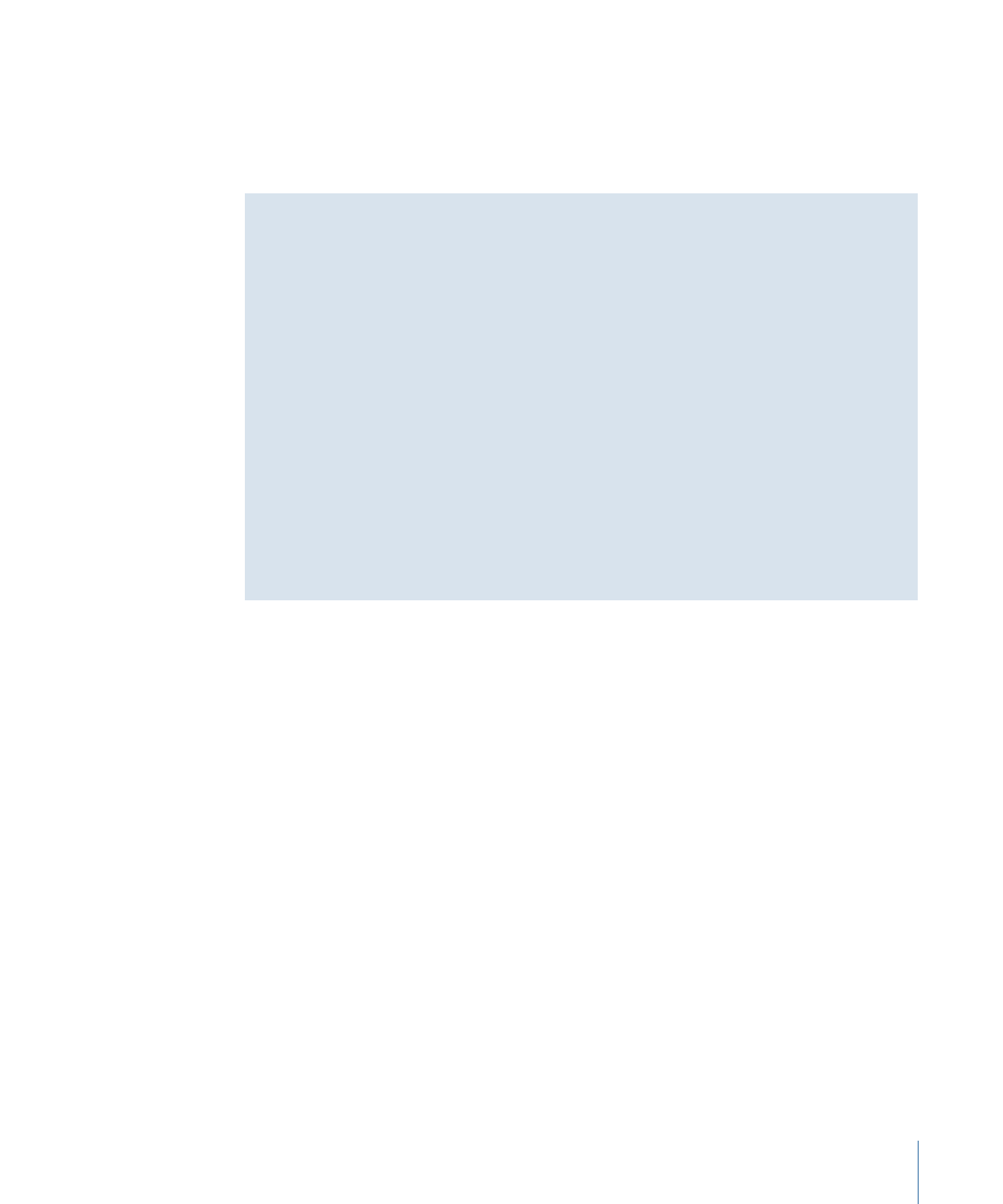
To move forward a specific number of frames
µ
Enter a plus sign (+) followed by the number of frames to move forward.
To move backward a specific number of frames
µ
Enter a minus sign (–) followed by the number of frames to move backward.
Counting Time
Motion offers two ways of looking at the frame numbers for your project. You can view
the time as incremental frames, starting at 1 or 0 and continuing indefinitely. Or you
can view the time in the video-standard, eight-digit timecode system, which runs like
a clock from 00:00:00:00 to 23:59:59:29. The first two digits represent hours; the second
two digits represent minutes; the third two digits represent seconds; and the final two
digits represent frames, as in HH:MM:SS:FF.
Some timecode formats skip numbers to accommodate the inexact frame rates of certain
video formats.
Frames and timecode counters have specific advantages, depending on the format in
which you are originating and finishing. For example, if you are designing a title sequence
for a 35mm film that must be exactly 720 frames, it is easier to set counters to frames.
If you are building a television spot to be transferred to videotape or broadcast, use
timecode so the frame numbers correspond with the numbers on the videotape.