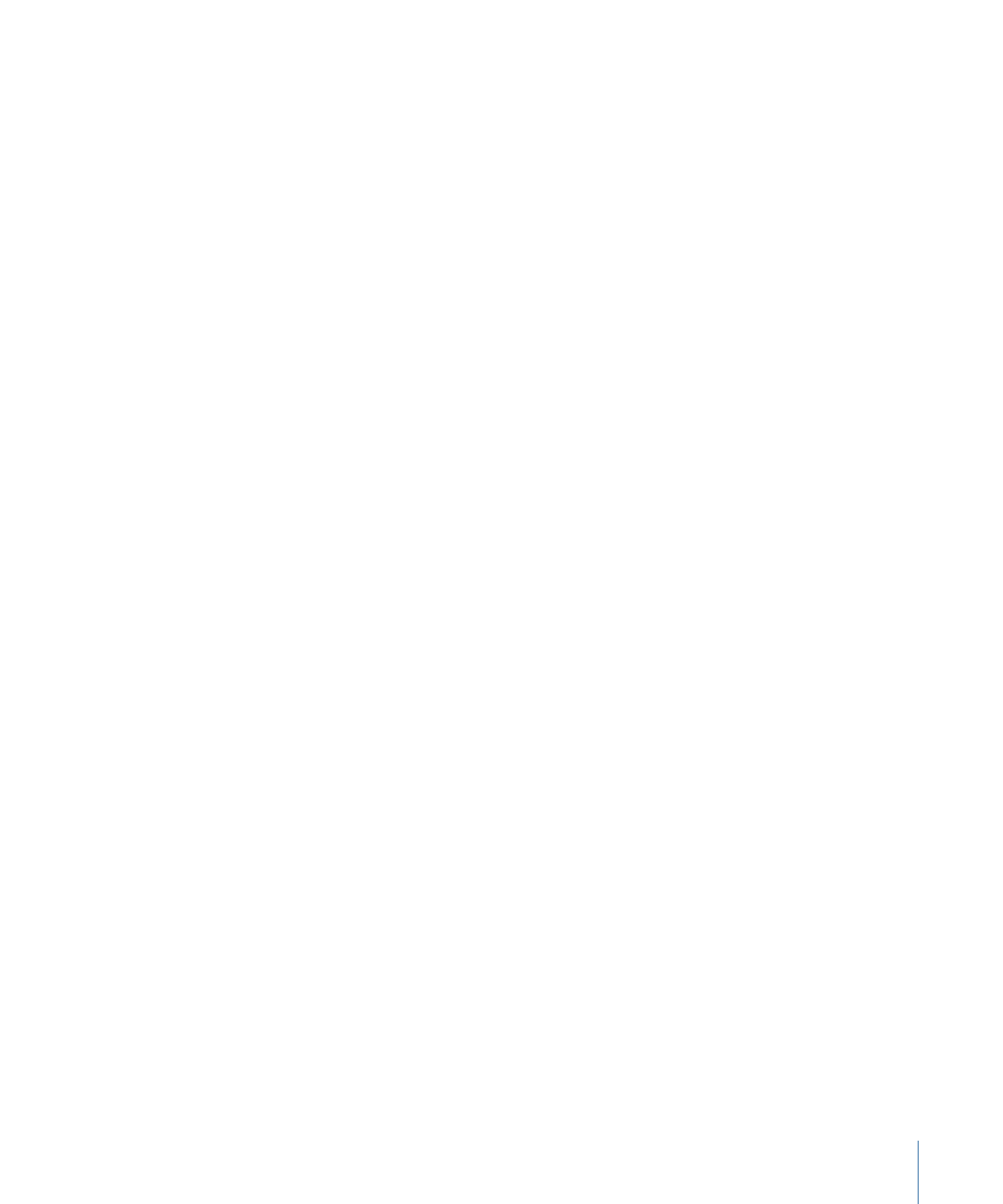
Text Field Shortcut Menu
Any text field in Motion has a shortcut menu that allows you to edit the text in that field.
These fields include Inspector value fields and name fields in the Layers, Timeline Layers,
Media, and Audio lists.
This shortcut menu includes the following options:
• Search (Spotlight or other search engine)
• Look Up in Dictionary
• Cut, Copy, and Paste
• Spelling and Grammar (Show, Check, and Correct options)
• Substitutions (such as Replace Quotes or Replace Dashes)
• Transformations (such as Make Upper Case or Capitalize)
• Speech (Start Speaking or Stop Speaking)
To use the text field shortcut menu
1
Double-click a text or value entry field to make the text editable.
2
Control-click the field, then select an item from the shortcut menu.
121
Chapter 2
The Motion Interface
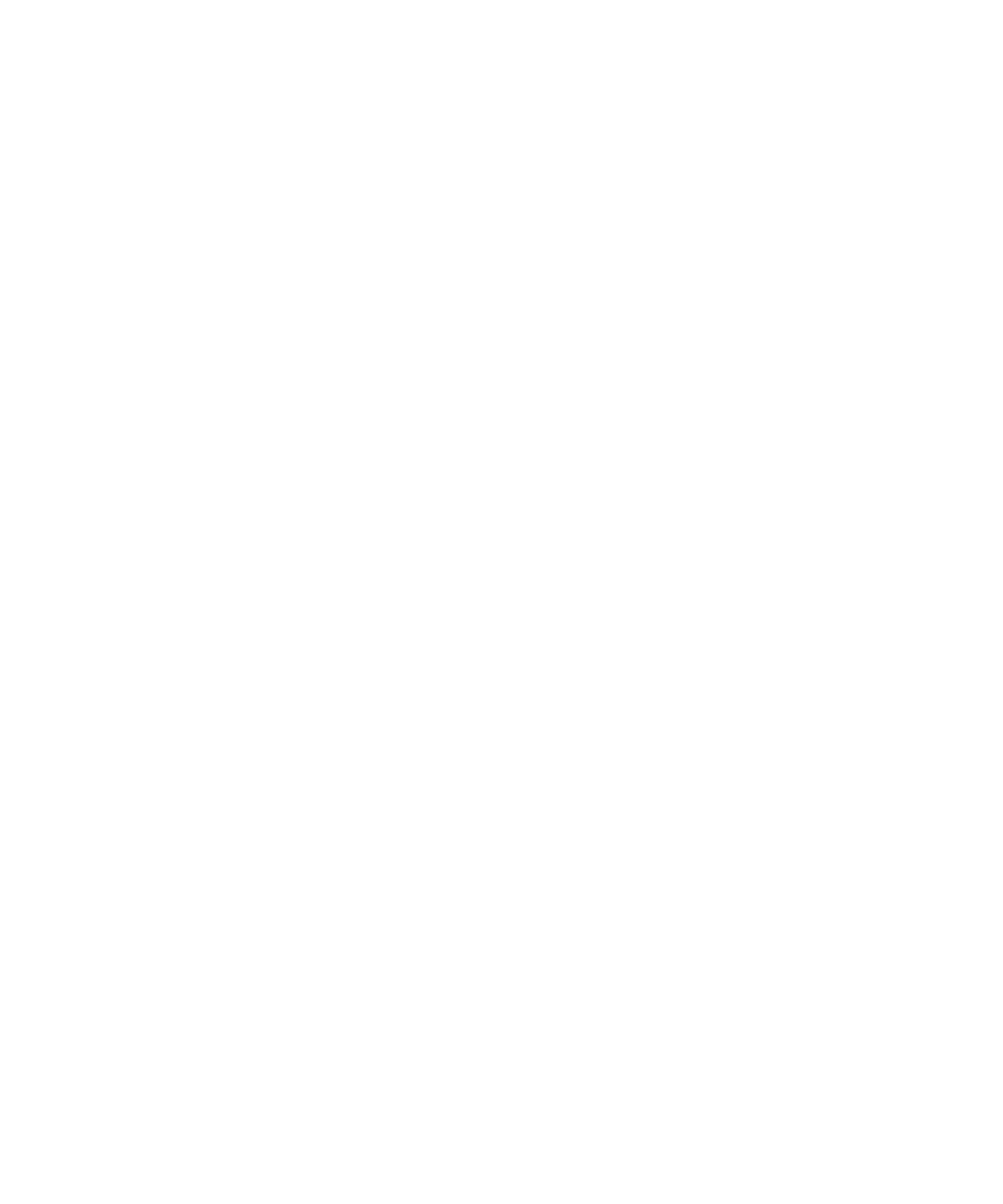
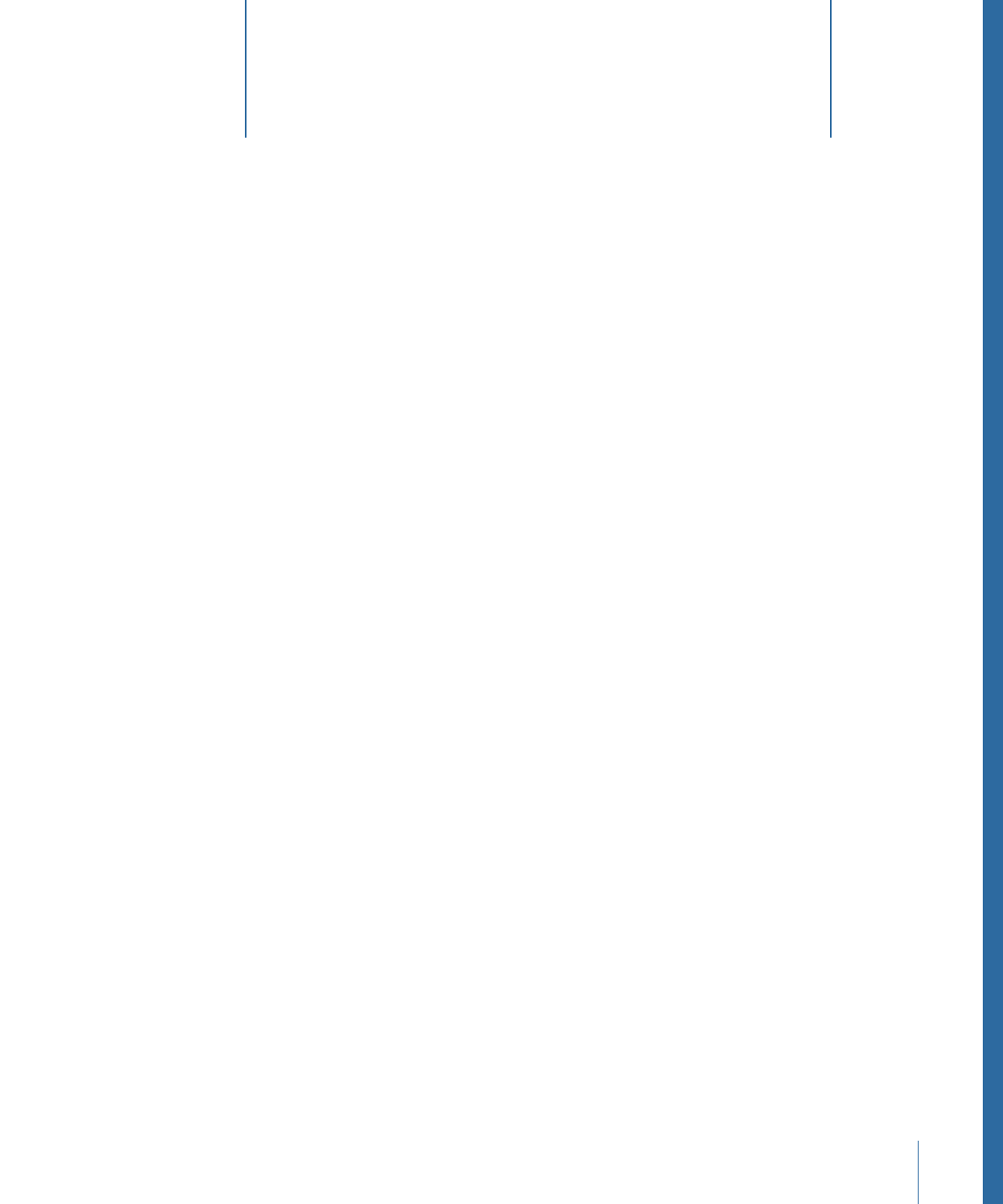
In Motion, you build and modify a composition by adjusting parameters—numeric
attributes that define each characteristic of the objects, clips, and effects comprising a
project. Although there are thousands of parameters in Motion, you can adjust most of
them using a small set of intuitive user interface controls. This chapter describes each of
those parameter controls—buttons, sliders, pop-menus, and other interface tools.
This chapter covers the following:
•
Toolbar Controls
(p. 123)
•
Slider Controls
(p. 124)
•
Coordinate Controls
(p. 125)
•
Dial
(p. 126)
•
Value Field
(p. 127)
•
Activation Checkbox
(p. 127)
•
Menus
(p. 127)
•
Source Well
(p. 129)
•
Color Controls
(p. 129)
•
Gradient Controls
(p. 132)
•
Generic Inspector Controls
(p. 141)
•
Rasterization Indicator
(p. 142)
Toolbar Controls
The Motion toolbar is located in the middle of the main window, underneath the Project
pane and Canvas.
The left side of the toolbar contains controls to create and edit elements such as text,
shapes, and masks. The center of the toolbar contains the timing display. The right side
of the toolbar includes buttons that:
• Show or hide the heads-up display (HUD)
123