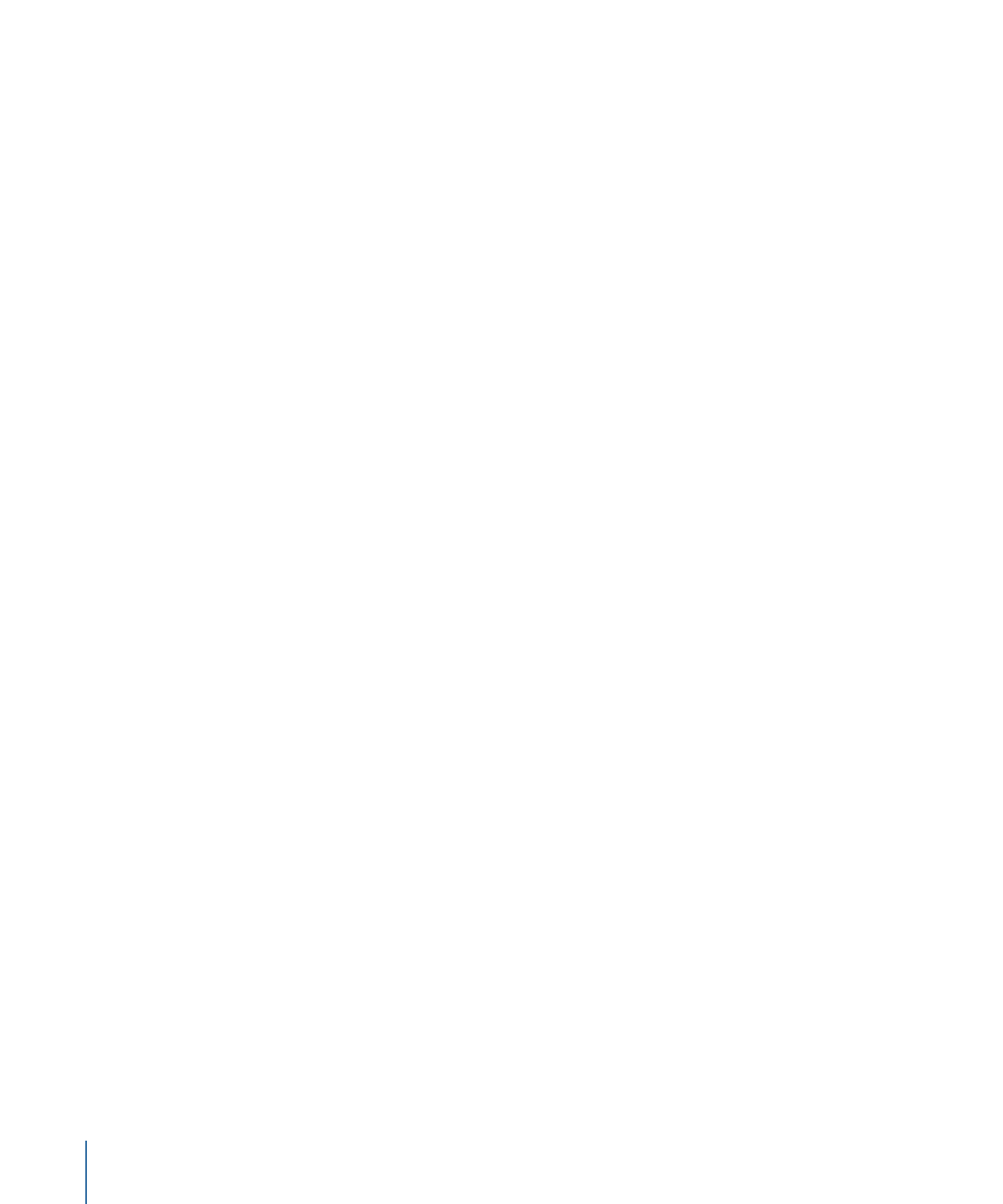
Additional Options in the Media List
The Media list shortcut menu gives you access to commands to help organize and
manipulate layers. Control-click an item in the Media list, then choose a command from
the shortcut menu. The command is applied to the layer you Control-click.
The menu contains the following commands:
• Open in Viewer: Opens the selected item in the viewer window. This is equivalent to
double-clicking a file in the File Browser.
• Open in QuickTime Player: Opens the selected item in the QuickTime Player application.
• Reveal in Finder: Switches out of Motion, and opens a Finder window where the Media
file resides on disk.
• Reconnect Media: Opens the Reconnect Media dialog where you can assign a source
file on disk to correspond to the media file in Motion.
• Cut: Removes the file and places it on the Clipboard.
• Copy: Copies the file to the Clipboard.
• Paste: Places the contents of the Clipboard in the current location.
• Duplicate: Creates a file identical to the selected file.
• Delete: Removes the selected file.
When no items are selected in the Media list, the shortcut menu provides this set of
commands:
• Import Media: Imports media into the Media list but does not place the media in the
Canvas or Layers list.
• Reconnect Missing Media: Reconnects offline media. When a source media file is moved
from where it was stored on disk, you must reconnect the media to your project. This
command displays a dialog that lets you navigate to the new location of the file.
• Remove Unused Media: Removes the source media not used in the project from the
Media list.
90
Chapter 2
The Motion Interface
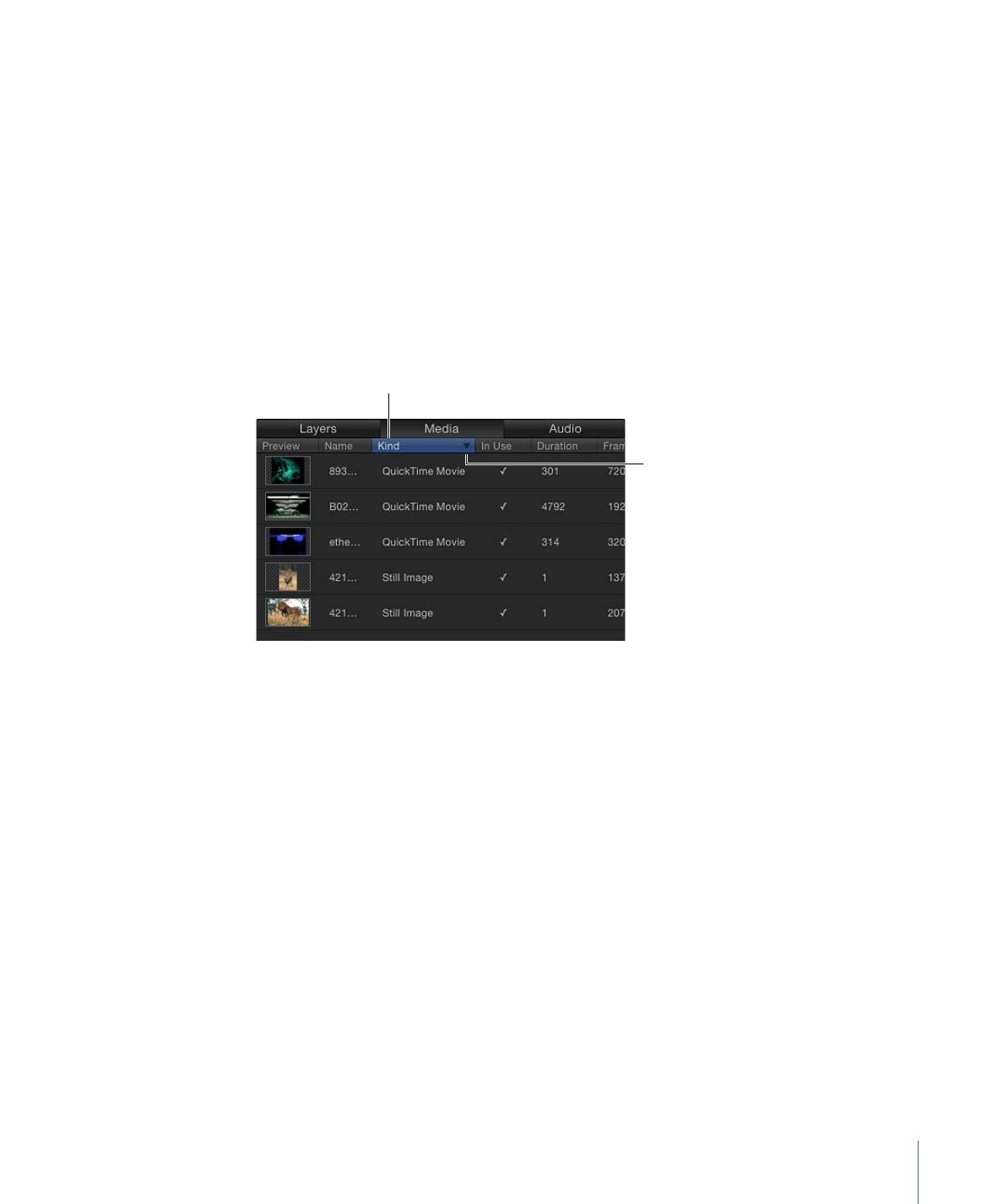
• Paste: Pastes media files in the Clipboard into the Media list, but does not place the
media into the project.
• Project Properties: Opens the Properties Inspector for the project, where you can set
basic project information such as project width and height, pixel aspect ratio,
background color, and much more. For more information on the Properties Inspector,
see
Creating a Blank Motion Project
.