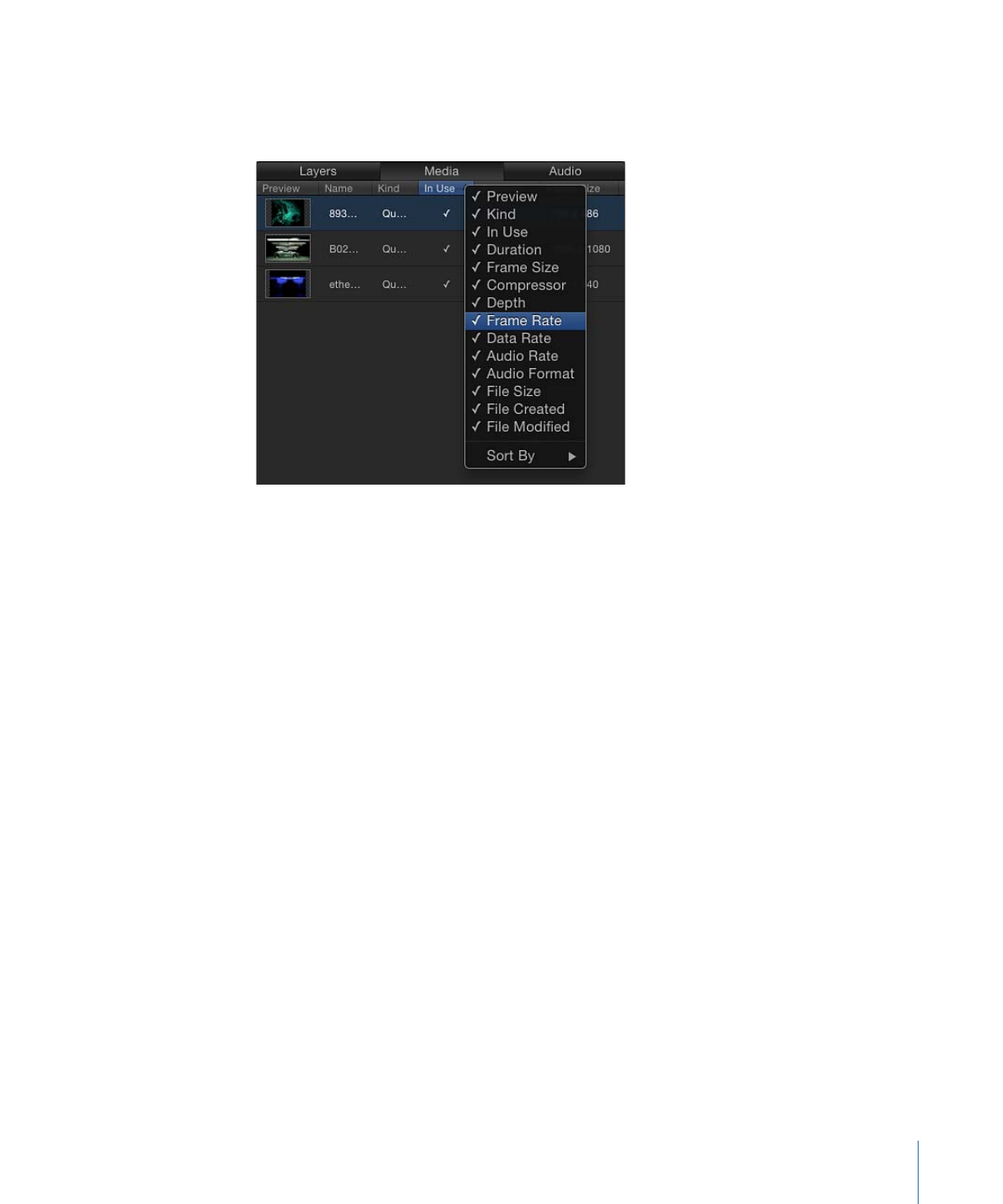
Adding and Removing Media
In the Media list you can add files to the project, or remove them.
To add a file via the Media list
Do one of the following:
µ
Click the Add button (+) in the lower-left corner of the Project pane; then, in the Import
Files dialog, select a file to add and click Import.
µ
With the Media list active, choose File > Import (or press Command-I); then, in the Import
Files dialog, select a file to add and click Import.
µ
Control-click in the Media list, choose Import Media from the shortcut menu, then add a
file via the Import Files dialog.
The file is added to the Media list.
To import an image sequence, turn on the Image Sequence checkbox. If this checkbox
is deselected, only files selected in the Import dialog are imported. To select multiple
files, Shift-click the files; to select noncontiguous files, Command-click the files.
89
Chapter 2
The Motion Interface
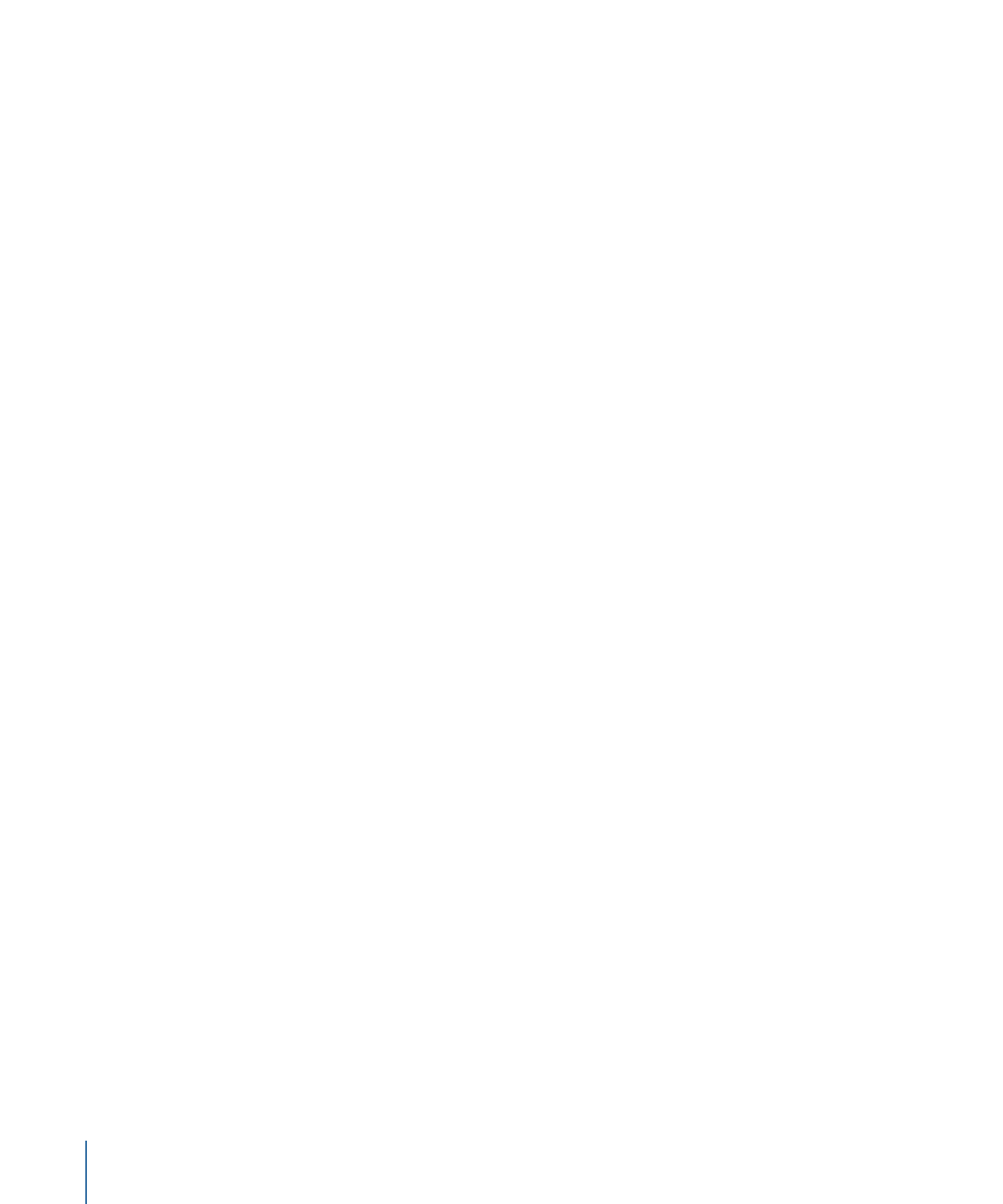
Important:
Files added to the Media list are not added to the Canvas. To add a file to the
Canvas, drag the file from the Media list to the Canvas.
To remove a file from the Media list
Do one of the following:
µ
Control-click the file, then choose Delete or Cut from the shortcut menu.
µ
Select a file to remove, then choose Edit > Cut (or press Delete).
The media is removed. If the media is used in the Canvas, an alert appears asking you to
confirm that you want to remove the files from the project.