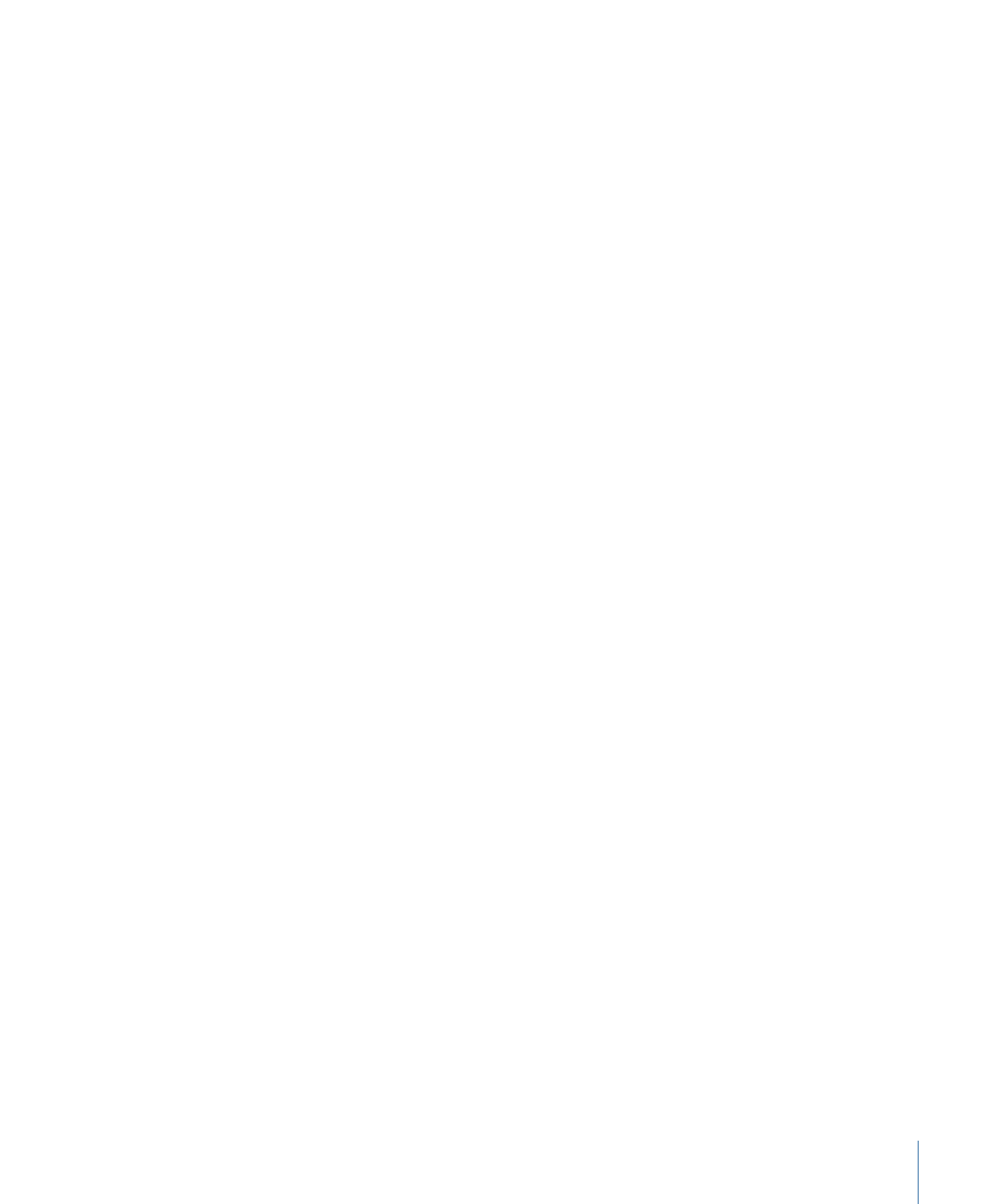
Additional Options in the Layers List
The Layers list shortcut menu gives you access to additional commands to help organize
and manipulate layers. Control-click a layer in the Layers list, then choose a command
from the shortcut menu. The command is applied to the layer you Control-clicked. The
menu contains the following commands:
• Cut: Removes the layer and places it on the Clipboard.
• Copy: Copies the layer to the Clipboard.
• Paste: Places the contents of the Clipboard in the current location.
• Duplicate: Creates a layer identical to the selection.
• Delete: Removes the selected layer.
• Group: Places the selected layers into a group. (For more information on working with
groups, see
Grouping and Ungrouping Layers
.)
• Ungroup: Restores the components to their ungrouped state if the selection contains
a group.
• Active: Turns the layer on or off. This is equivalent to clicking the activation checkbox
in the On column.
• Solo: Hides other layers in the project. When a layer is soloed, checkboxes for other
layers and groups are dimmed. You can solo multiple layers and groups at a time.
• Isolate: Isolates the selected layer, group, or camera (when a project contains a camera).
For a layer or group, choosing Isolate changes the item back to its original face-forward
orientation to allow the application of a mask, for example. Clicking a camera’s Isolate
button activates that camera’s view. This is the same as clicking the Isolate icon in the
Name column.
• 3D Group: Switches the group from 2D mode to 3D mode.
• Blend Mode: Sets the blend mode for the selected layer. This is equivalent to setting a
value using the Blend Mode pop-up menu (when chosen in View > Layers Columns).
• Add Image Mask: Adds an image mask to the selected layer. An image mask creates
transparency in another object by deriving an alpha channel from another layer, such
as a shape, text, movie, or still image. For more information, see
Applying Image Masks
to a Layer
.
• Make Clone Layer: Clones the selected layer. Like the Duplicate command, Make Clone
Layer lets you make copies of a selected layer. However, copies created by the Make
Clone Layer command are automatically modified to match changes made to the
original layer. For more information on cloning layers, see
Making Clone Layers
.
• Reveal Source Media: Opens the Media list and highlights the media file associated with
the selected clip.
87
Chapter 2
The Motion Interface
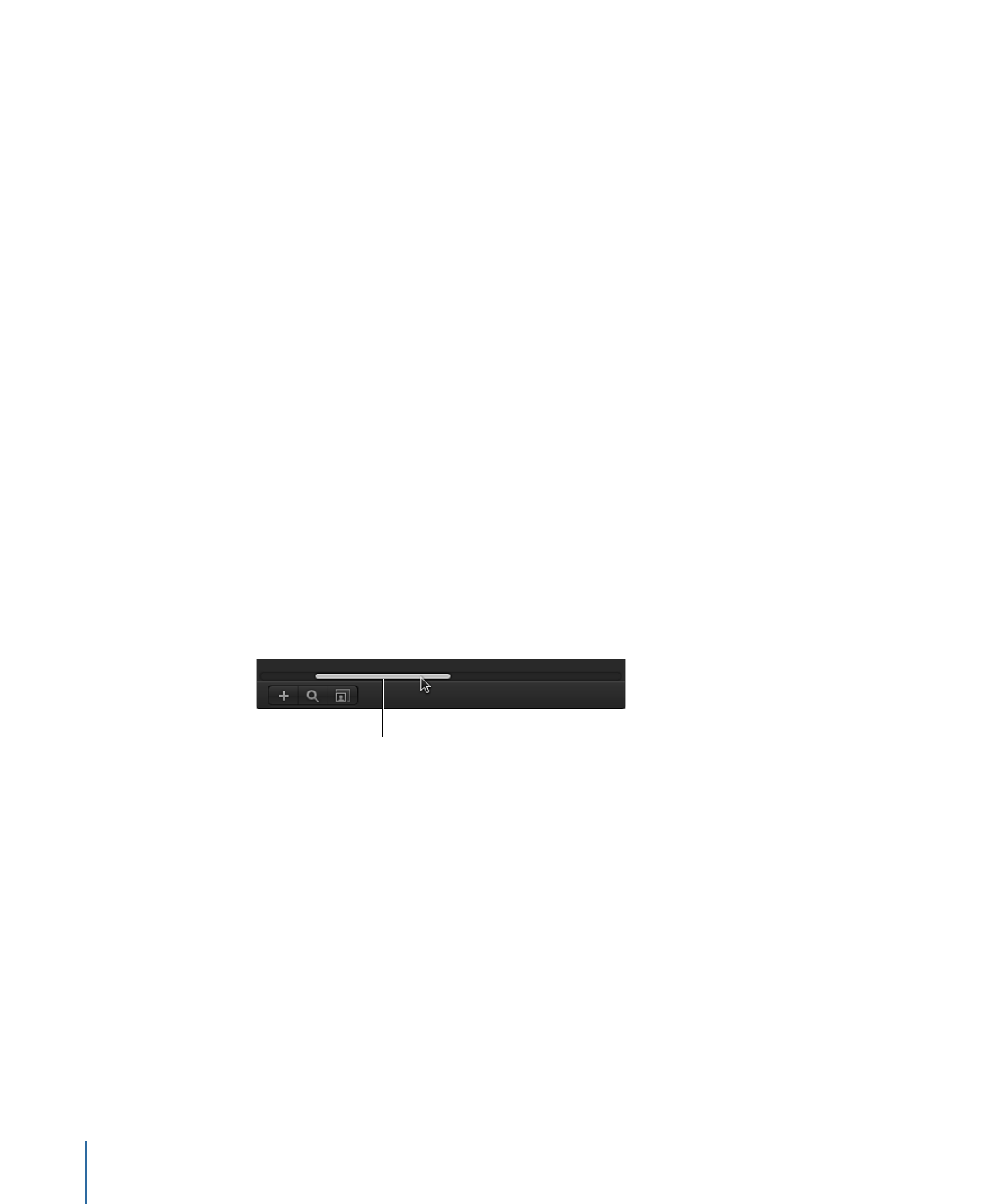
When no items are selected in the Layers list, the shortcut menu provides this set of
commands:
• New Group: Adds a group to the project above existing groups in the Layers list.
• Import: Opens the Import Files dialog, which allows you to import files from the Finder.
• Paste: Pastes any item copied to the Clipboard into the selected group in the project.
• Project Properties: Opens the Properties Inspector for the project, which allows you to
modify the project’s background color, aspect ratio, field rendering, motion blur,
reflections, and so on. For more information on project properties, see
Project Properties
.