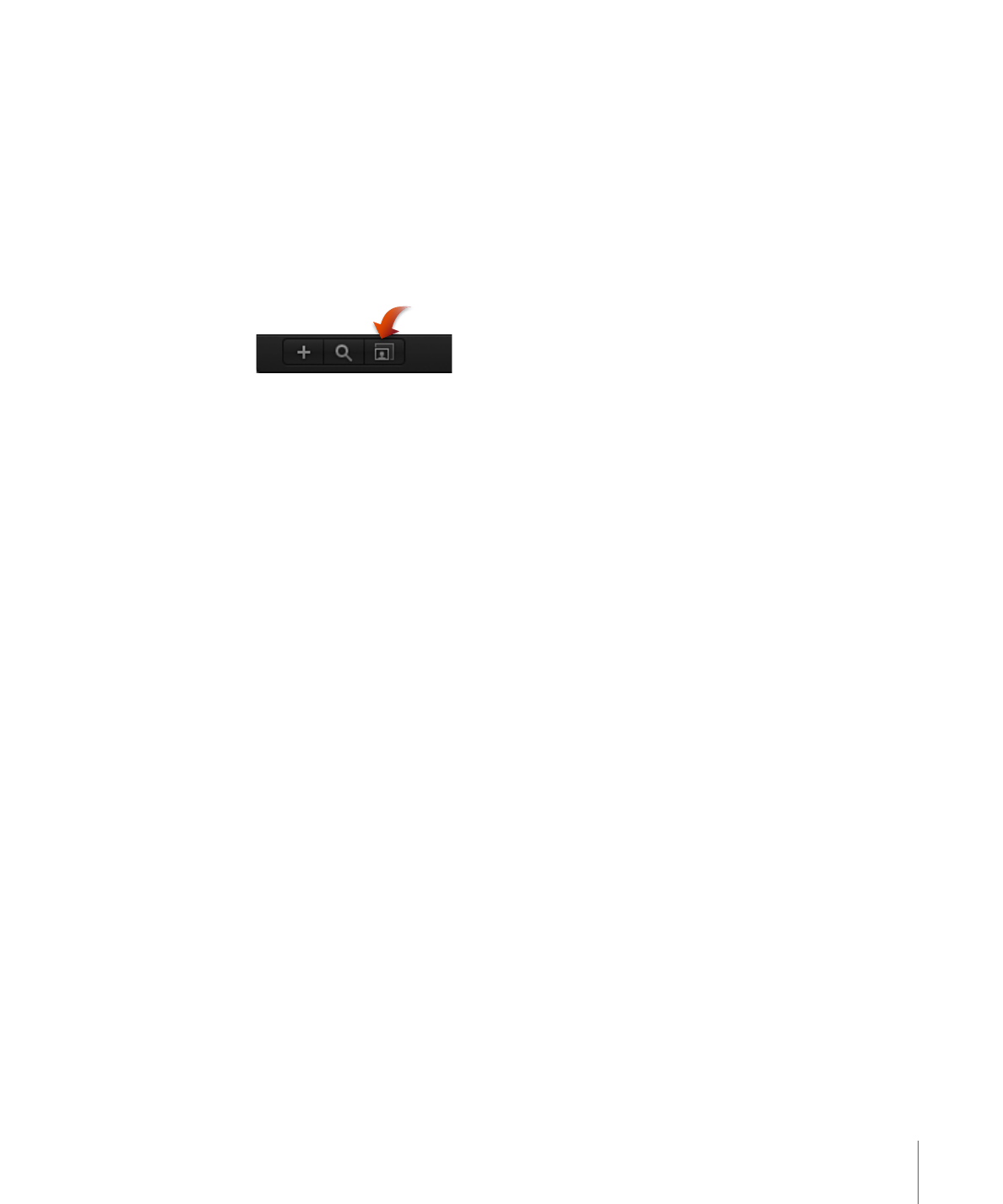
Adding and Removing Groups
The Layers list has controls to add groups and to remove objects from the project.
To create a group in the Layers list
Do one of the following:
µ
Click the Add button (+) in the lower-left corner of the Project pane.
µ
Choose Object > New Group (or press Command-Shift-N).
An empty group is added above the current group.
Note: You can also create groups when dragging files to the Layers list from the File
Browser or Library. For more information, see
Adding Media Files to a Project
.
To remove an object from the Layers list
Do one of the following:
µ
Control-click the object to remove, then choose Cut or Delete from the shortcut menu.
µ
Select the object to remove, then choose Edit > Delete (or press Delete) or Edit > Cut.
The object is removed. This action removes the object from the Canvas as well.
Note: If you delete a media file (an imported image, image sequence, audio file, or
QuickTime movie) from the project, the file is also removed from the Media list unless
“Automatically manage unused media” is deselected in the General pane of Motion
Preferences. When this setting is turned off, media files are deleted from the Layers list
(and Canvas) but remain in the project in the Media list. Drag an item from the Media list
into the Canvas to add it to the Layers list.