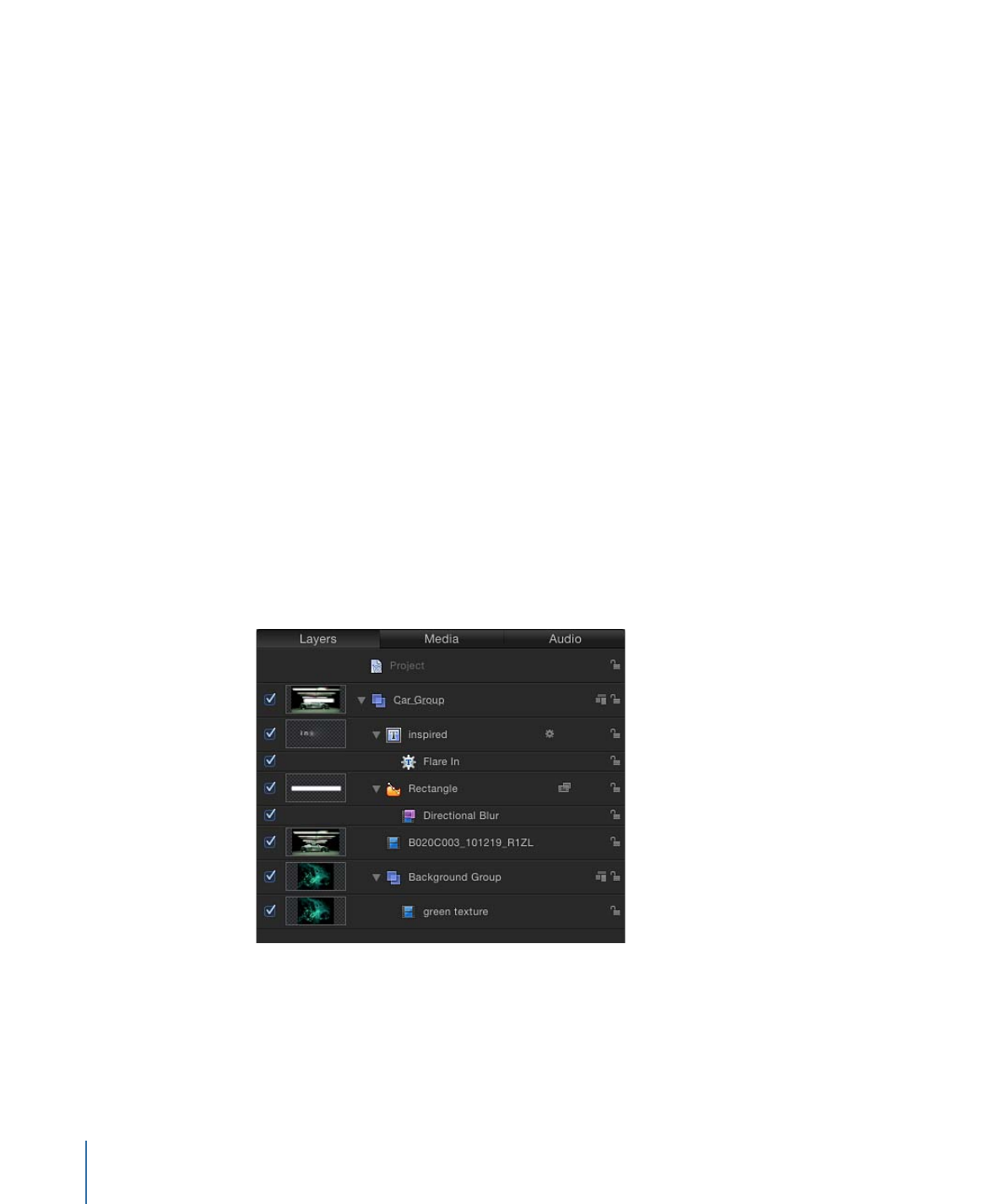
Layers List
The Layers list of the Project pane displays an overview of all image layers, effects, and
masks used in a project. The top row of the Layer’s list contains the Project object that,
when selected, gives you access to the project’s global settings (in the Project Inspector).
Beneath the Project object are the groups, image layers, and effects objects that combine
to form the composition displayed in the Canvas. In a 2D project, the stacking order of
layers and groups in the Layers list determines which layers appear in front of others in
the Canvas.
The hierarchy of items in the list shows which images are in front of or behind other
images in the Canvas. All image layers and effects objects—except for cameras, lights,
rigs, and the Project object—must reside in groups. Masks, behaviors, and effects can be
applied to groups or to layers. Applied masks, behaviors, and effects are listed beneath
the group or layer to which they are applied. The masks, behaviors, and effects appear
indented in the list.
The Layers list displays several icons that indicate linked audio, 2D/3D status, and lock
status. Similarly, layers modified by masks, behaviors, or filters display icons for each effect.
Clicking mask, behavior, or filter icons turns the display of these objects, as well their
effect on the project, on or off.
To display the Layers list
Do one of the following:
µ
If the Project pane is visible, click Layers at the top of the pane.
µ
Choose Window > Layers (or press Command-4).
82
Chapter 2
The Motion Interface
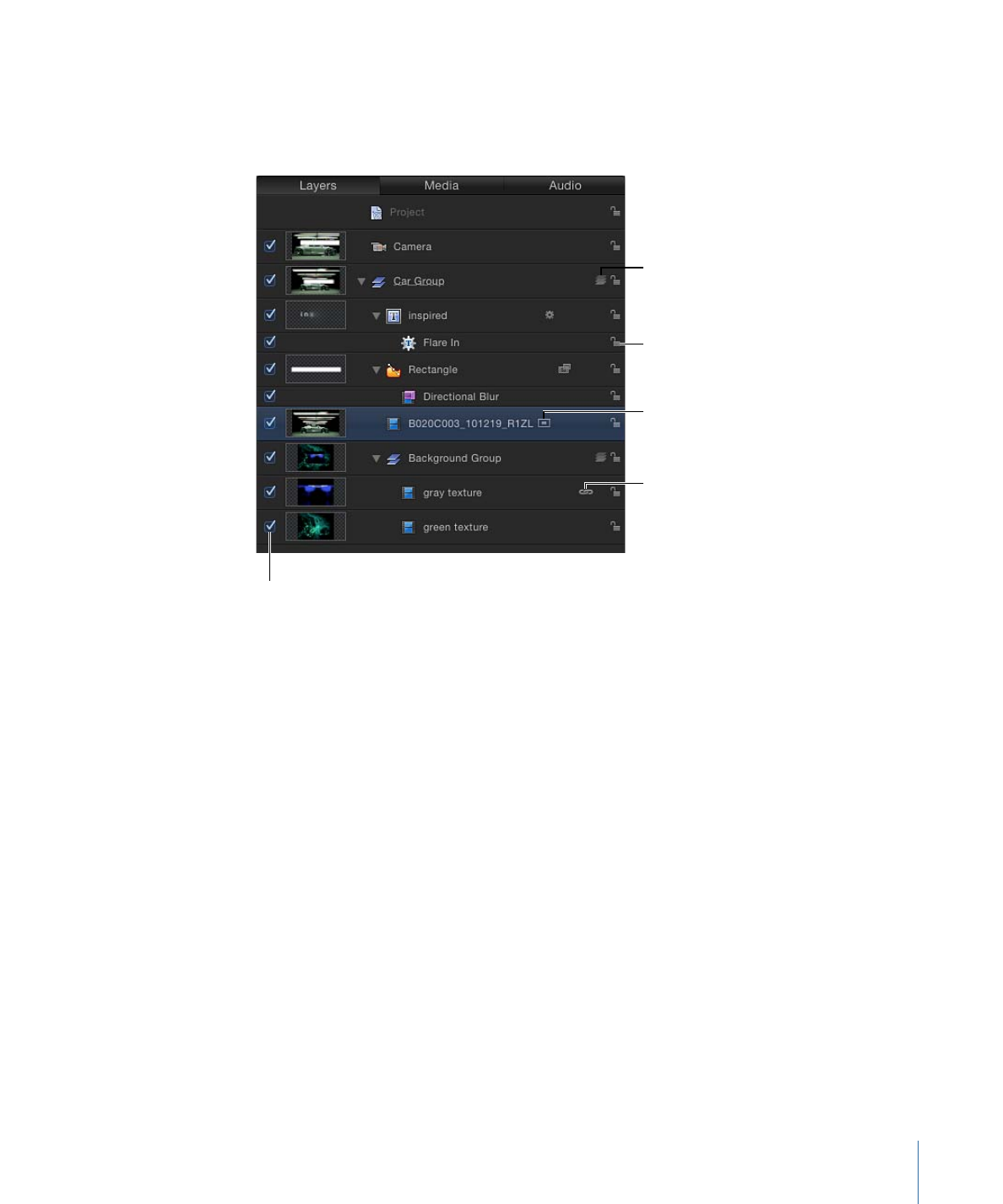
The Layers list opens in a column view.