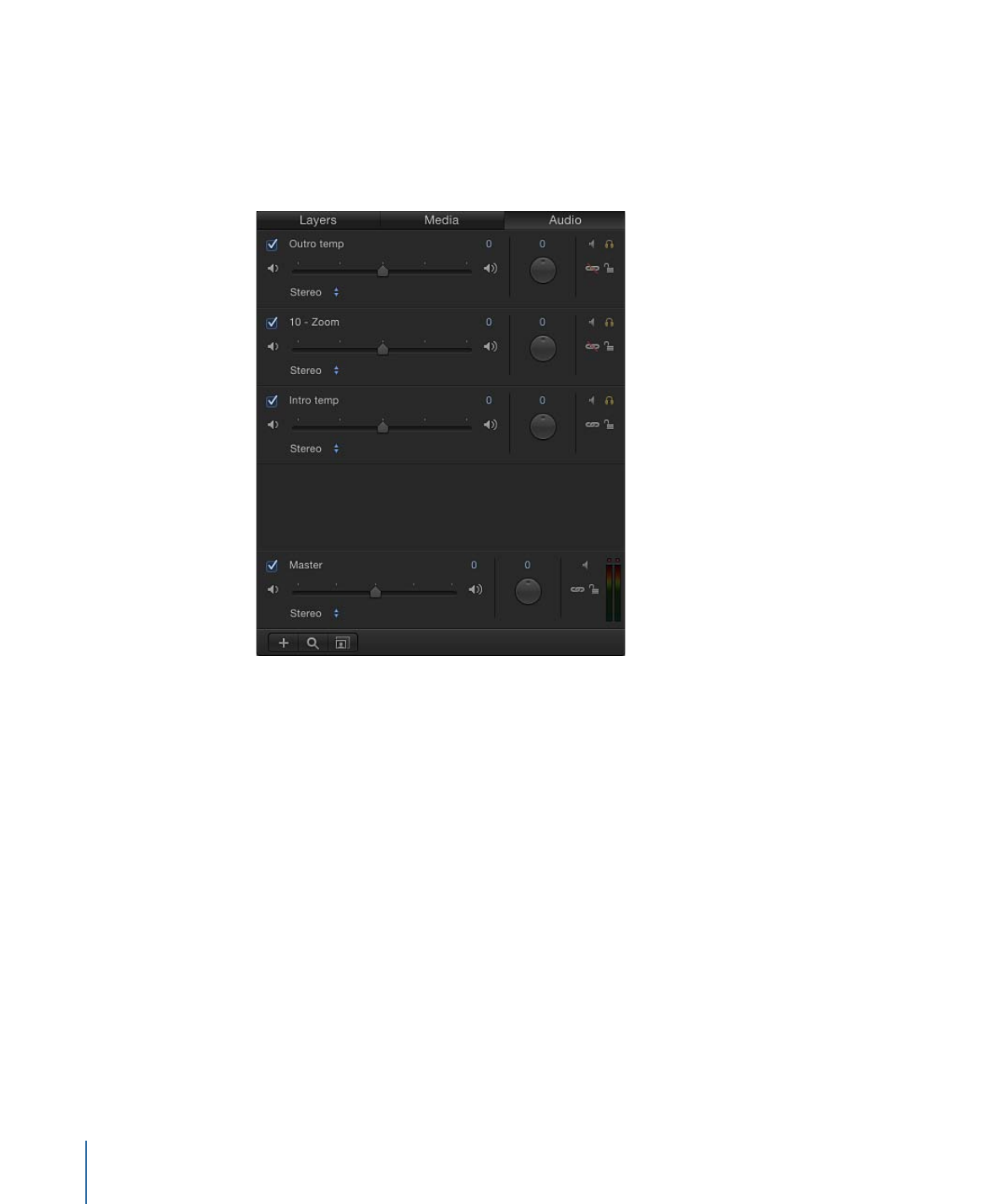
Controls in the Audio List
The Audio list contains display and editable information about audio components of the
project:
Activation checkbox:
Turns the audio track on or off.
Name field:
Identifies the file by name. To edit the name, double-click the text area of a
selected file, enter a name, then press Return.
Level slider:
Controls the level (volume) of the file. Numbers are measured in decibels
(dB). Modify the Level parameter by dragging the slider, by dragging in the value field,
or by entering a numerical value in the field.
Audio Output pop-up menu:
Specifies audio output channels such as Stereo, Left, Right,
Center, and so on. Choose an output channel for the audio track.
92
Chapter 2
The Motion Interface
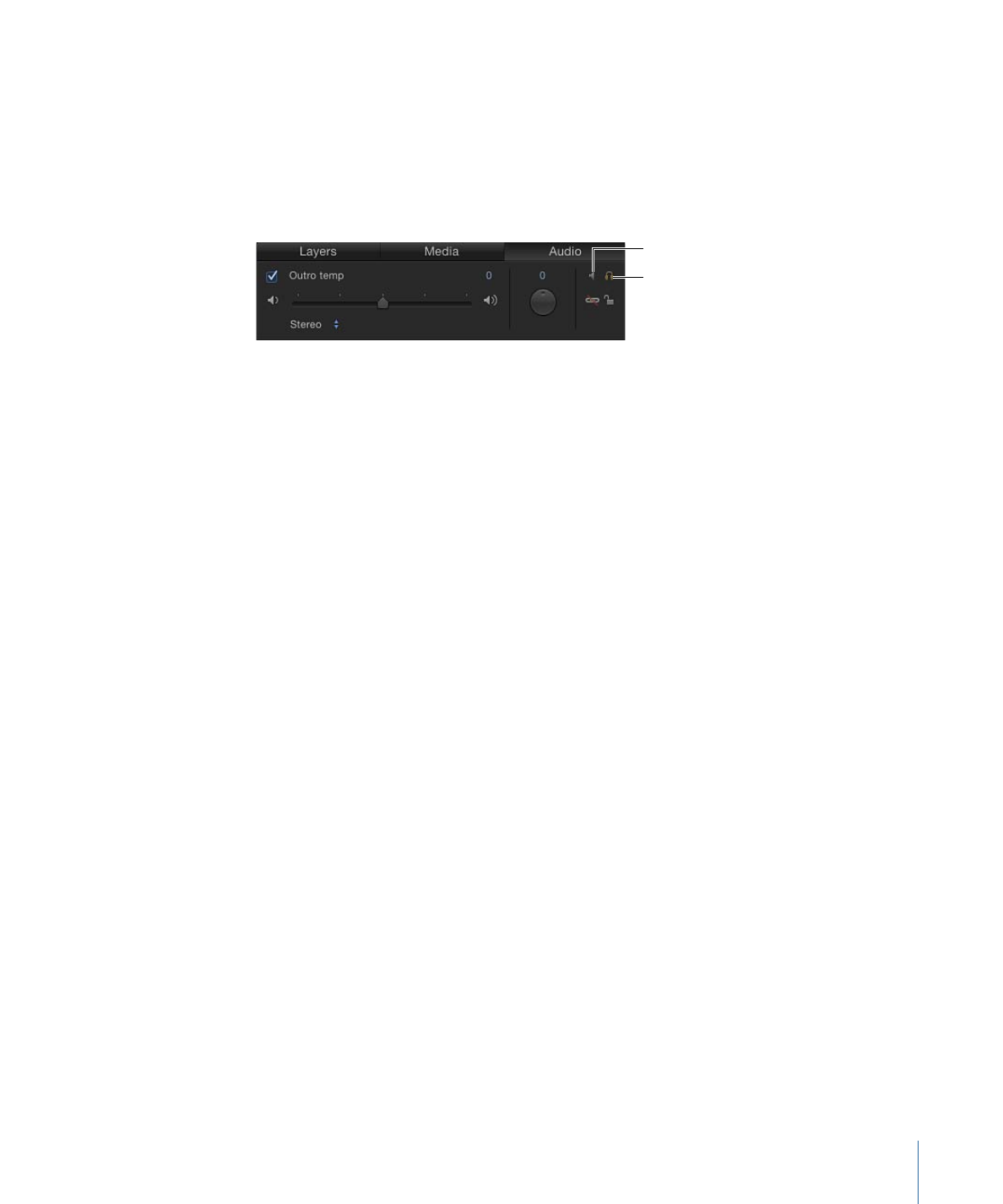
Pan slider:
Displays the left-right balance of the sound. Modify the Pan parameter by
dragging the dial, by dragging in the value slider, or by entering a numerical value in the
field. Negative numbers move panning to the left, positive numbers move panning to
the right.
Mute button:
Mutes all sound from a selected file. When the icon is inactive, audio from
the file plays back based on the level value.
Solo
Mute
Solo button:
Mutes all but the selected audio track. You can solo more than one audio
track to hear the soloed files rather than the entire mix.
Link icon:
Disconnects an audio track from its video source. You can unlink video and
audio to retime them separately or to delete the audio track.
Lock icon:
Locks an audio track to prevent changes. This column can also include a link
icon when a file has a corresponding video element.