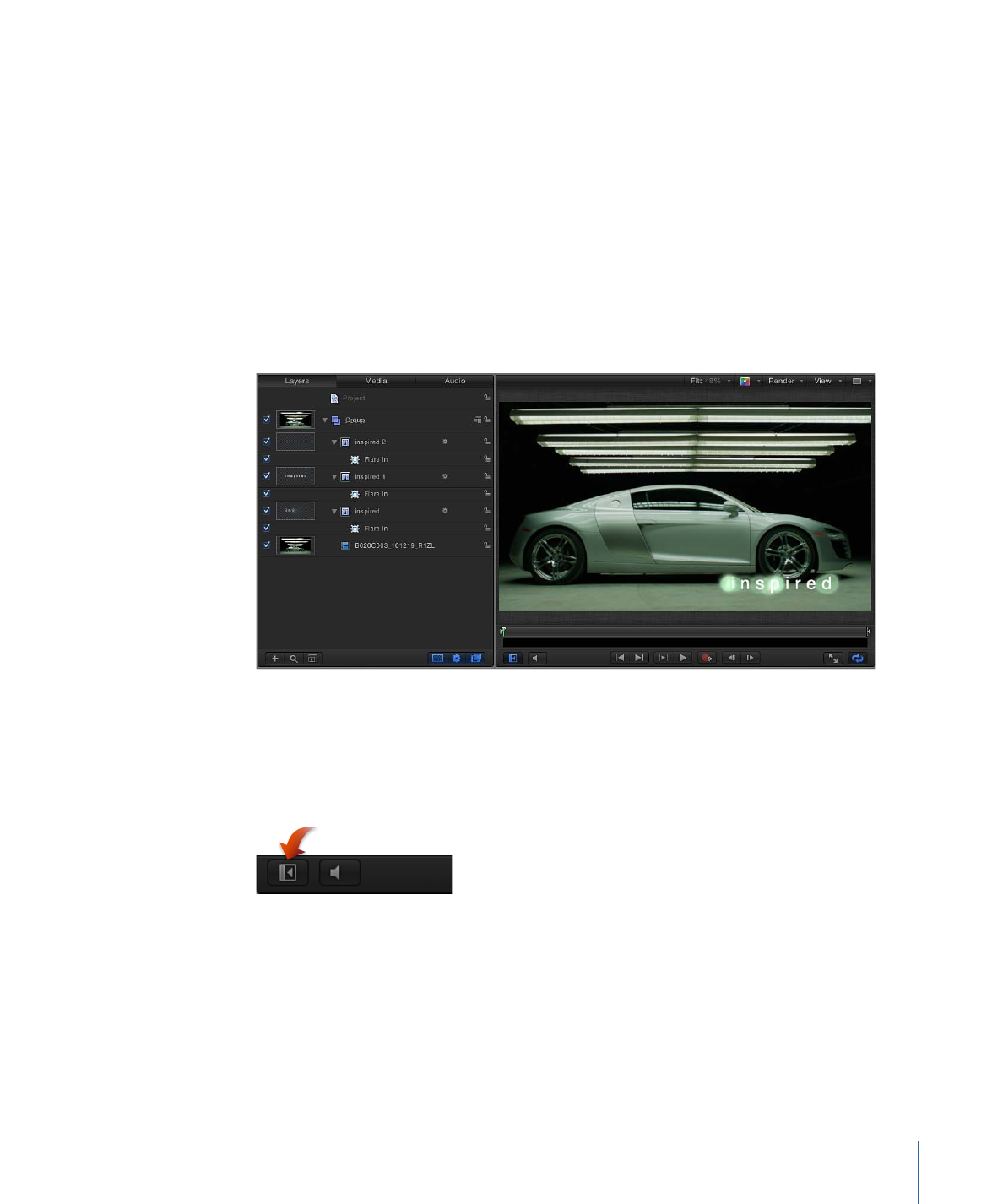
Project Pane
The Project pane, located between the File Browser, Library, or Inspector and the Canvas,
contains three lists, each of which provides access to a different aspect of your project:
• Layers list: Displays the hierarchy of objects (groups, layers, cameras, lights, behaviors,
filters, and so on) in your project.
• Media list: Shows the files imported into your project.
• Audio list: Provides access to, and control of, audio files in your project.
More than simple lists of items in a project, these panes let you organize key attributes
of a motion graphics composition, including the stacking order of image layers, audio
settings, and source media settings.
To collapse or expand the Project pane
Do one of the following:
µ
Choose Window > Show Project Pane (or press F5).
µ
Click the Show/Hide Project Pane button in the bottom of the Canvas.
µ
Use a horizontal three-finger swipe on a Multi-Touch device.
When the Project pane collapses, the Canvas expands.
To resize the Project pane
Do one of the following:
µ
Drag the right edge of the pane left or right.
81
Chapter 2
The Motion Interface
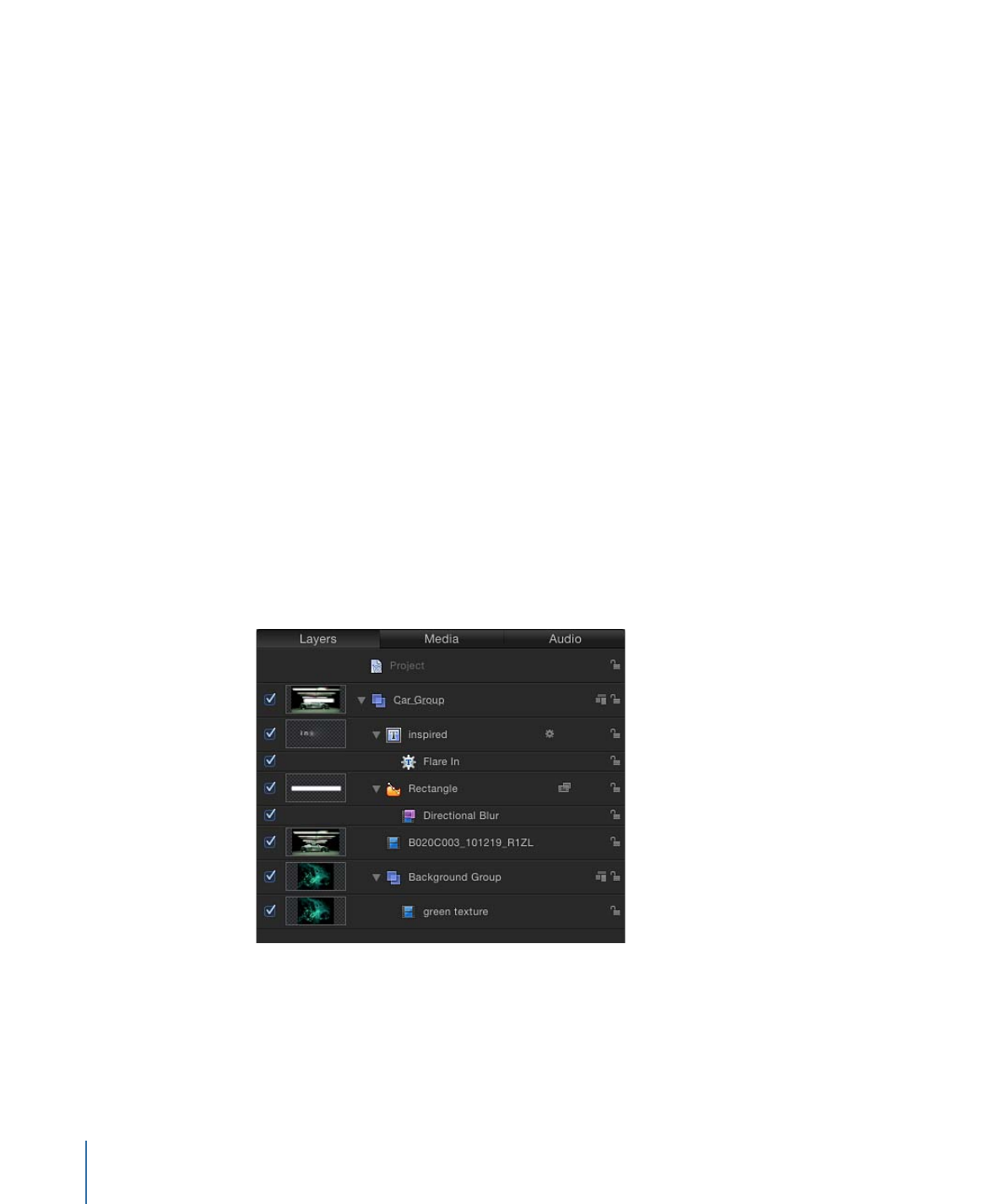
µ
Choose Window > Hide Timing Pane (or press F6).
The Timing pane is hidden and the Project pane is lengthened.