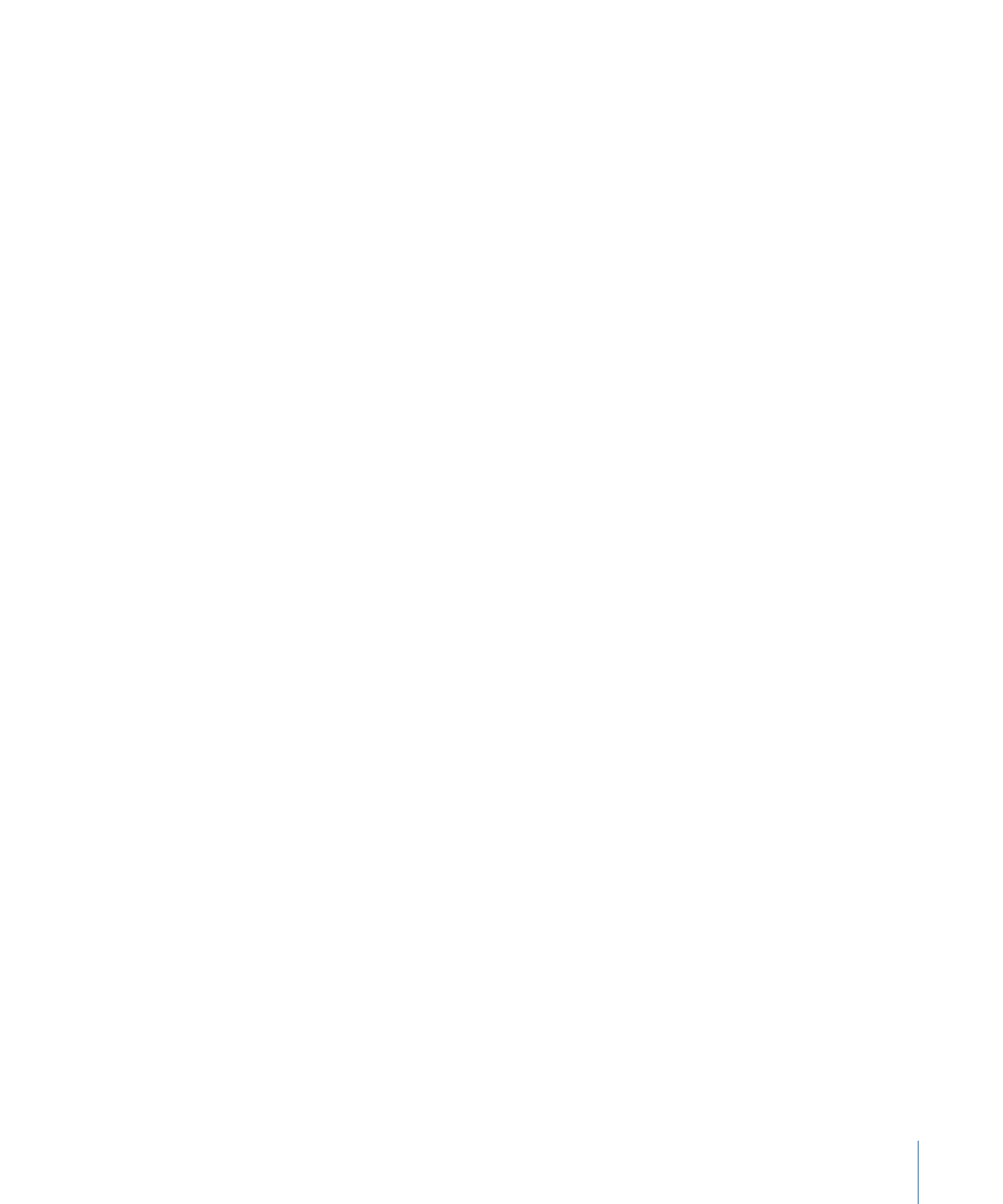
Adding Library Elements to a Project
Effects and content elements can be added to a project from the Library in two ways.
You can drag an element from the Library stack to your project, or you can select an
element in the Library stack and then click the Apply button in the preview area.
Note: To add behaviors and filters, a third option is available. You can select objects in
the project and use the Add Behavior or Add Filter pop-up menus in the toolbar. You can
also create custom particles and replicators (using an existing layer in your project) via
the Make Particles and Replicate buttons in the toolbar. For more information on making
custom particles, see
Creating a Simple Custom Particle System
. For more information
on making custom replicators, see
Creating a Simple Custom Replicator Pattern
.
To add a Library effect or element to a project
1
Select the layer or group (in the Canvas, Layers list, or Timeline layers list) to apply the
effect or content element to.
2
Select the element in the Library.
For example, click the Filters category, click a filter subcategory, then click the filter to
apply from the stack.
3
Click the Apply button in the preview area.
The filter is added to the layer or group in your project. If you apply an element such as
a generator, the element is added to the selected group.
39
Chapter 2
The Motion Interface
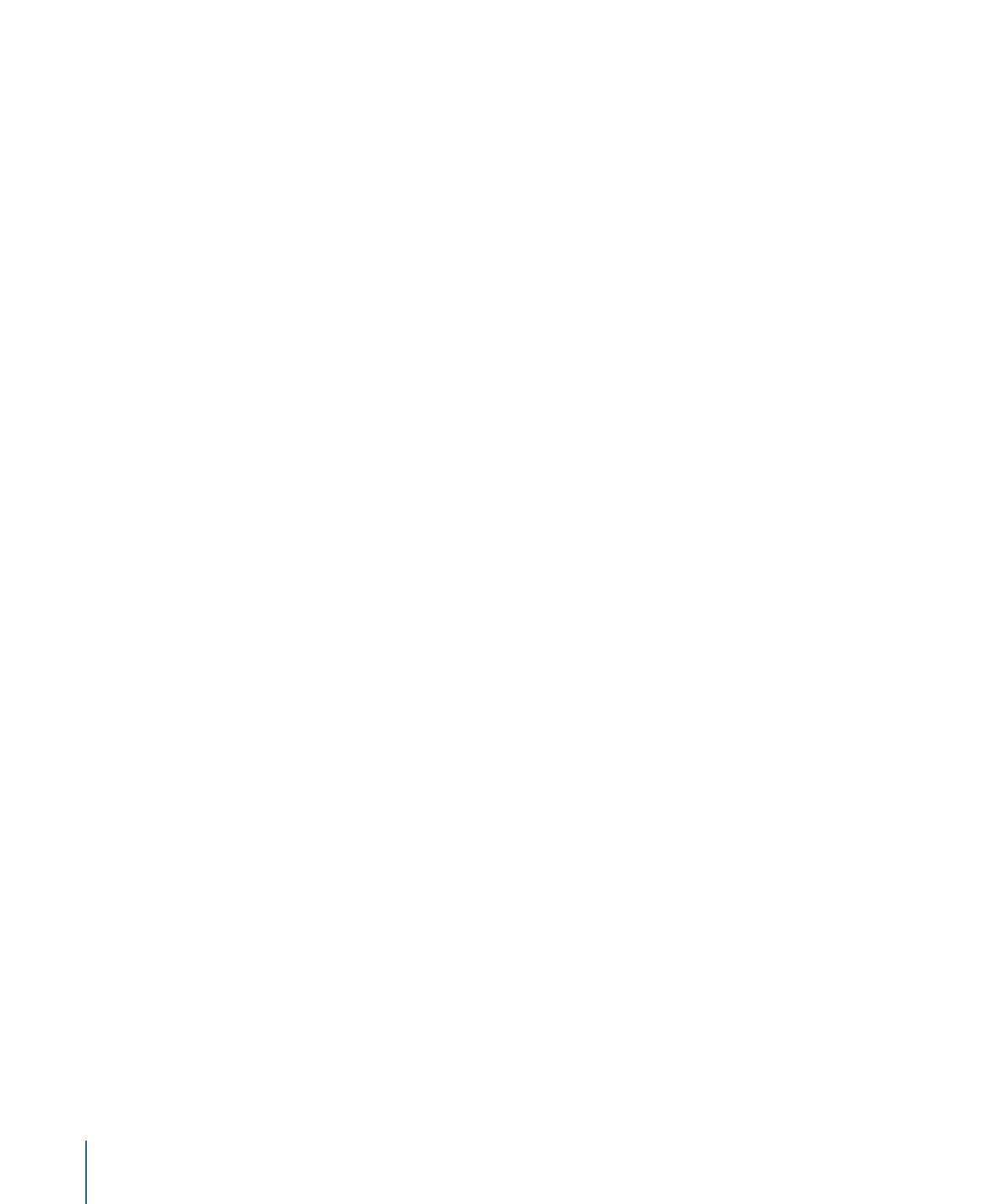
You can also drag an effect or element from the Library to a layer or group in the Layers
list, Canvas, or Timeline. For more information about placing and reordering objects in a
project, see
Organizing Groups and Layers in Motion
.