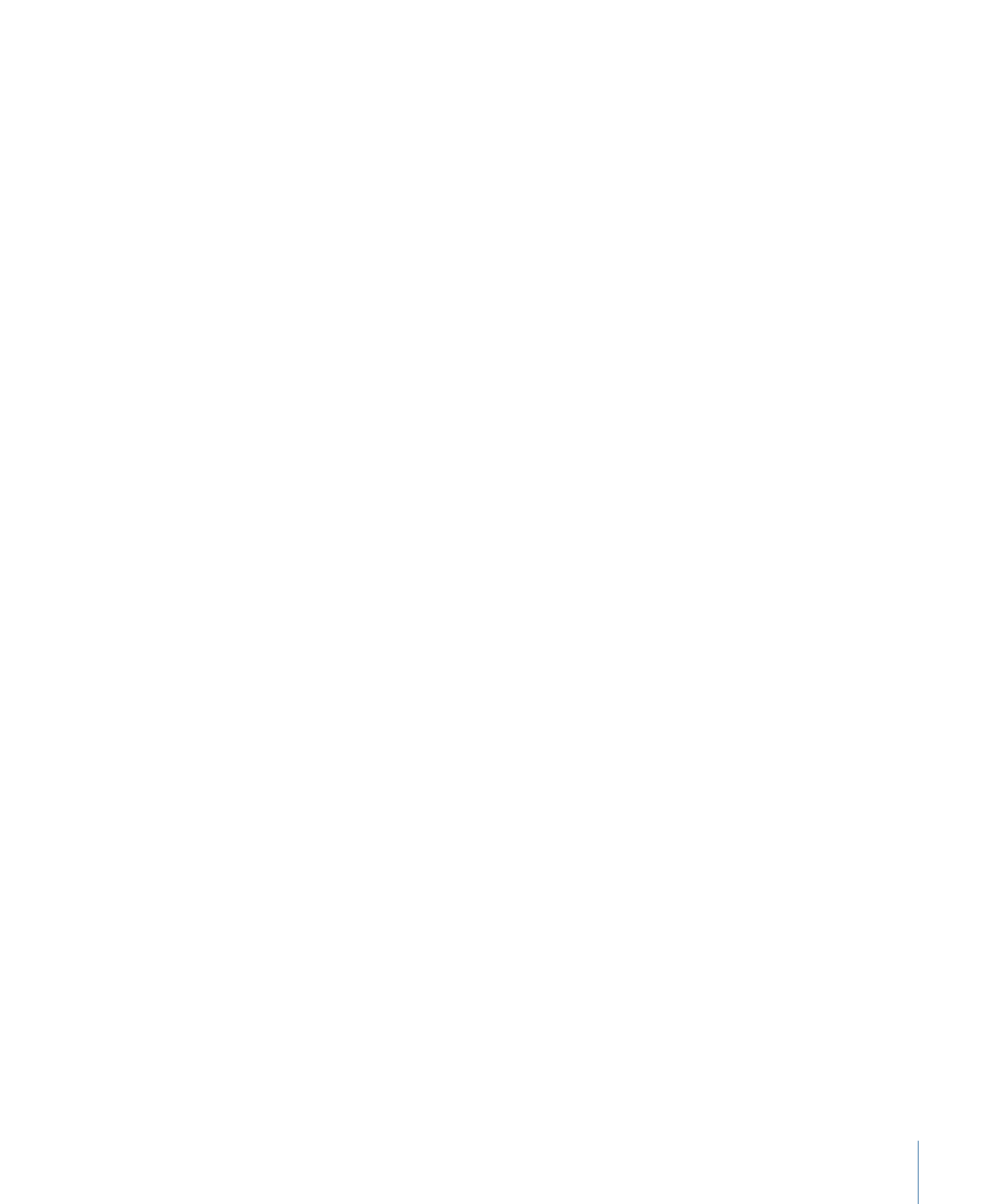
To open the Inspector
Do one of the following:
µ
Click Inspector in the top-left corner of the Motion workspace.
µ
Choose Window > Inspector (or press Command-3).
The Inspector opens.
Note: If the Inspector is open, choosing Window > Inspector (or pressing Command-3)
collapses the pane containing the Inspector, File Browser, and Library, maximizing the
Canvas work area.
To collapse or expand the pane containing the Inspector, File Browser, and Library
Do one of the following:
µ
With the Inspector open, choose Window > Inspector (or press Command-3).
µ
Click the “i” button in the lower-left corner of the Motion workspace.
41
Chapter 2
The Motion Interface
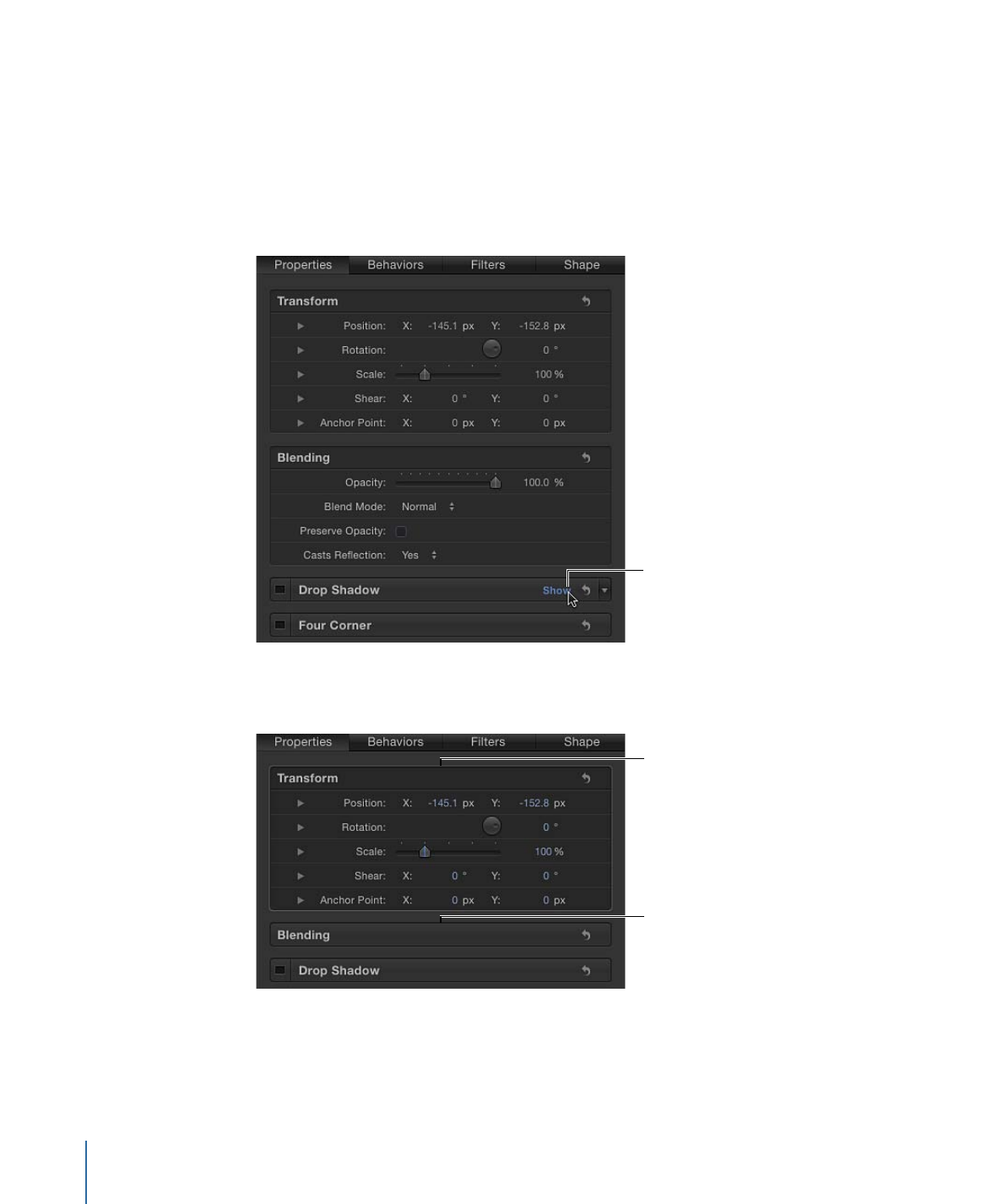
Some groups of parameters appear in a group that can be shown or hidden. There are
two ways to show or hide the controls.
To show or hide a group of controls using the Show/Hide button
1
Position the cursor at the right end of the row that contains the group name (to the left
of the Reset button).
2
Click Show to display the parameters or Hide to conceal the parameters.
Click to show or hide
a group of controls.
To show or hide a group of controls by double-clicking
µ
Double-click the empty space in a row that contains a group name.
Double-click to
show or hide the
group of controls.
Double-click to
show or hide the
group of controls.
42
Chapter 2
The Motion Interface