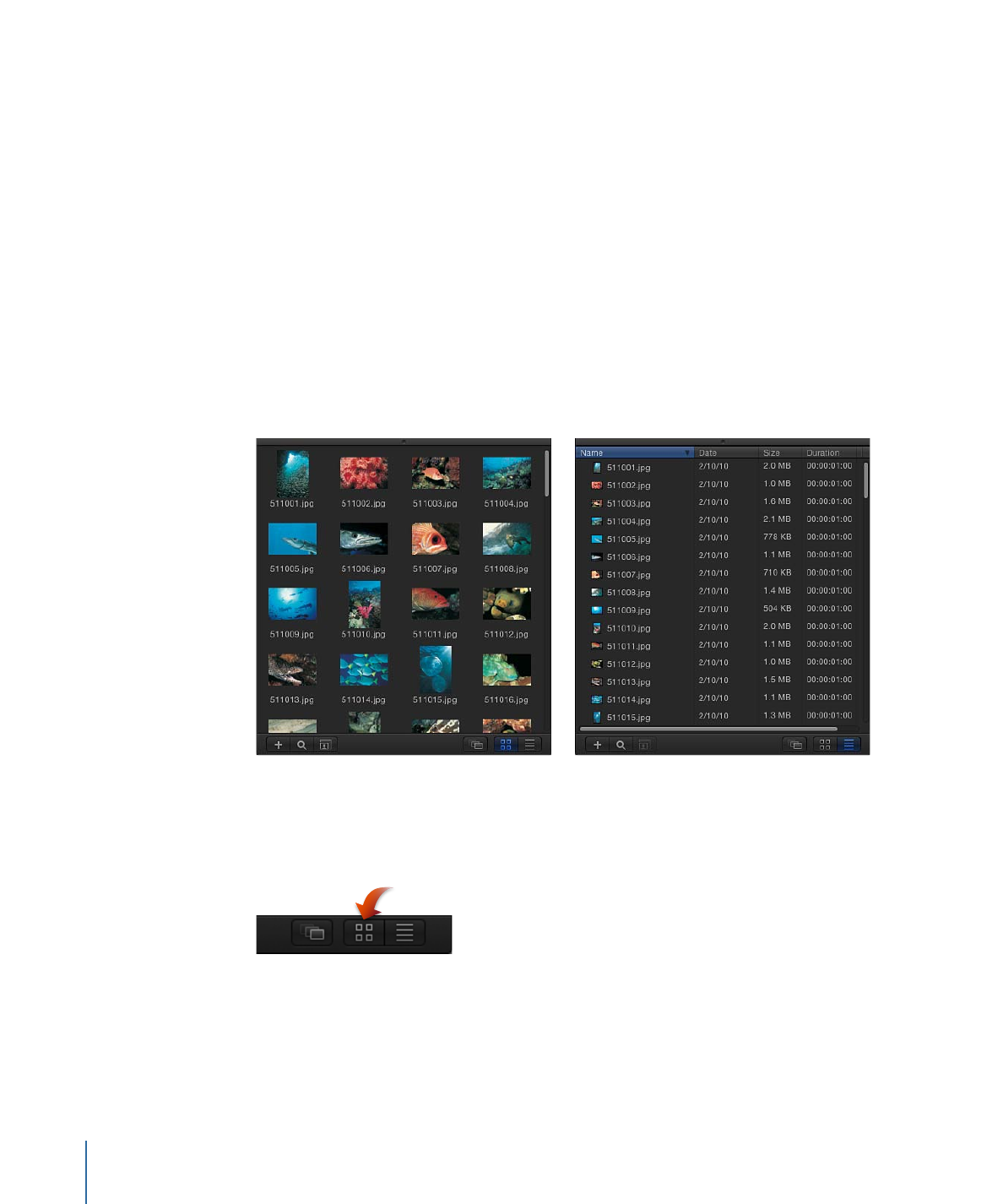
Icon View and List View
The file stack can be displayed in icon view or list view. Each view is useful for different
situations.
Icon view
List view
To view the File Browser in icon view
µ
Click the Icon View button in the lower-right corner of the File Browser.
30
Chapter 2
The Motion Interface
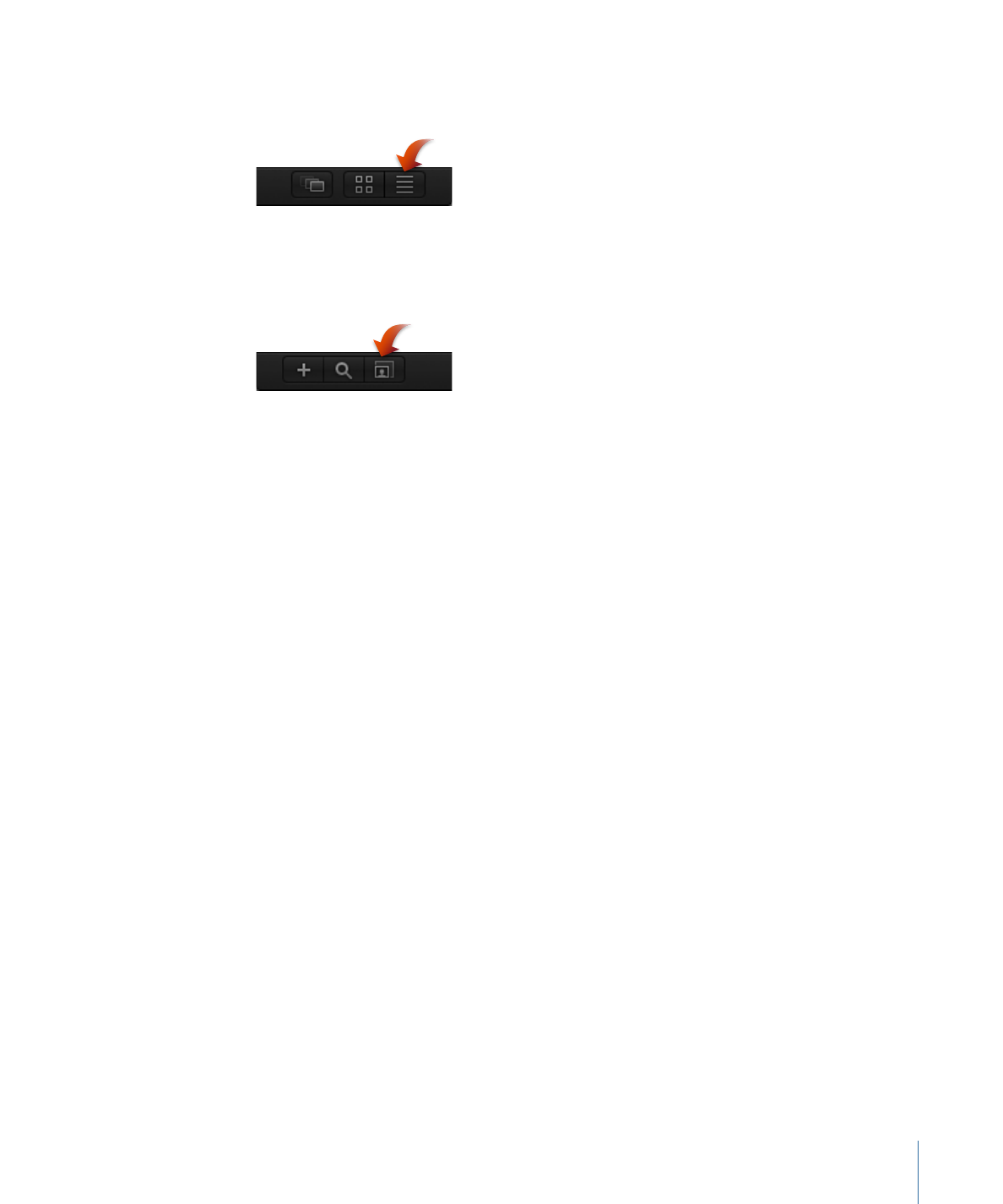
To view the File Browser in list view
µ
Click the List View button in the lower-right corner of the File Browser.
To change the size of the icons while in icon view
µ
Click the Icon Scale button in the lower-left corner of the File Browser, then drag the
slider to the right to make the icons larger, or to the left to make them smaller.
µ
On a Multi-Touch trackpad, pinch open to make the icons larger or pinch closed to make
the icons smaller.
In list view, the contents of the folder appear as a series of columns at the top of the
stack: Name, Date, Size, Duration, and Kind.
You may need to expand the width of the File Browser, or use the scroll bar at the bottom
of the stack (or a two-finger swipe on a Multi-Touch trackpad), to see all the columns.