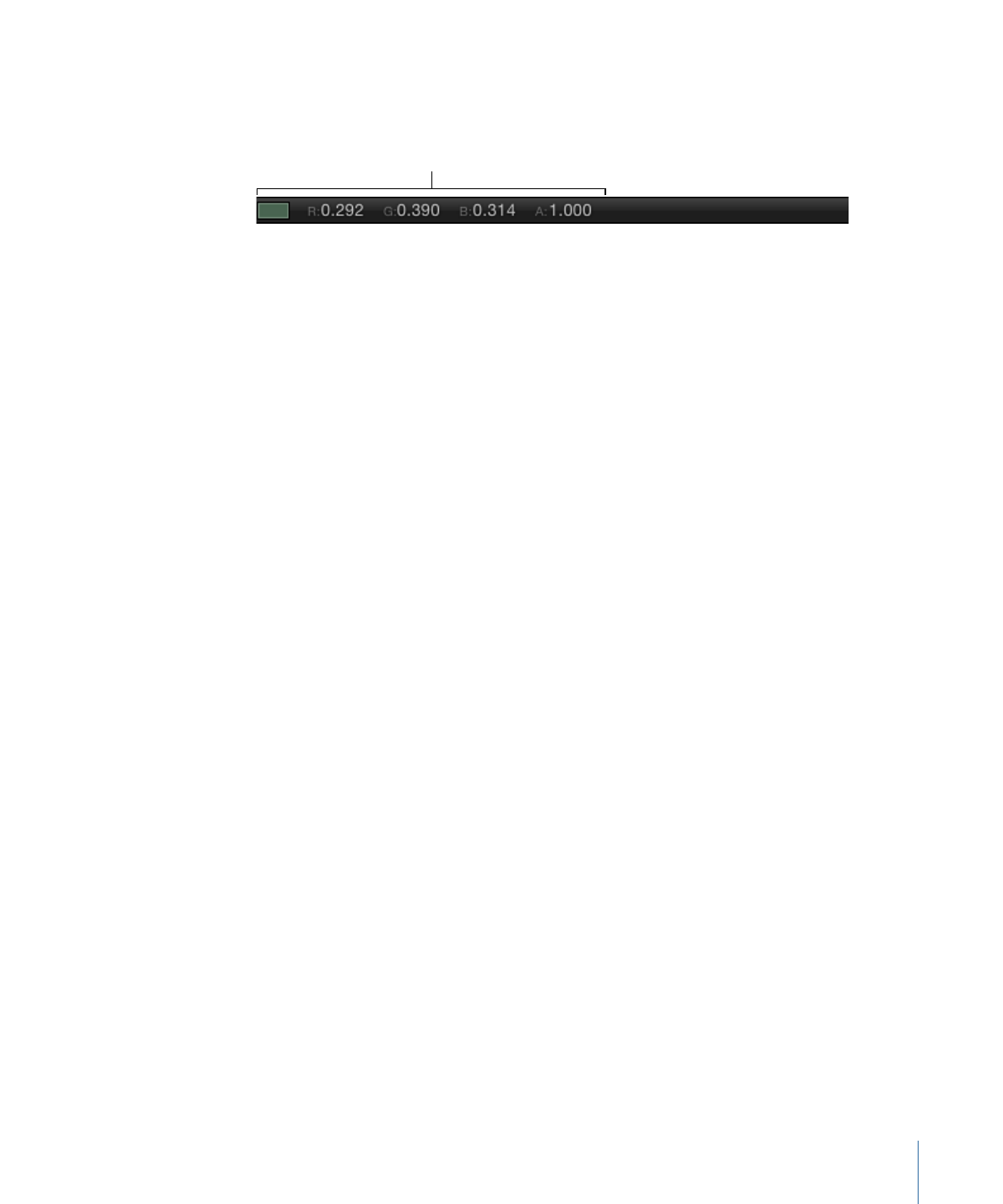
Color Information
Some motion graphics projects require you to match or align colors in your project. The
status bar can provide visual and numeric information about the color of the pixel under
the pointer, as well as the value of the alpha channel. No clicking is necessary—as you
move the pointer over the Canvas, the status bar updates.
To display the pixel color in the status bar
1
In the Appearance pane of Motion Preferences, select the Color checkbox.
2
Choose a color format from the Display Color As pop-up menu:
• RGB: The red, green, blue, and alpha components of the color are represented in values
from 0–1. Super-white values can exceed the 0–1 value range.
• RGB (percent): The red, green, blue, and alpha components of the color are represented
in values from 1–100.
• HSV: The hue is represented from 1–360, and the saturation and value (luminance) are
represented in values from 1–100.
3
Move the pointer over the Canvas.
The color information displayed in the status bar updates as you move the pointer.
57
Chapter 2
The Motion Interface