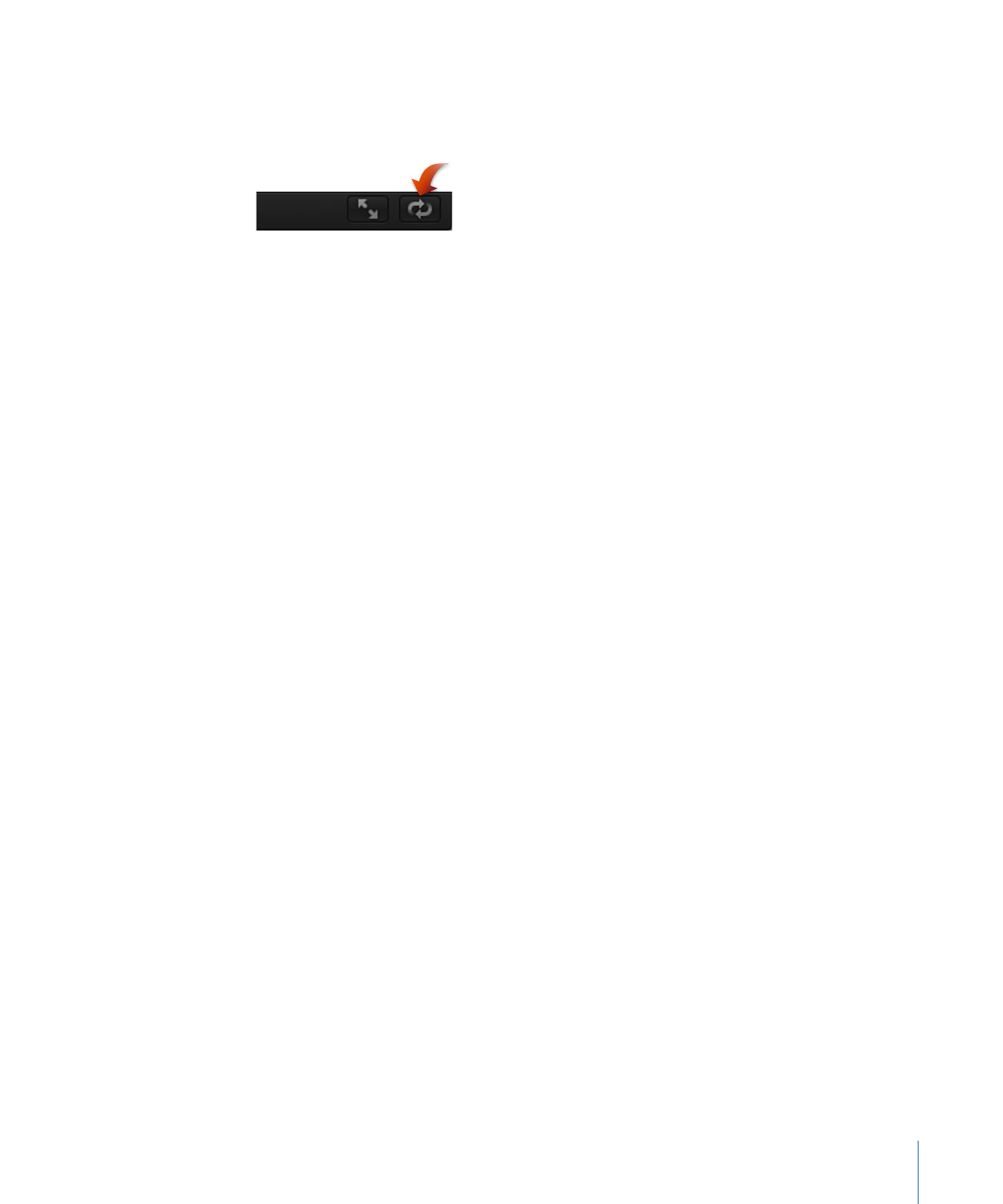
RAM Preview
When you play a project in the Canvas, Motion performs complex calculations to represent
the objects and effects that appear in each frame. This is called rendering. The project
plays back as quickly as possible up to the frame rate specified in the Properties Inspector.
With a very complex project, the frame rate can be significantly reduced, making it difficult
to see how the project looks when played at full frame rate.
77
Chapter 2
The Motion Interface
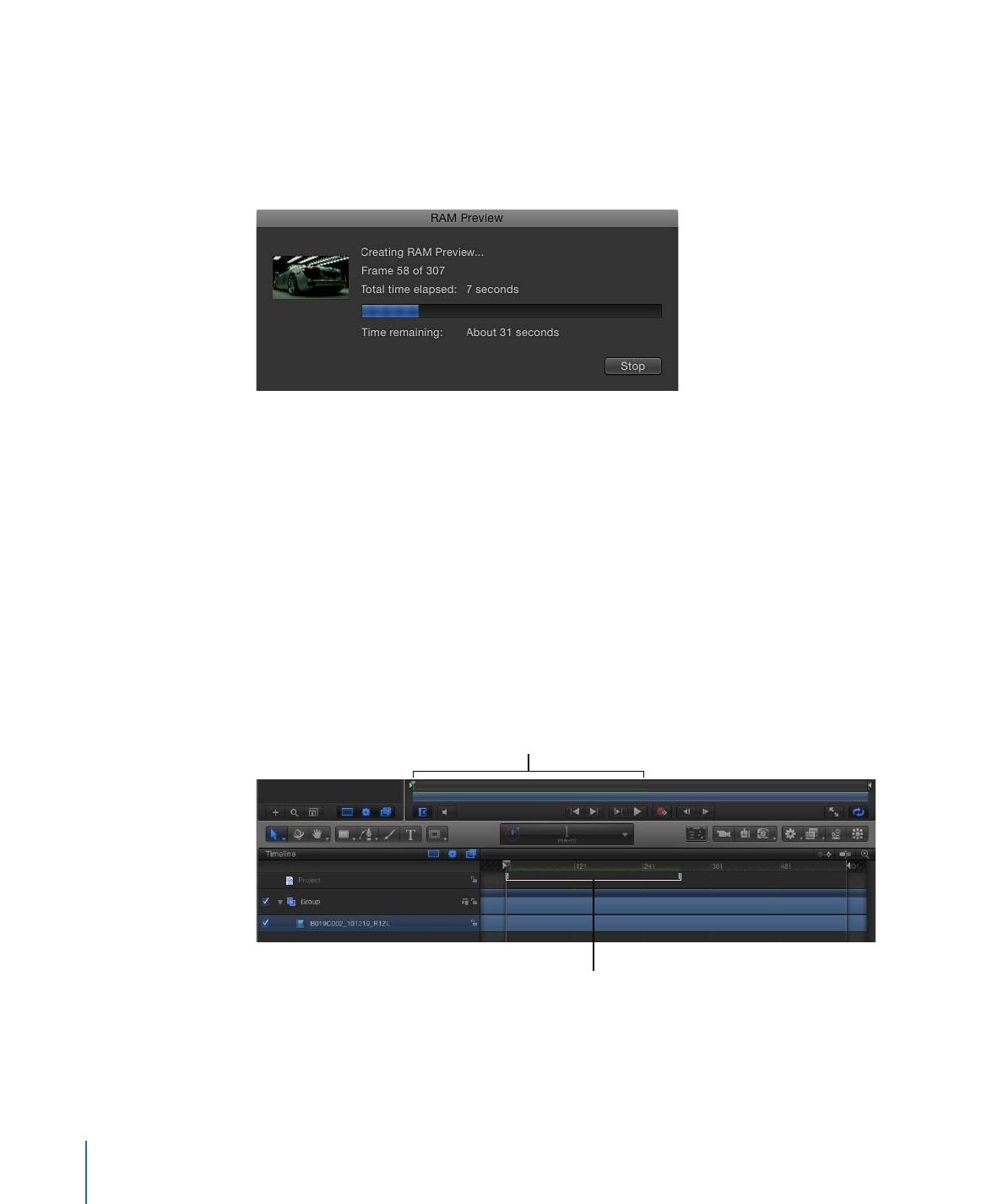
You can render parts of your project and store the frames in RAM. This lets you play back
your project and see it play at full frame rate. This is called RAM Preview. You can render
the play range, a selection, or the entire project. As the frames are rendered, a progress
dialog appears and shows which frame is being rendered, how many more frames remain,
and an approximation of the time remaining.
You can interrupt RAM Preview by clicking the Stop button. The section that has been
rendered is stored in RAM.
Note: Because some sections of a project may be more complex than others, the Time
remaining value may be somewhat inaccurate.
To RAM Preview your entire project
µ
Choose Mark > RAM Preview > All.
The RAM Preview dialog appears, and displays a progress bar. When RAM Preview is
completed, the dialog closes.
When a section of your project is stored in RAM, a green glow appears along the bottom
of the Timeline ruler and the mini-Timeline.
RAM Preview indicator
in Timeline ruler
RAM Preview indicator
in mini-Timeline
78
Chapter 2
The Motion Interface