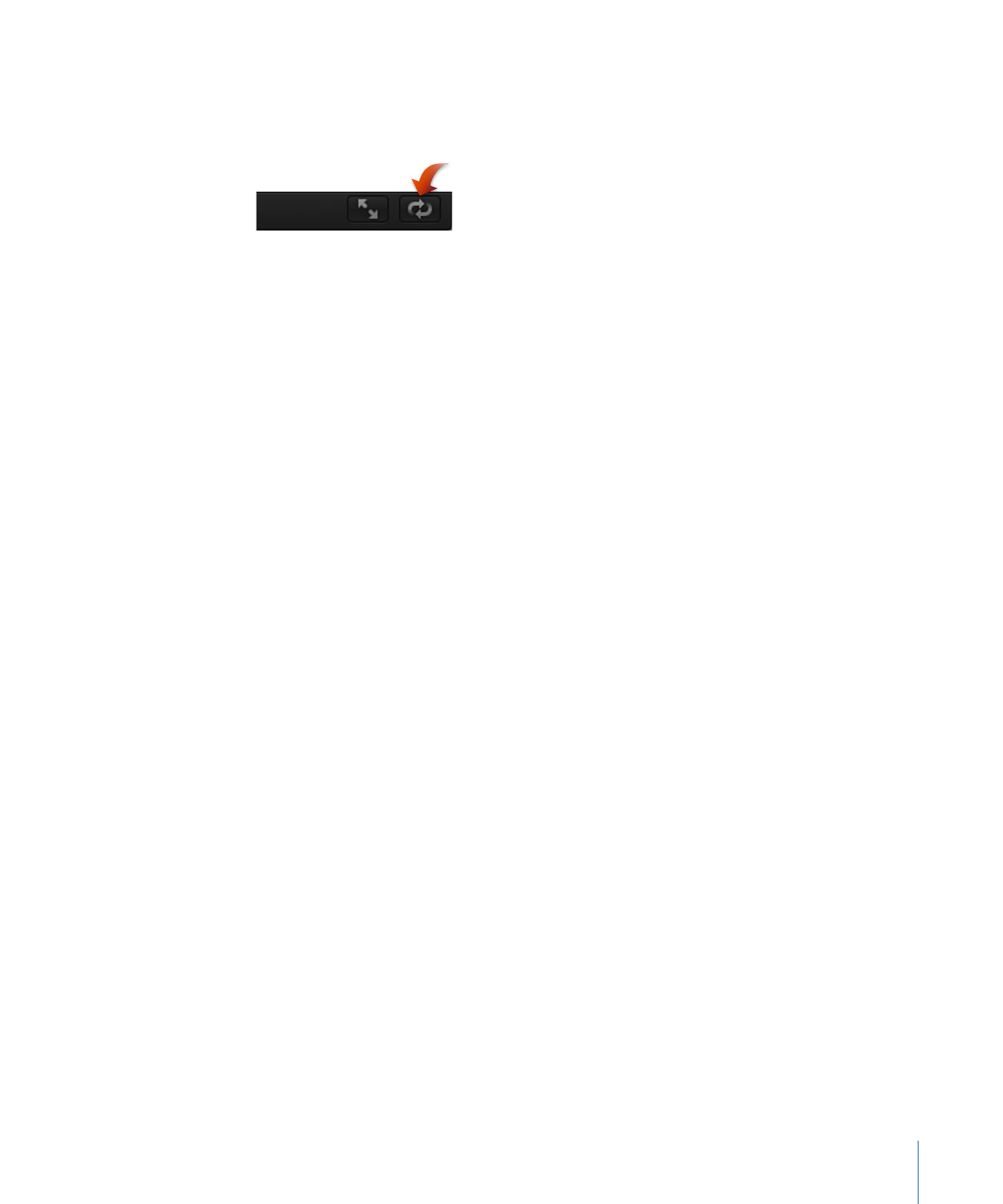
Player Mode
When you click the Player Mode button below the Canvas, the Canvas expands to fill the
Motion workspace. This is helpful for watching project playback without the distraction
of the software interface. In this mode, the menus, toolbar, and timing display remain
active. The Show/Hide Timeline, Show/Hide Audio Timeline, and Show/Hide Keyframe
Editor buttons at the lower-right corner of the workspace also remain available, as does
the Show/Hide File Browser/Library/Inspector button at the lower-left corner of the
workspace.
To switch into player mode
Do one of the following:
µ
Choose Window > Player Mode.
µ
Click the Player Mode button above the toolbar.
µ
Press F8.
To return to normal view
Do one of the following:
µ
Position your pointer over the menu, then choose Window > Player Mode again.
µ
Press F8 again.