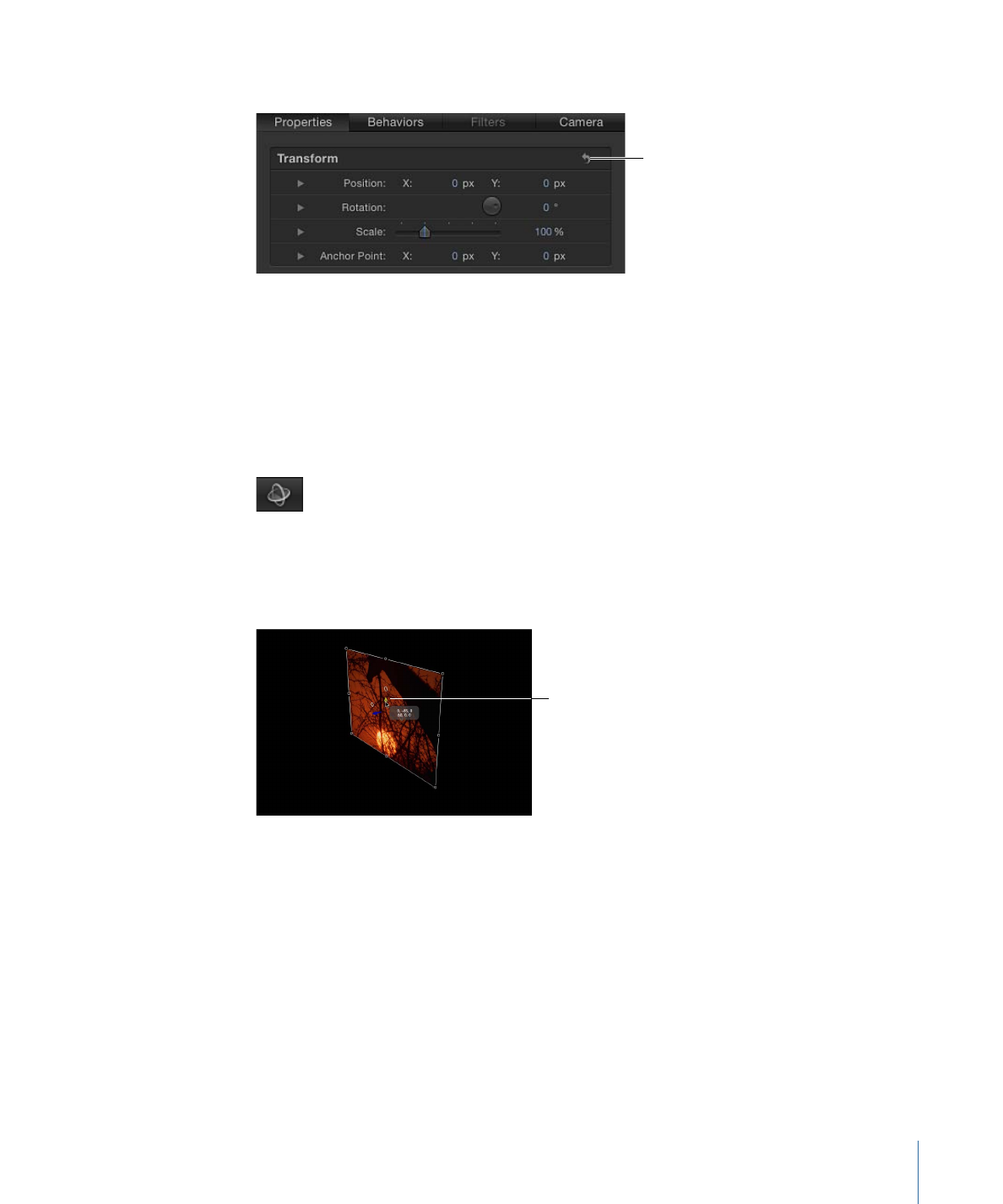
Manipulating Objects in 3D Space
The 3D workspace provides tools for manipulating objects in 3D space. These tools include
3D onscreen controls that manipulate the object, 3D transform controls in the HUD, and
parameters in the Properties Inspector for the object.
To transform an object in 3D space
1
Select the object to transform and select the 3D Transform tool in the toolbar.
Scale handles appear around the edge of the object, and three colored 3D axis handles
appear at the anchor point of the object. Each arrow-shaped handle corresponds to an
axis along which you can move the object.
3D axis handles appear
as colored arrows.
2
Drag the relevant transform handle and the object moves along the selected axis.
The red axis is X (horizontal), the green axis is Y (vertical), and the blue axis is Z (depth).
To rotate an object in 3D space
1
Select the object to transform, then select the 3D Transform tool in the toolbar.
Scale handles appear around the edge of the object, and three colored 3D axis handles
appear at the anchor point of the object. The three small circles near the axis handles are
3D rotation handles. Each rotation handle corresponds to an axis around which you can
rotate the object.
73
Chapter 2
The Motion Interface
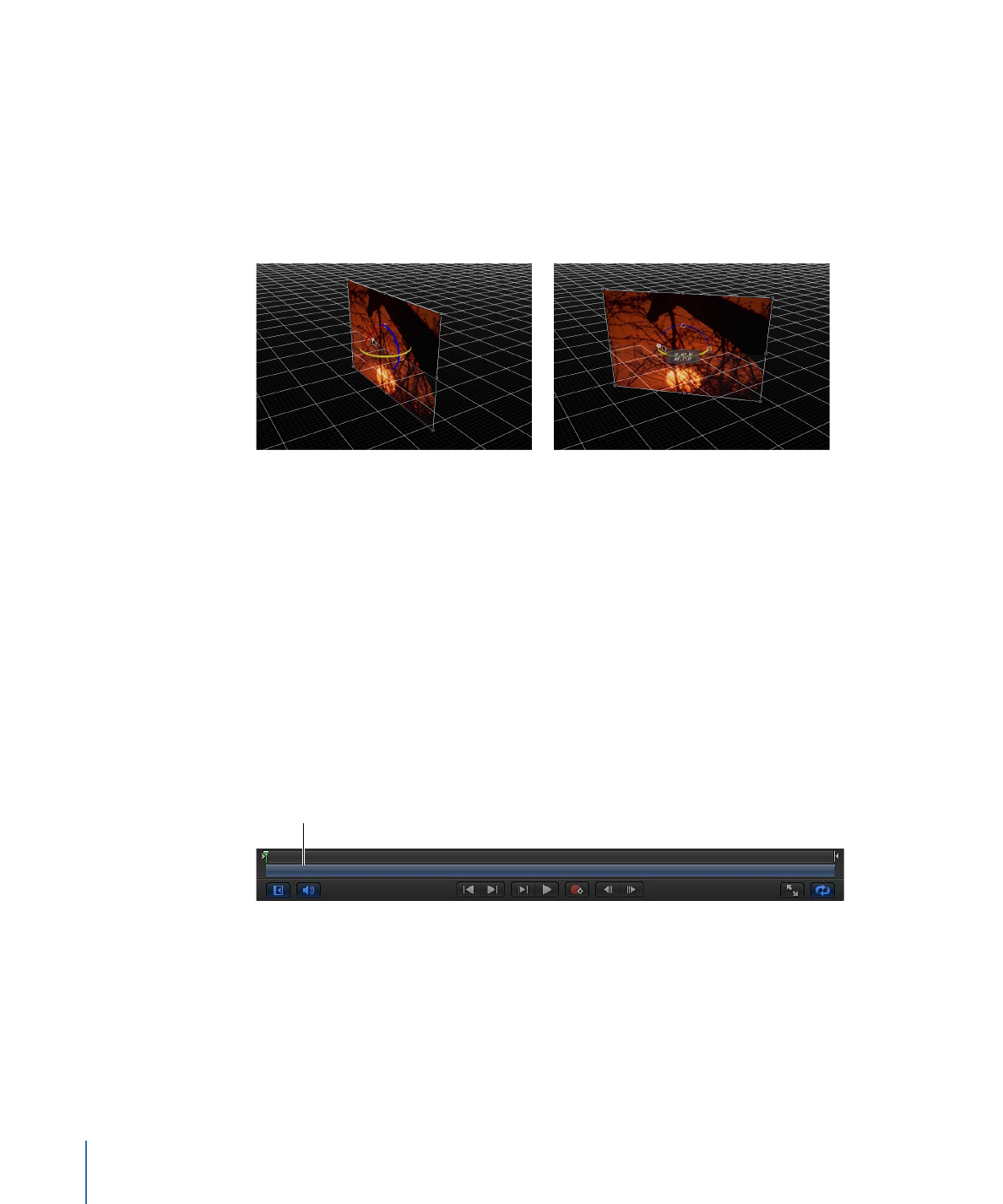
2
Position the pointer over a rotation handle on either side or above the colored arrows.
• The red ring indicates rotation around the X axis.
• The green ring indicates rotation around the Y axis.
• The blue ring indicates rotation around the Z axis.
3
When the 3D rotation handle is active, drag left or right in the Canvas to rotate the object
around the selected axis.
3D rotation handles help you find
the right axis.
As you rotate, a small info window
displays the changed values.
To reset a transformed object
1
Select the object to reset.
2
In the Properties Inspector for the camera, click the Transform parameters reset button.
For more information on 3D transforms, see
3D Transform Tools
.