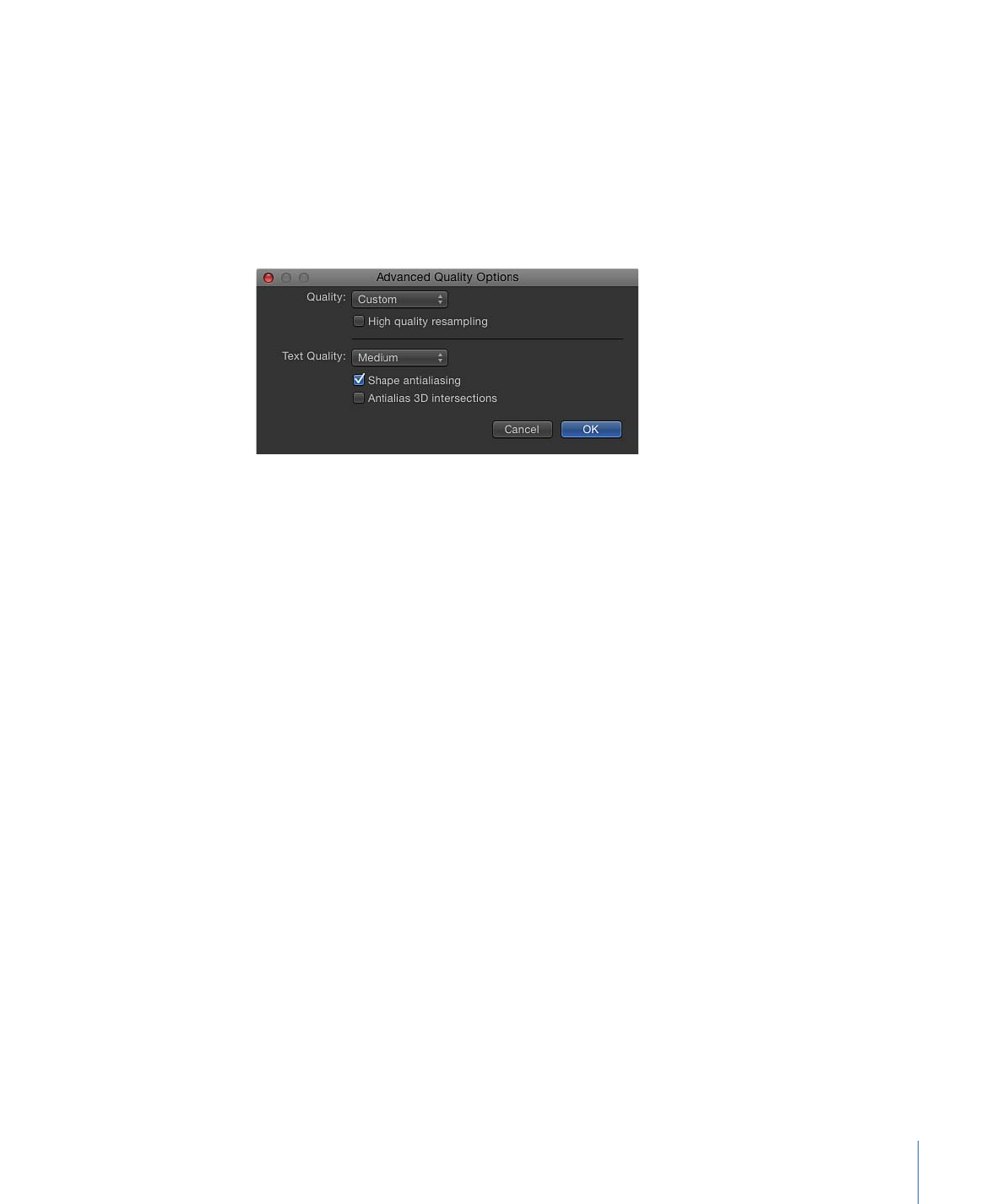
Advanced Quality Settings
When you choose Custom in the Quality section of the Render pop-up menu (or in the
View > Quality menu), the Advanced Quality Options dialog appears.
The Advanced Quality Options dialog provides additional controls to fine-tune rendering
performance and quality. It contains the following options:
Quality:
Sets rendering quality. These options are identical to the Quality settings in the
Render pop-up menu.
For more information on the Render popup menu, see
Canvas View Options
.
Choose one of four settings from this pop-up menu. Each setting activates different
options in the dialog.
• Draft: None of the quality options are selected, and Text Quality is set to Low. This
option allows optimal project interactivity.
• Normal: “Shape antialiasing” is selected, and Text Quality is set to Medium. This option
allows project interactivity that is slower than Draft, but much faster than Best.
• Best: “High quality resampling,” “Shape antialiasing,” and “Antialias 3D intersections”
are selected. Text render quality is set to High. This option slows down project
interactivity.
• Custom: No options are selected until you select individual quality settings in the
Advanced Quality Options dialog.
High Quality Resampling:
Turns on high-quality resampling (increasing or reducing the
number of pixels in an image).
Text Quality:
Sets text render quality to Low, Medium, or High. When High is selected,
project interactivity may slow.
Shape antialiasing:
Renders shapes at a higher resolution, then scales objects back to
regular resolution to ensure smooth edges.
67
Chapter 2
The Motion Interface
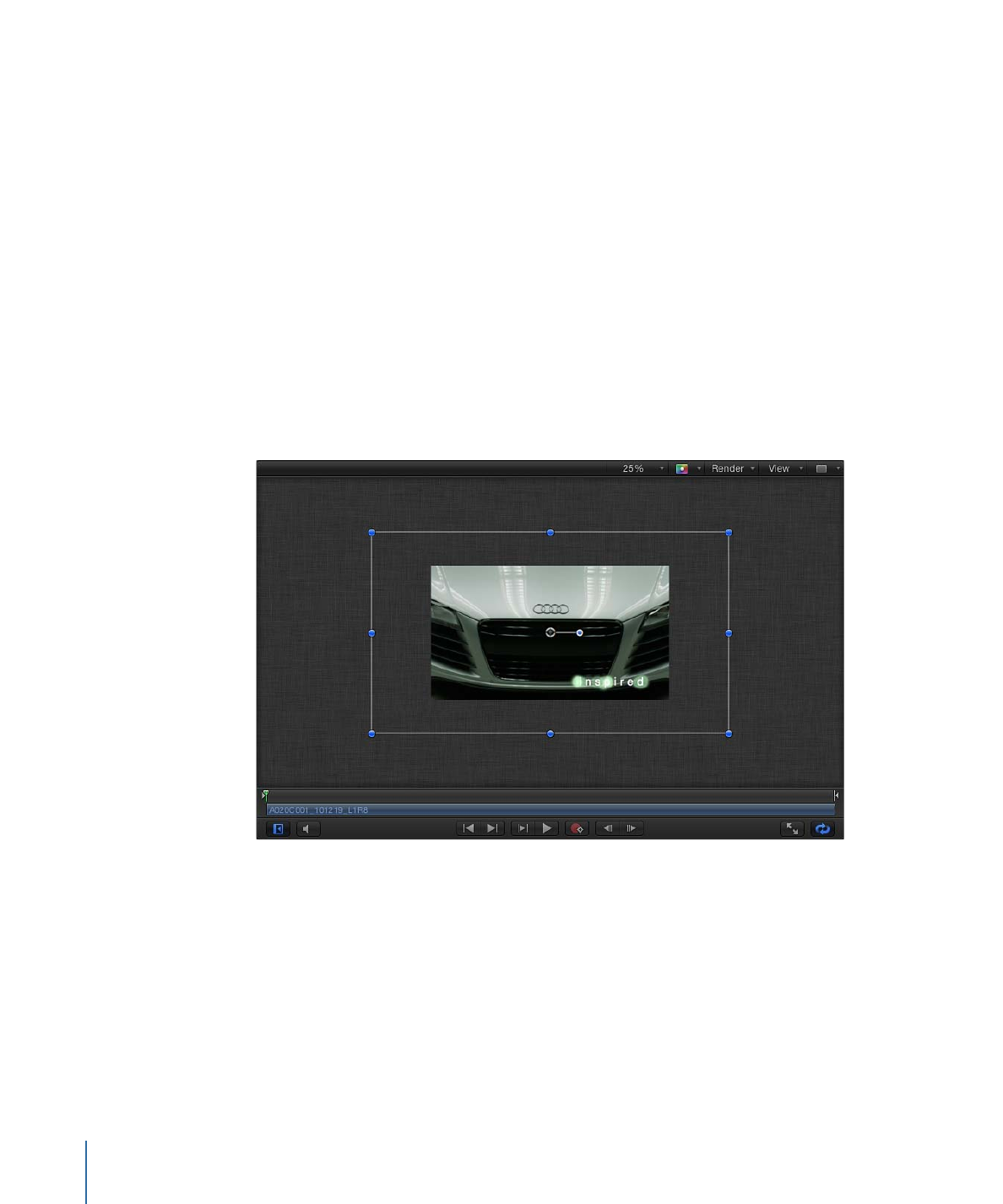
Antialias 3D intersections:
Renders objects intersecting in 3D space at a higher resolution,
then scales objects back to regular resolution to ensure smooth edges.