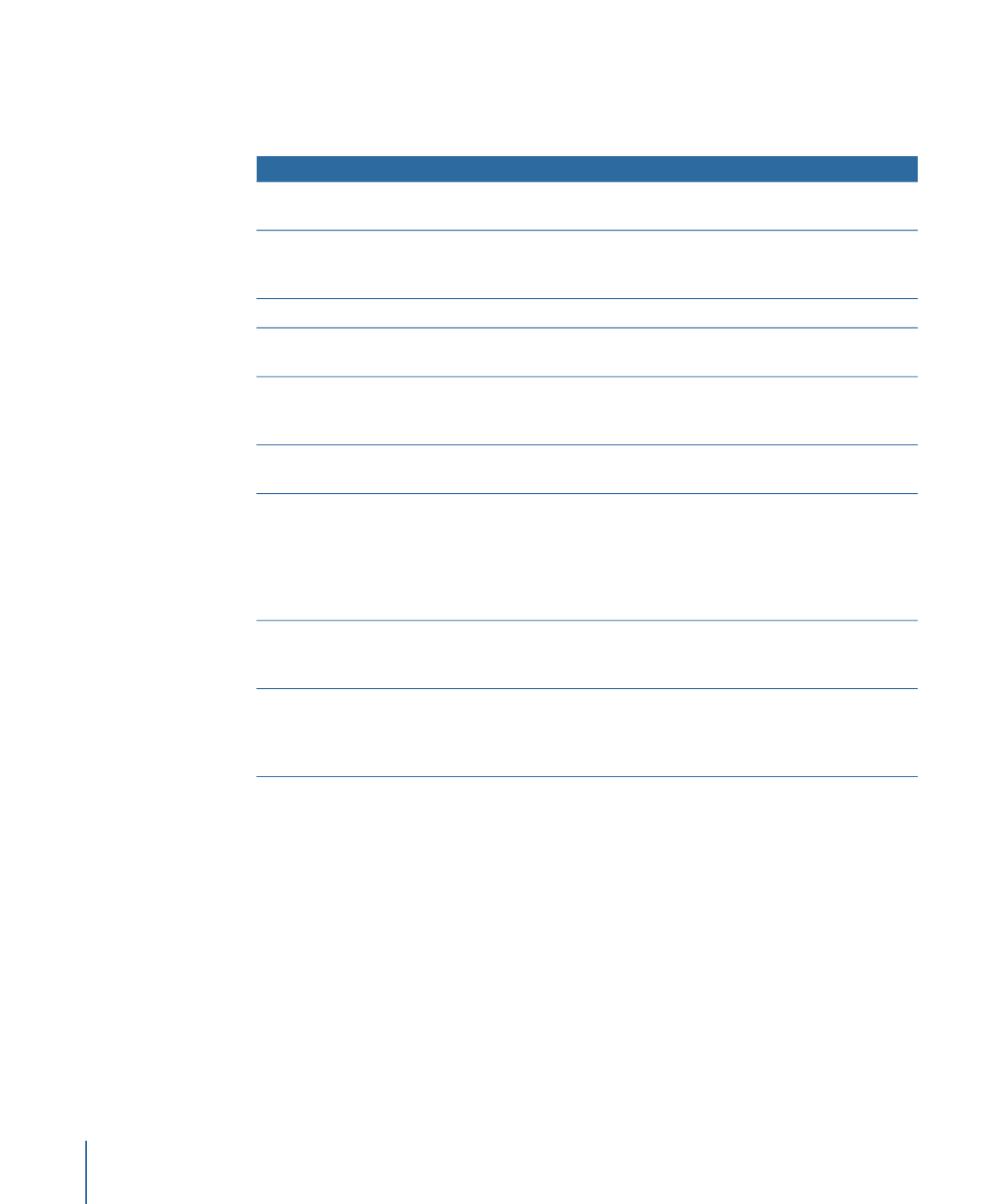
Share menu item
Play your project in iTunes; on iPhone, iPad, and iPod; and on your
home theater system using Apple TV.
Apple Devices
Burn your project to a standard-definition DVD or to a
high-definition Blu-ray-compatible disc, or create a disk image (.img)
file you can copy to an external drive or burn to disc later.
DVD, Blu-ray
Email your project using Mail.
Publish your project to any of these popular video-sharing websites.
YouTube, Facebook, Vimeo, CNN
iReport
Export all or part of your project as a QuickTime movie, audio file,
or image sequence to use in other projects and applications, or to
distribute manually.
Export Movie, Export Selection
to Movie, Export Audio, Export
Image Sequence
Export a single video frame as an image file in various standard
image formats.
Save Current Frame
Export a QuickTime reference movie for web hosting that’s linked
to a group of QuickTime movies compressed using different settings.
You can choose how many and which available compression settings
to export. When hosted using the relevant server software, the
reference movie chooses the QuickTime movie with the optimal
compression for streaming using the available bandwidth.
Export for HTTP Live Streaming
Open your project in Compressor to use its customized export
settings, or export your project using configured Compressor
settings without opening Compressor.
Send to Compressor, Export
Using Compressor Settings
Open the Share Monitor application. Click the Share Monitor icon
in the Dock to monitor the progress of output file rendering. If you
use background processing for any option in the Share menu, the
Share Monitor opens automatically.
Show Share Monitor