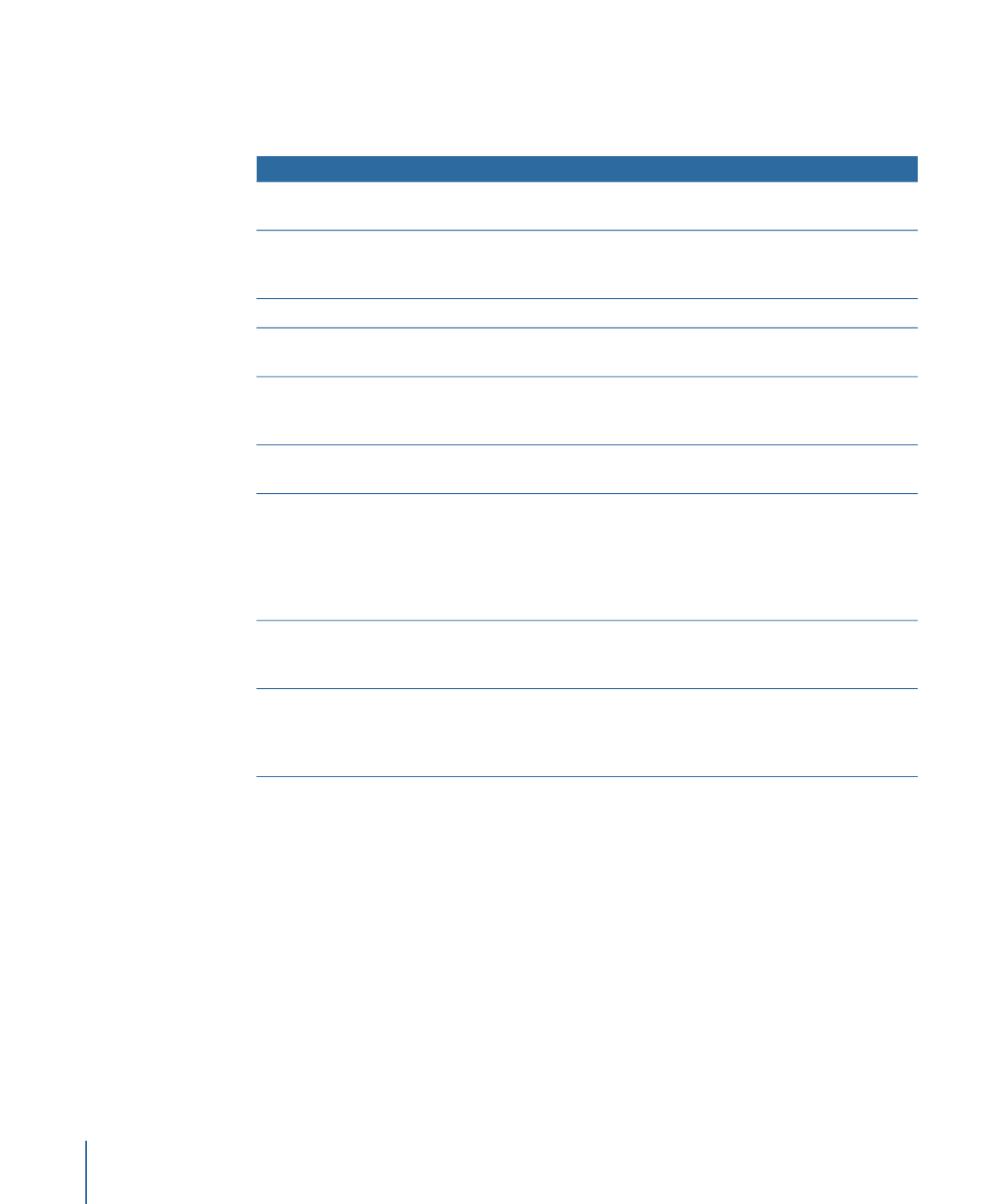
Render Options for Sharing
When sharing a Motion project, you can choose from different rendering options to
balance image quality versus rendering time. These options, when available, are found
in the Render pane of the Share window. (If you chose Share > Apple Devices and the
Render pane is not visible, click Show Details.)
Render Options
Color:
Use this pop-up menu to choose whether to output Color channels (RGB only,
with no transparency), Alpha channel only, or Color + Alpha (RGB with transparency).
1388
Chapter 24
Sharing Motion Projects
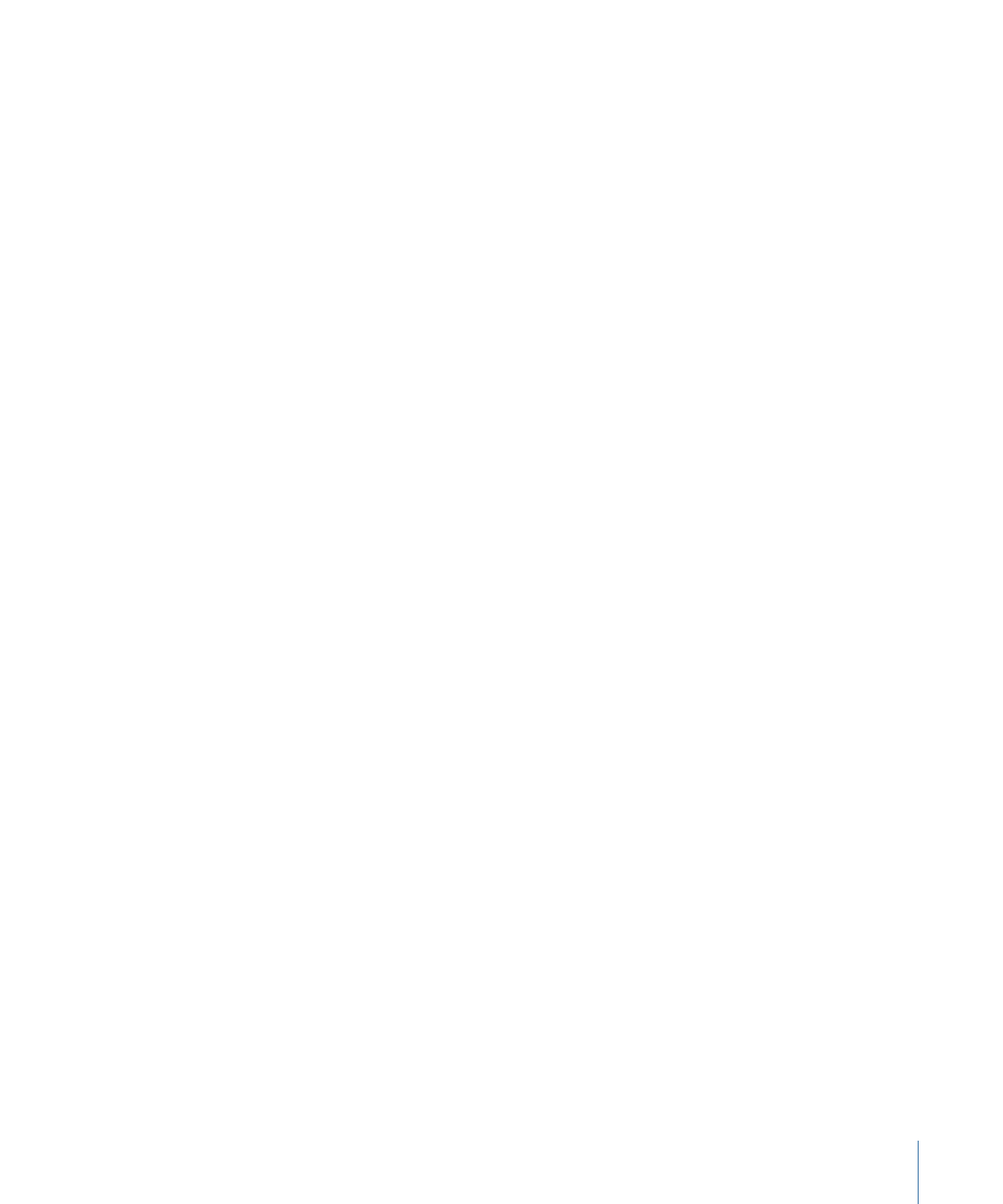
Note: Only some codecs support embedded alpha channels. If you’re outputting to a
codec that doesn’t support alpha channels, no alpha channel is saved, regardless of the
option you choose in this pop-up menu.
Premultiply Alpha:
When the project's background color is black, select this checkbox
to mix (via multiplication) semitransparent pixels with the project’s background in the
exported file.
Render Quality:
Use this pop-up menu to choose a Render Quality: Best, Normal, Draft,
or Custom. The Render Quality setting affects the image quality of specific effects but
not the image as a whole. Choosing a lower render quality reduces render times, while
choosing a higher render quality improves the quality of output. For more information,
see
Canvas View Options
.
Fields:
Use this pop-up menu to choose whether to render individual fields. Options
include On (interlaced), Off (progressive), and “Use canvas setting.”
Motion Blur:
Use this pop-up menu to choose whether to apply motion blur to moving
objects. The options are On, Off, or “Use canvas setting.”
Frame Blending:
Use this pop-up menu to choose whether to render frame blending to
output smoother, higher-quality slow motion in your project. The options are On, Off, or
“Use canvas setting.”
3D Rendering Options
Camera:
If your project uses 3D layers, use this pop-up menu to choose the cameras to
use to render your project.
Lighting:
Use this pop-up menu to choose whether to render lighting effects. The options
are On, Off, or “Use canvas setting.” Turning this option off reduces rendering time;
however, lighting effects do not appear in the output.
Shadows:
Use this pop-up menu to choose whether to render shadow effects. The options
are On, Off, or “Use canvas setting.” Turning this option off reduces rendering time;
however, shadow effects do not appear in the output.
Reflections:
Use this pop-up menu to choose whether to render reflection effects. The
options are On, Off, "Use canvas setting.” Turning this option off reduces rendering times;
however, reflection effects do not appear in the output.
Depth of Field:
Use this pop-up menu to choose whether to render depth of field effects.
The options are On, Off, or “Use canvas setting.” Turning this option off reduces rendering
times; however, depth of field effects will not appear in the output.