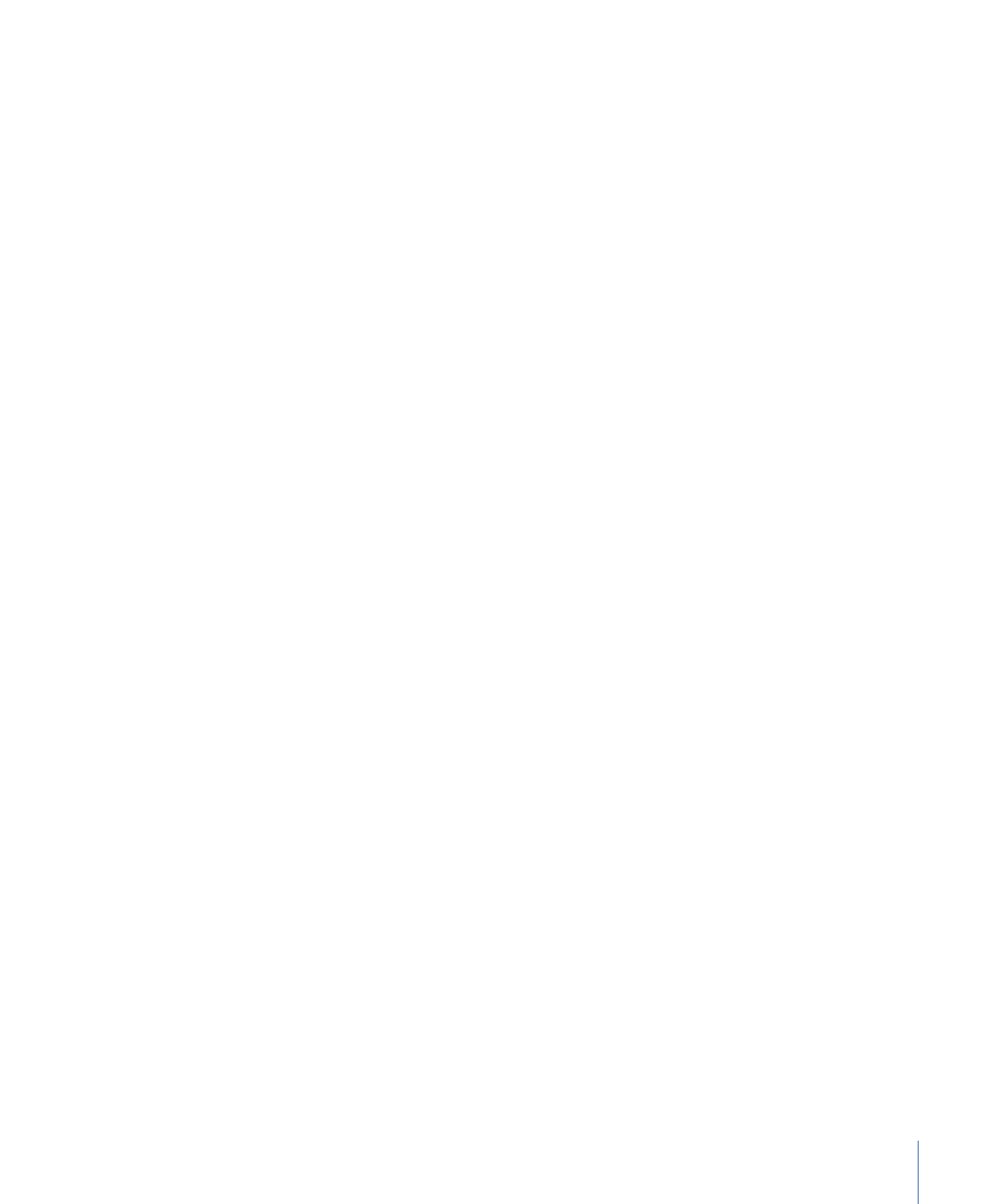
Sharing to iMovie, GarageBand, and Other Apple Applications
You can use a finished Motion project in another Apple application by exporting the
project as a QuickTime movie. A movie exported to your Movies folder can be accessed
through the Media Browser used in many Apple applications, including GarageBand,
Pages, and Keynote.
To share a Motion project to iMovie
1
Choose Share > Export Movie (or press Command-E).
2
Choose an export format from the Export pop-up menu.
This menu provides a list of codecs.
3
Choose None from the “Open with” pop-up menu.
1401
Chapter 24
Sharing Motion Projects
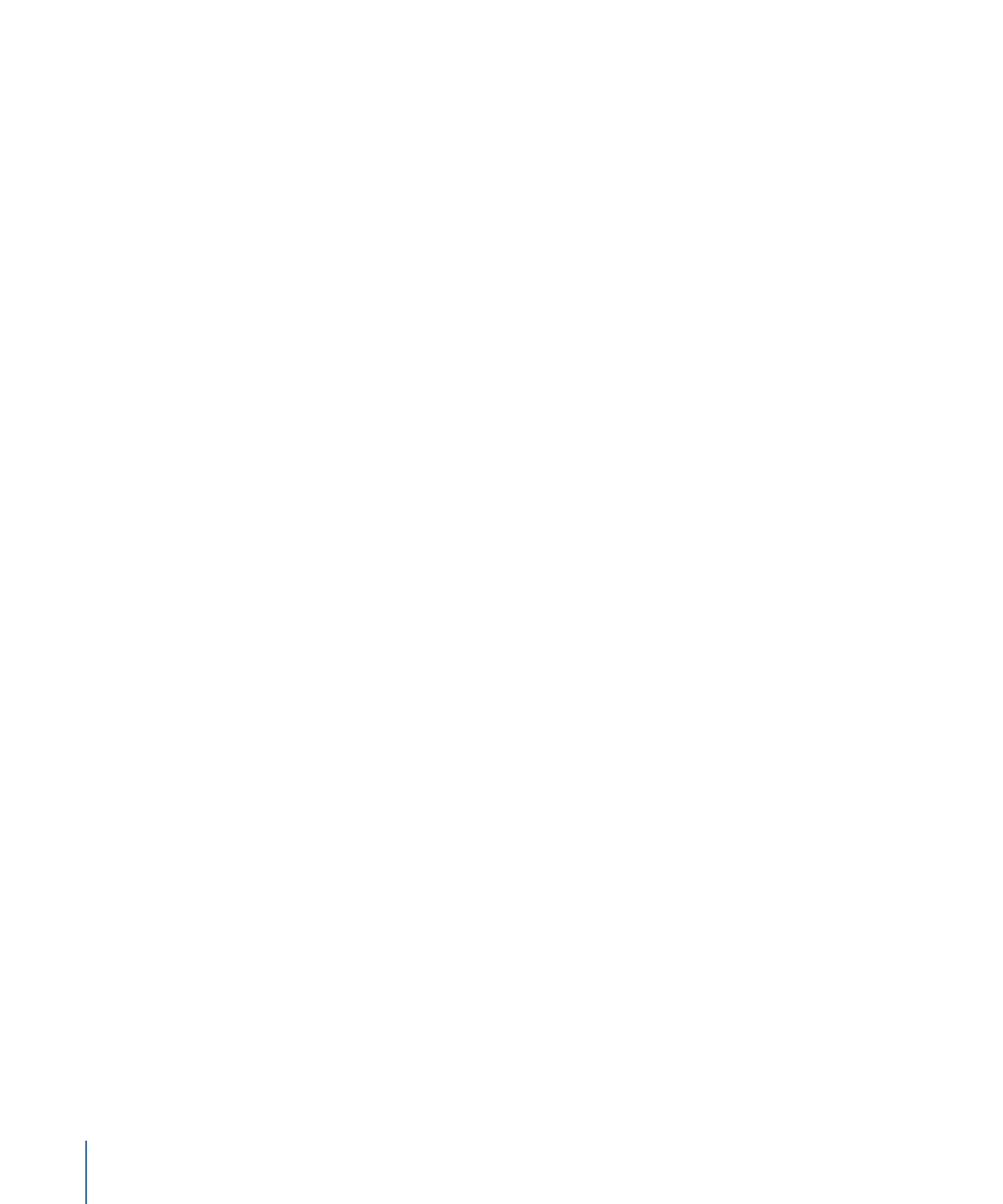
4
Choose an option from the Include pop-up menu.
5
If you’ve set In and Out points in the Timeline, use the Duration pop-up menu to choose
whether to export the entire sequence or the portion between the In and Out points.
6
Click Next.
7
Enter a name and location for the exported file, then click Save.
Motion renders and saves your movie, which can now be imported into an iMovie project
using the File menu. For more information, see iMovie Help.
To share a Motion project to the Media Browser
1
Follow steps 1–6 above.
2
Enter a name and set the location for the exported file to /Users/username/Movies/, then
click Save.
Motion renders and saves your movie to your Movies folder. You can now import the
movie into applications such as GarageBand, Keynote, and Pages using the Media Browser
button. For more information, see the particular application’s Help.
Note: You can import movies from any Finder folder into GarageBand, Keynote, or Pages,
but movies not saved to your Movies folder will not appear in the Media Browser.