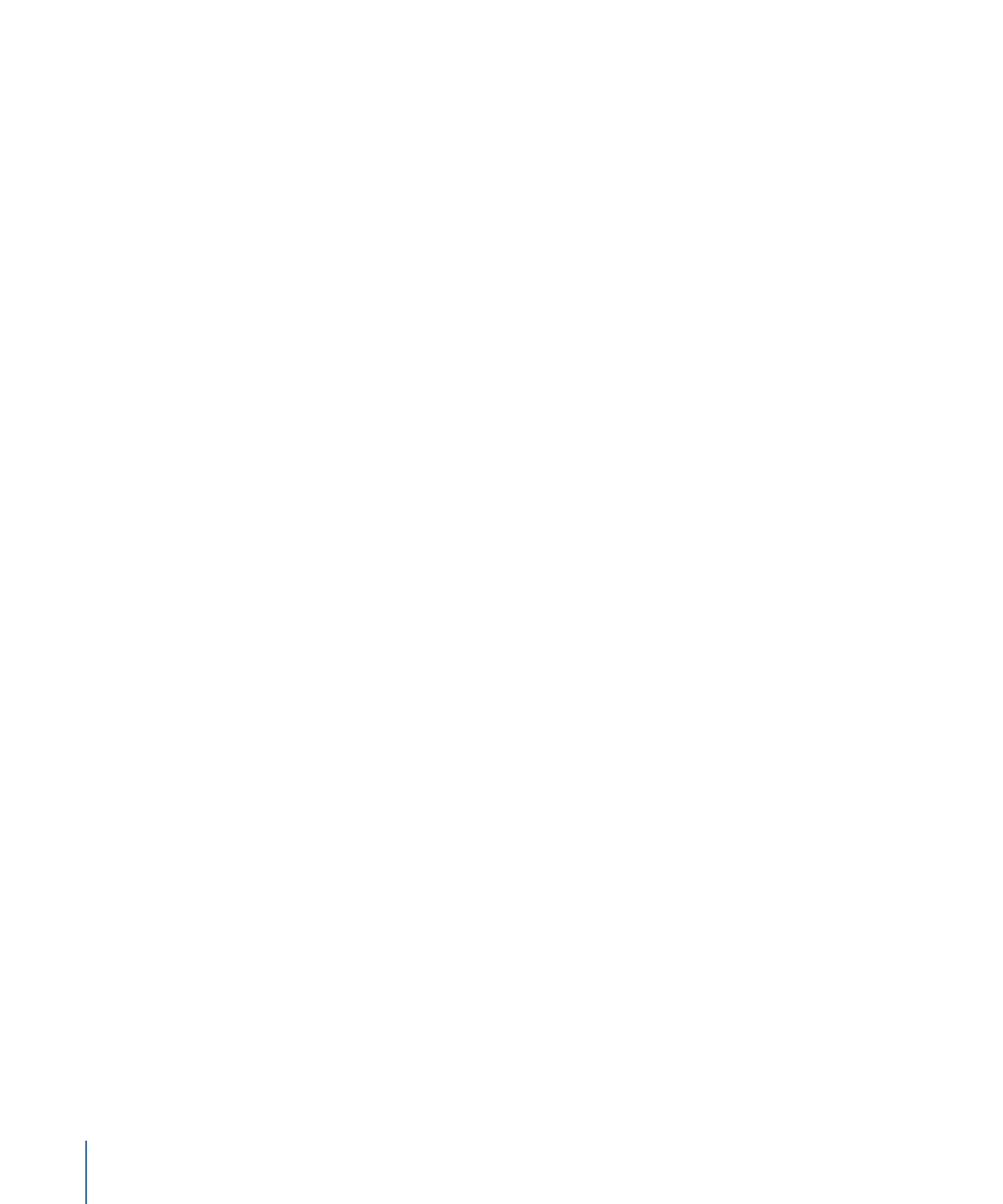
Exporting for HTTP Live Streaming
Exports a QuickTime reference movie for web hosting that’s linked to a group of QuickTime
movies compressed using different settings. You can choose how many and which
compression settings you want to export.
1402
Chapter 24
Sharing Motion Projects
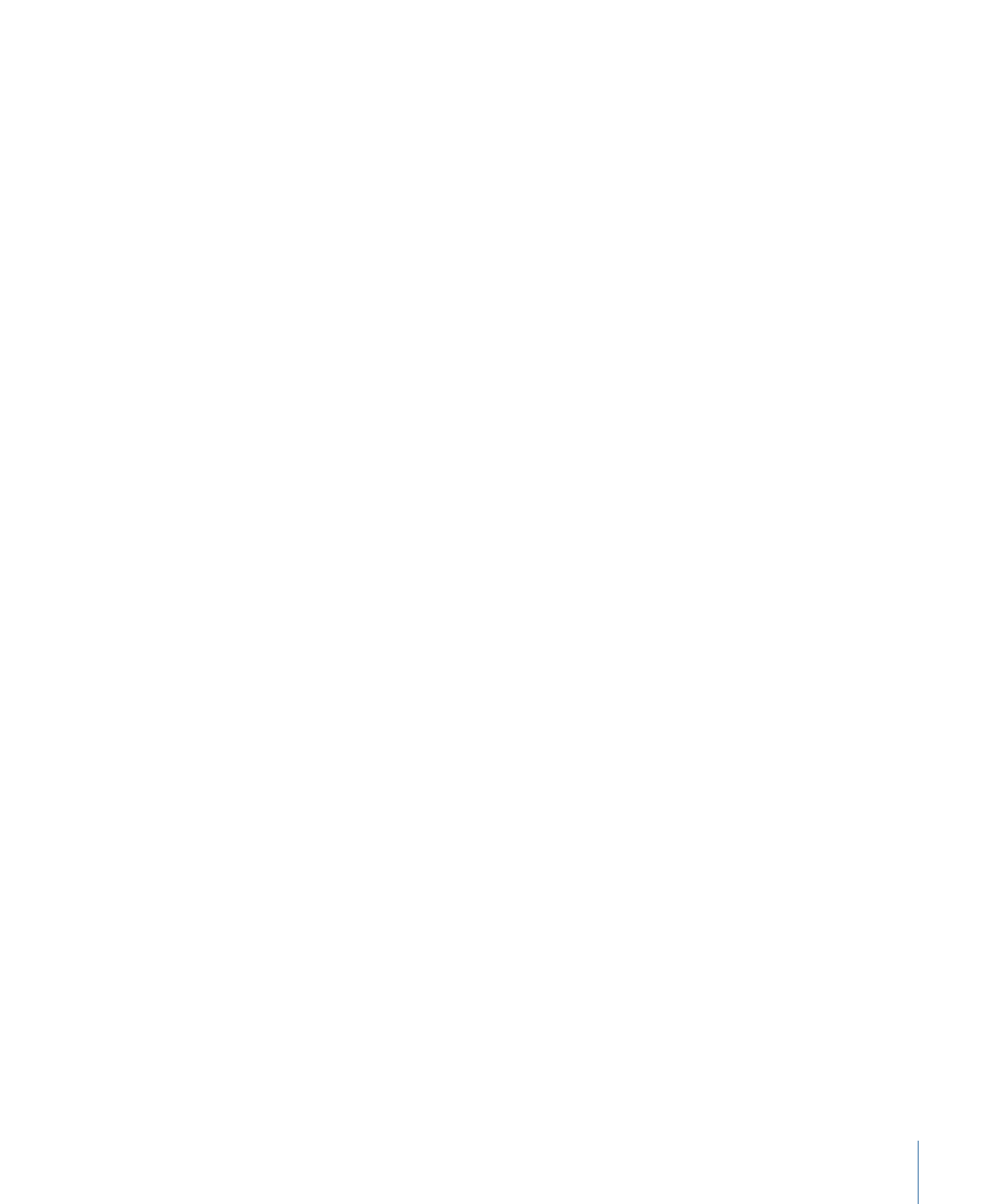
When hosted using the related server software, the reference movie can choose the
QuickTime movie with the most optimal compression for streaming using available
bandwidth.
To export your project for HTTP Live Streaming
1
Choose Share > Export for HTTP Live Streaming.
2
Select which versions of the movie to export.
3
Choose the Segment Length from the pop-up menu.
This value defines how video streams are split into chunks. This segmentation defines
when the web server can switch between the video formats while streaming to a device
with varying network connection speeds.
• 10 seconds: Choose this to allow the server to respond more quickly to changing
connection speeds, at the expense of slightly larger files.
• 30 seconds: Choose this for smaller, more efficient files when you do not expect the
server to need to respond to changing connection speeds.
4
If you’ve set In and Out points in the Timeline, use the Duration pop-up menu to choose
whether to export the sequence or the portion between the In and Out points.
5
To specify additional Motion-specific options, click Render.
For more information about options available in the Render pane, see
Render Options
for Sharing
.
6
To choose whether to use background rendering, click Advanced.
For more information about background rendering, see
Background Rendering
.
7
To see details about files to be output, click Summary.
8
Click Next, and then enter a name and choose a location for the exported file.
9
Click Save.
Motion renders and saves your movie. To monitor the render progress, use Share Monitor.
For more information, see
About Share Monitor
.