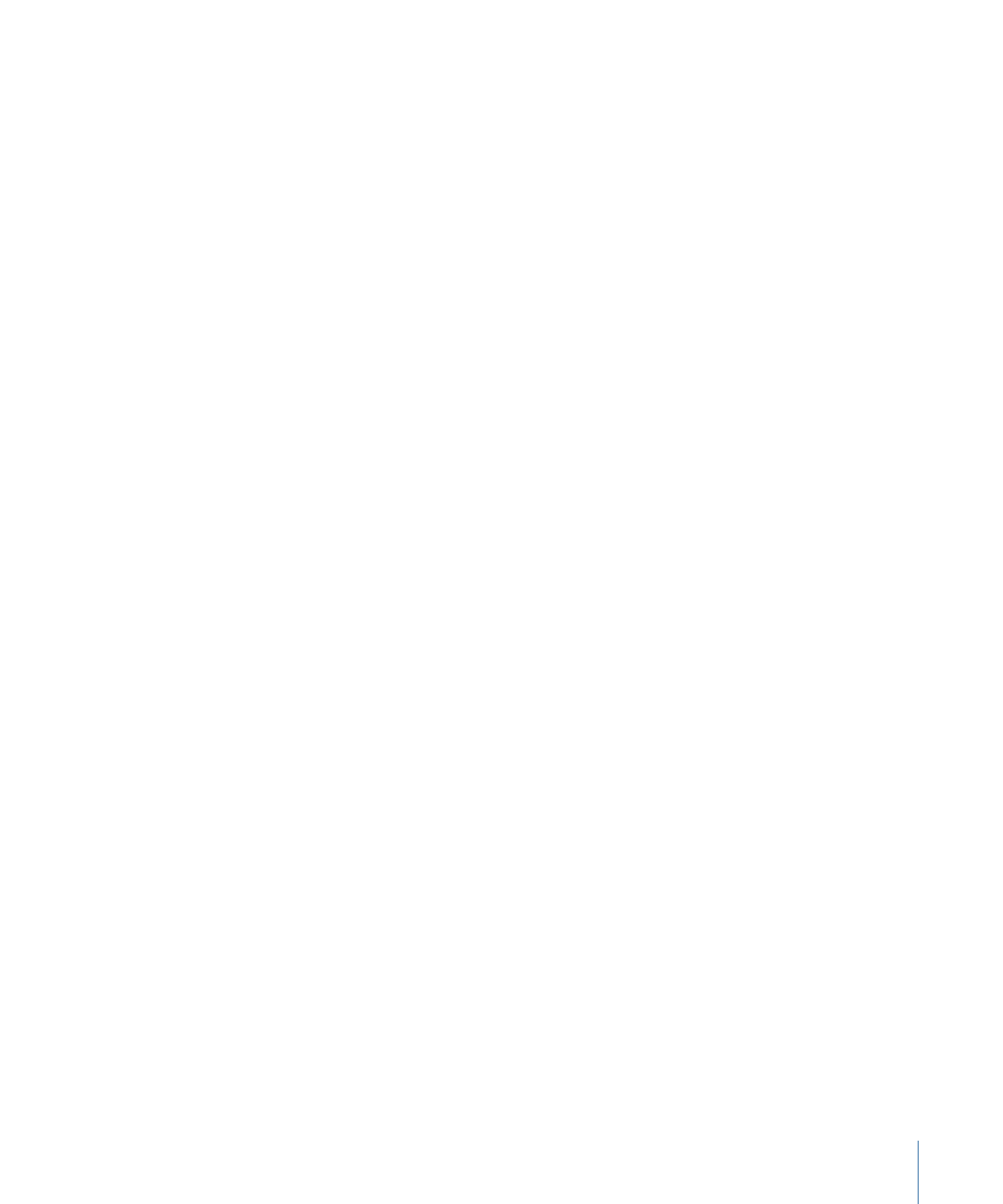
About Share Monitor
.
About Share Monitor
Publishing or exporting a project using Share menu options (except for Export Movie,
Export Selection to Movie, and Save Current Frame) opens the Share Monitor application
in your Dock.
Note: The Export Movie, Export Selection to Movie, and Save Current Frame commands
render in the foreground; background rendering is not available for these commands.
You can click the Share Monitor icon to monitor the progress of the rendering process
that’s creating your output files. A number appears on the icon to show how many files
are being rendered. If there is an issue during the rendering process, the Share Monitor
icon bounces in the Dock.
For more information on using Share Monitor, see Share Monitor Help.
1405
Chapter 24
Sharing Motion Projects
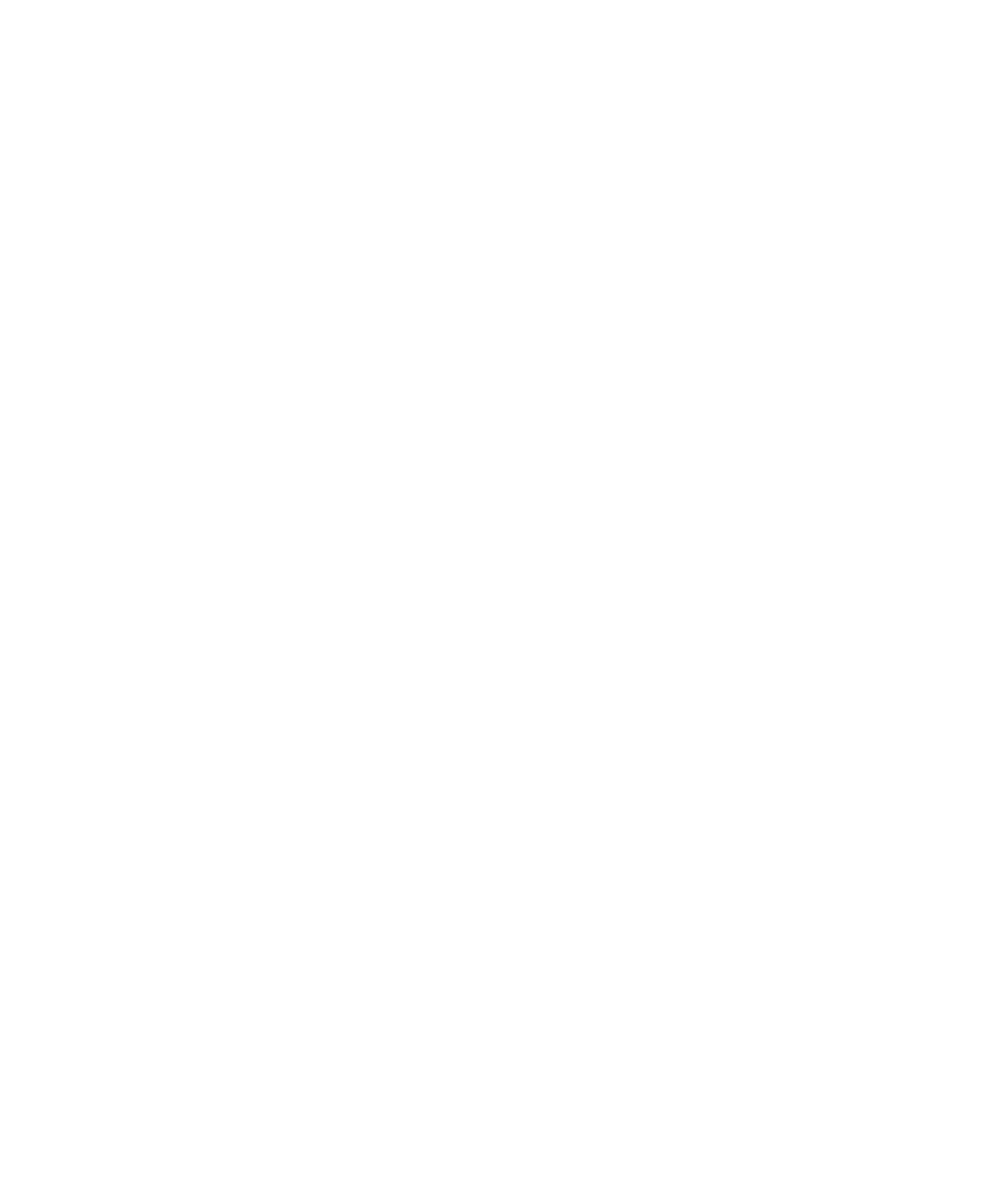
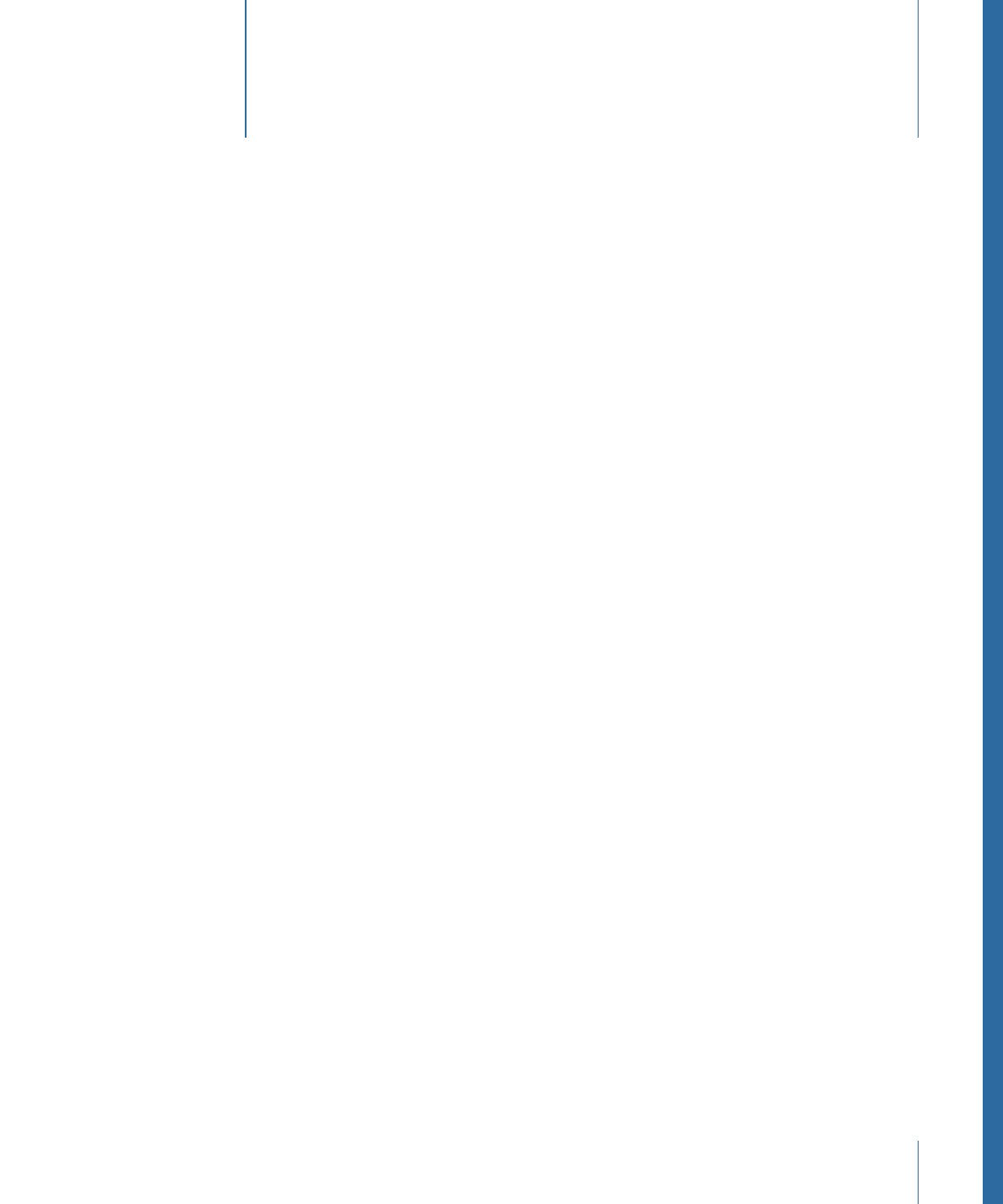
Some operations, as well as the application of specific filters or a mask, cause a group to
be rasterized. When a group is rasterized, it is converted into a bitmap image. This affects
how the rasterized group interacts with other objects in the project.
This appendix covers the following:
•
Groups and Rasterization
(p. 1407)
•
Text and Rasterization
(p. 1410)
•
Shapes and Rasterization
(p. 1411)
•
Particles, Replicators, and Rasterization
(p. 1411)
•
Filters and Rasterization
(p. 1414)
•
Shadows and Rasterization
(p. 1416)
Groups and Rasterization
Rasterization affects 2D and 3D groups in different ways. When a 2D group is rasterized,
the blend modes on objects in the group no longer interact with objects outside the
group. When a 3D group is rasterized, the group as a whole can no longer intersect with
objects outside the group. The rasterized 3D group is treated as a single object and uses
layer order (in the Layers list), rather than depth order when composited in the project.
For more information on layer order versus depth order, see
Layer Order and Depth Order
.
Note: When a group is rasterized, cameras and lights in the project still interact with
objects in the rasterized group.
Important:
Lighting in a flattened 3D group does not pass beyond the boundaries of
that group, whether rasterized or not.
The following operations on a 2D group trigger the rasterization of that group:
• Making Blending changes (to the Opacity, Blend Mode, or Preserve Opacity parameters)
• Turning on the Drop Shadow parameter
• Turning on the Four Corner parameter
1407