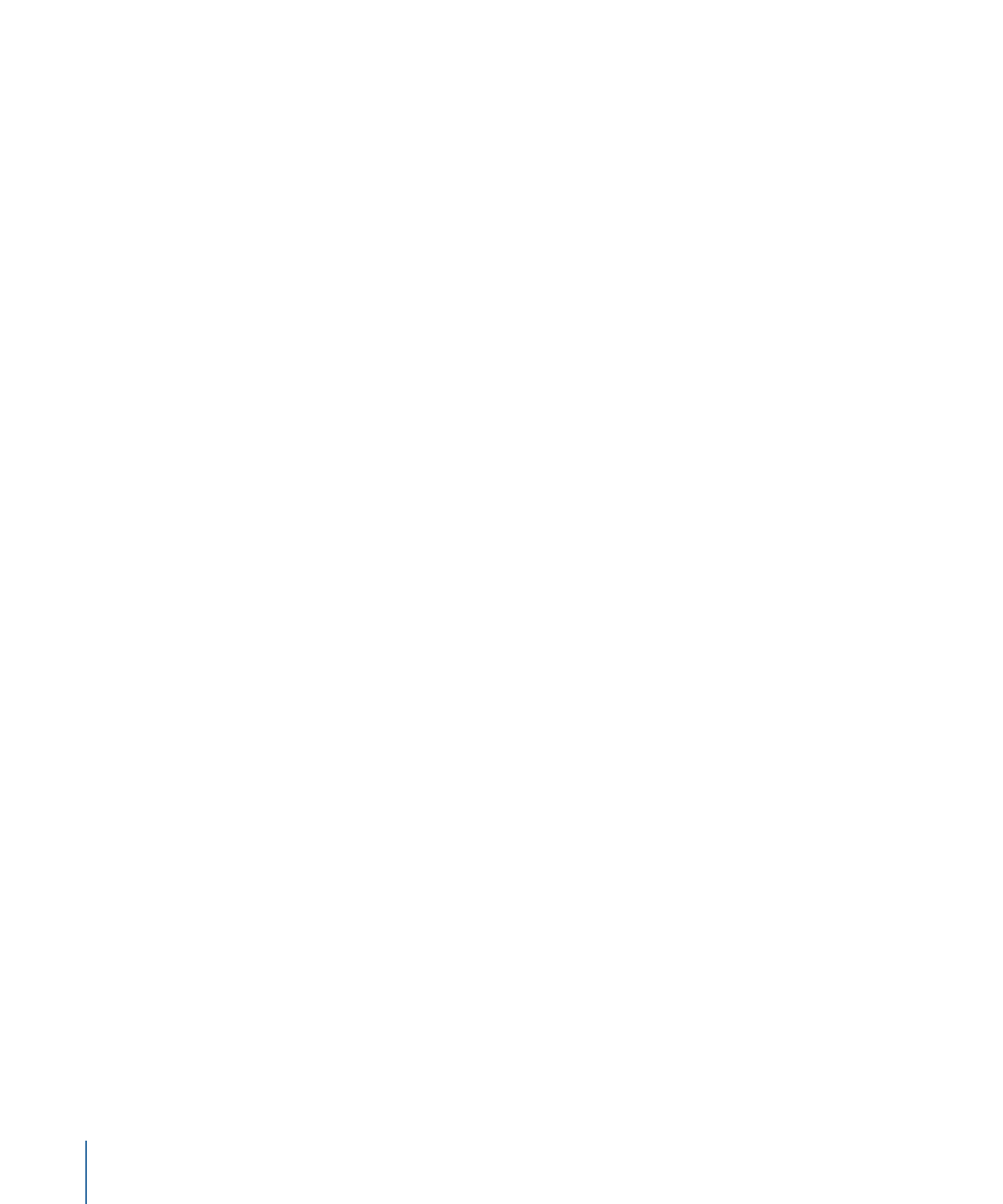
Playback Control
These settings in the Time pane of Motion Preferences control how Motion plays back
your project.
Time View Updating:
A pop-up menu that sets how the Timeline updates when you
play a project. Menu items include:
• Don’t update: The Timeline does not advance as you play. This setting improves
performance.
• Jump by pages: As the playhead reaches the end of the current Timeline, the Timeline
track area jumps forward.
• Scroll continuously: The playhead remains static and the Timeline scrolls by behind it.
If Audio Sync Is Lost:
Motion attempts to keep audio and video playback locked in sync,
but if the project is too complex to play both audio and video smoothly, one or the other
must be compromised. Choose from one of two options:
• Skip video frames: Audio continues to play, but video frames are skipped to keep up.
• Pause audio playback: Audio playback is temporarily suspended during playback.
Limit playback speed to project frame rate:
Motion plays back your project as fast as
possible based on the complexity of the effects and the processing power of your
computer. When this checkbox is selected, playback rate never exceeds the frame rate
of your project. This means you can watch your project play back at the same frame rate
as your exported movie. When the checkbox is deselected, playback rate is limited only
by your processor power and consequently might play much faster than the project frame
rate.
172
Chapter 5
Preferences
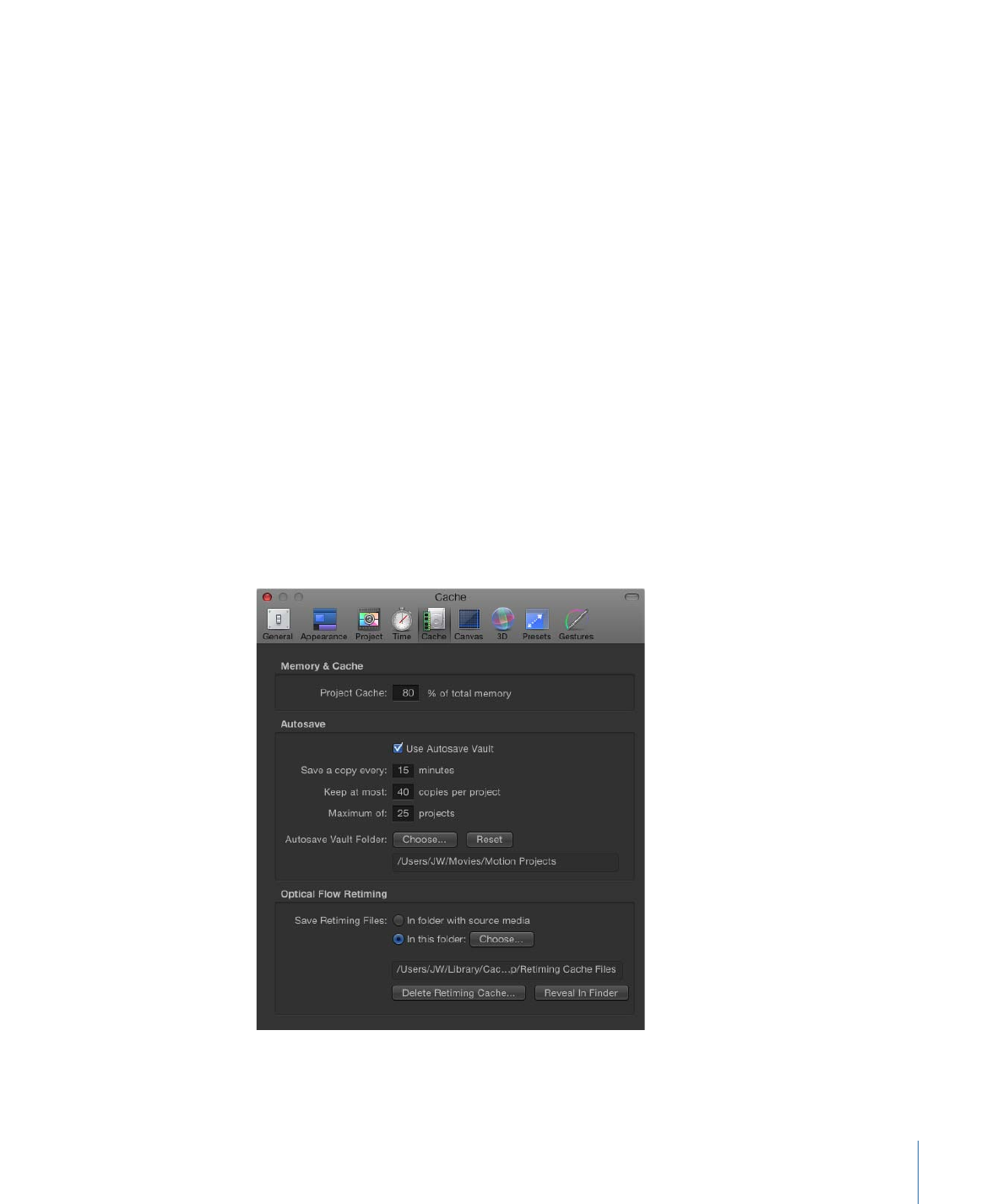
Loop audio while scrubbing:
When this checkbox is selected, the audio for the frames
where you drag the playhead repeats. When the checkbox is deselected, the audio for
those frames plays only once.