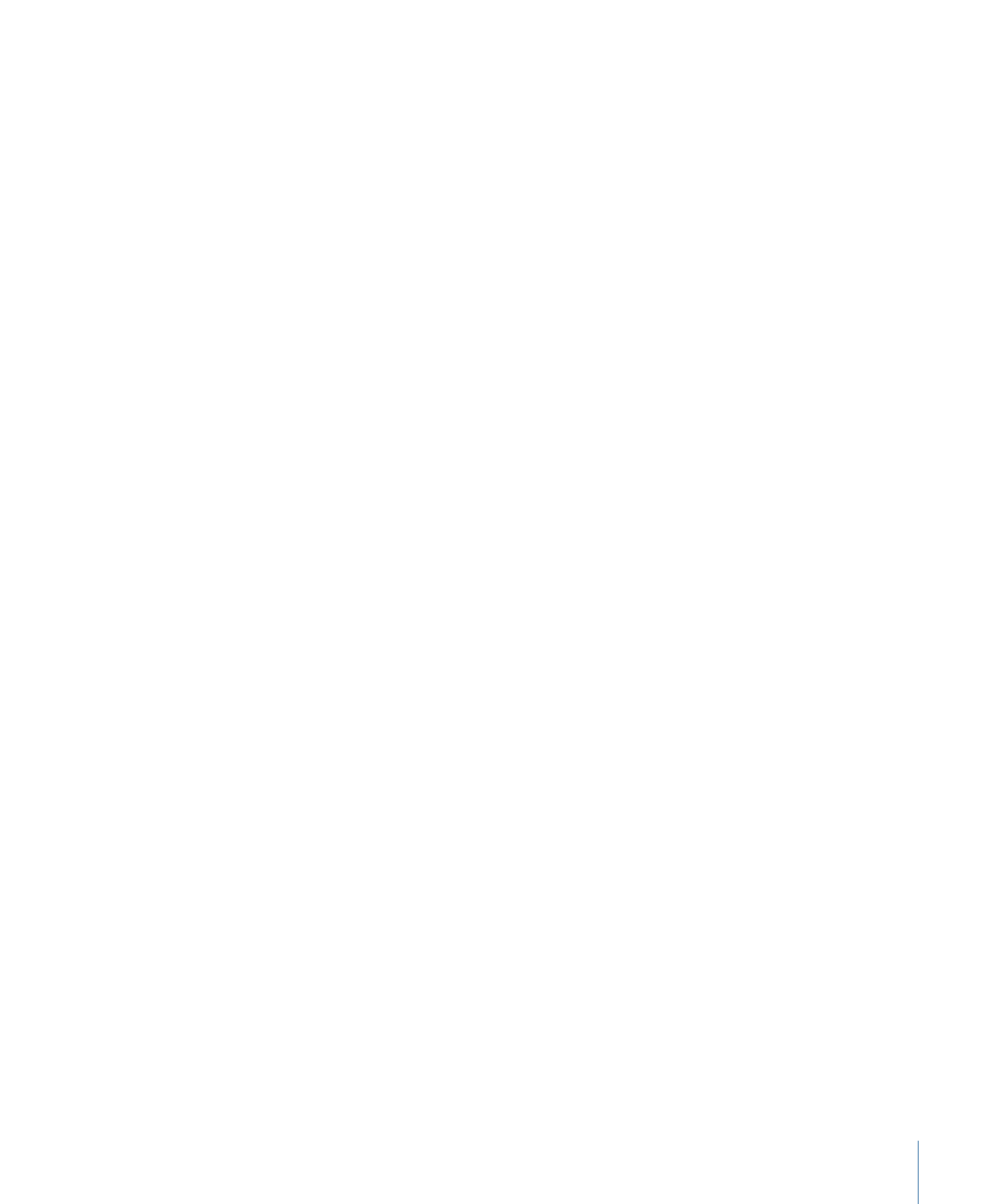
Still Images & Layers
These settings in the Project pane of Motion Preferences control the default duration,
placement, and size of still images and imported layers, as well as layers created in Motion,
such as text, shapes, and masks.
Default Layer Duration:
You can specify the duration of still images, generators, and
other layers that lack an inherent duration in one of two ways:
• Use project duration: All layers are the same duration as the project.
• Use custom duration: Layers are the duration defined in this value field.
Duration:
If Default Layer Duration is set to “Use custom duration,” enter a value in this
field, and use the pop-up menu to set the time to Frames or Seconds.
Create Layers At:
When you drag media items to the Canvas, Layers list, or Timeline, they
can be added to the project at the current playhead position or at the first frame. This
setting also applies to layers created within Motion, such as text or shapes.
• Current frame: Creates layers at the current playhead position.
• Start of project: Creates layers at the first frame of the project.
Large Stills:
When importing large still images, set this pop-up menu to instruct Motion
to import the file at its original size or to scale the image down to fit the Canvas size.
Note: For more information on the differences between the Large Stills options, see
Using
High-Resolution Still Images
.
The Large Stills pop-up menu has two options:
• Do Nothing: Imports the image at its original size.
• Scale to Canvas Size: Imports and scales the image to fit the project size while
maintaining its aspect ratio.
171
Chapter 5
Preferences